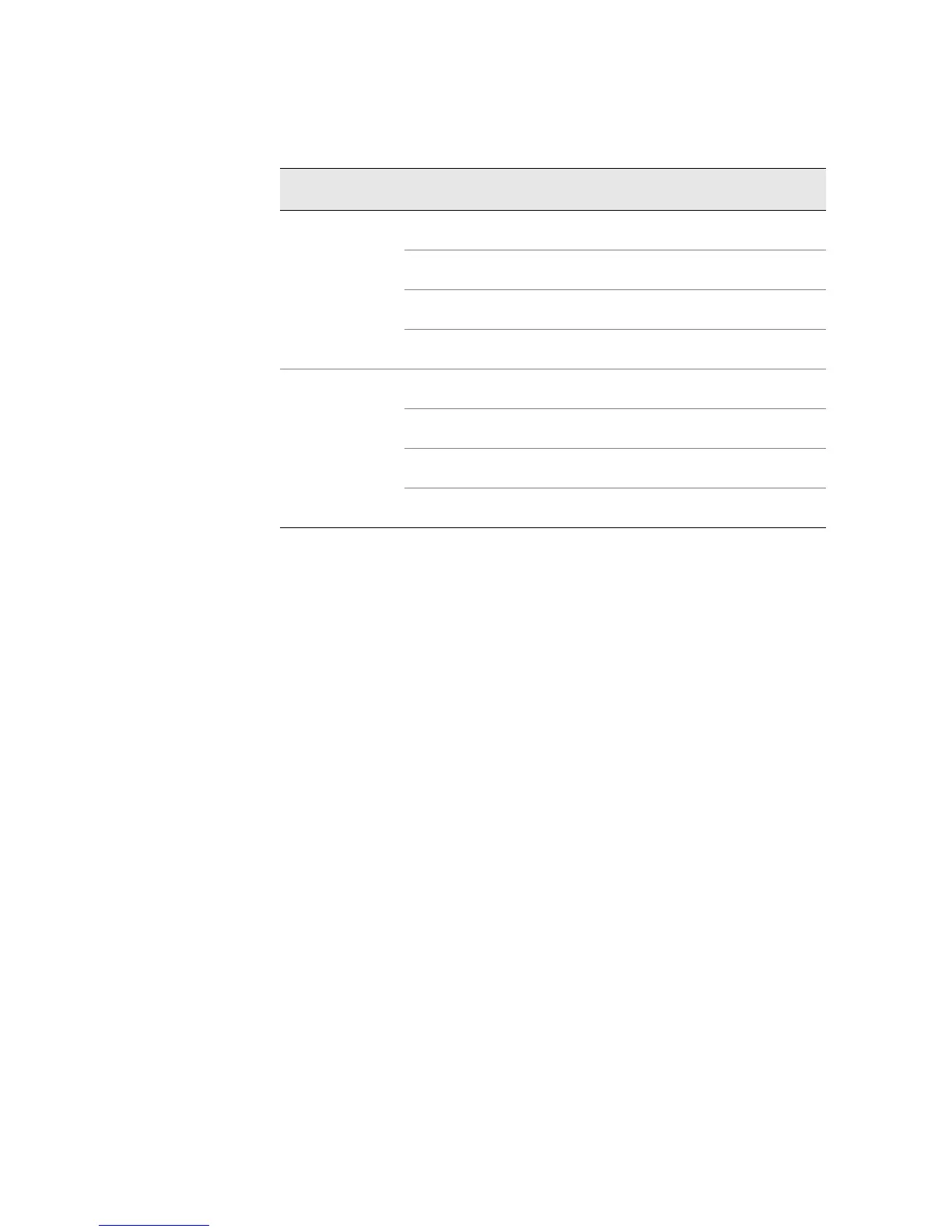Checking for Power Supply Alarms ! 237
Chapter 18: Monitoring Power Supplies
For information about what conditions trigger power supply alarms and their
remedy for each router type, see “Display the Current Router Alarms” on page 61.
Alternative Action To display current power supply alarms and the alarm indicator states, use the
following CLI command:
user@host> show chassis craft-interface
Sample Output
Red alarm: LED on, relay on
Yellow alarm: LED off, relay off
Host OK LED: On
Host fail LED: Off
FPCs 0 1 2 3
-------------------
Green * * * *
Red . . . .
LCD screen:
+--------------------+
|myrouter |
|4 Alarms active |
|R: Supply A 2v FAIL |
|R: Supply A 5v FAIL |
+--------------------+
What It Means The command output displays the alarm indicator status and the alarms that
display on the craft interface LCD display.
(For M7i router) Check the red and yellow alarm LEDs on the FIC. Power supply
failure or removal triggers an alarm that causes one or both of the LEDs to light.
T320 PEM pem-number Removed YELLOW ALARM - PEM pem-number
Removed
PEM pem-number Over Temp RED ALARM - PEM pem-number Over
Temperature
PEM pem-number Output Fail RED ALARM - PEM pem-number Output
Failure
PEM pem-number Input Fail RED ALARM - PEM pem-number Input
Failure
T640 PEM pem-number Removed YELLOW ALARM—PEM pem-number
Removed
PEM pem-number Over Temp RED ALARM
—PEM pem-number Over
Temperature
PEM pem-number Output Fail RED ALARM
—PEM pem-number Output
Failure
PEM pem-number Input Fail RED ALARM
—PEM pem-number Input
Failure
Power Supplies
Craft Interface LCD
Short Version
CLI Long Version
