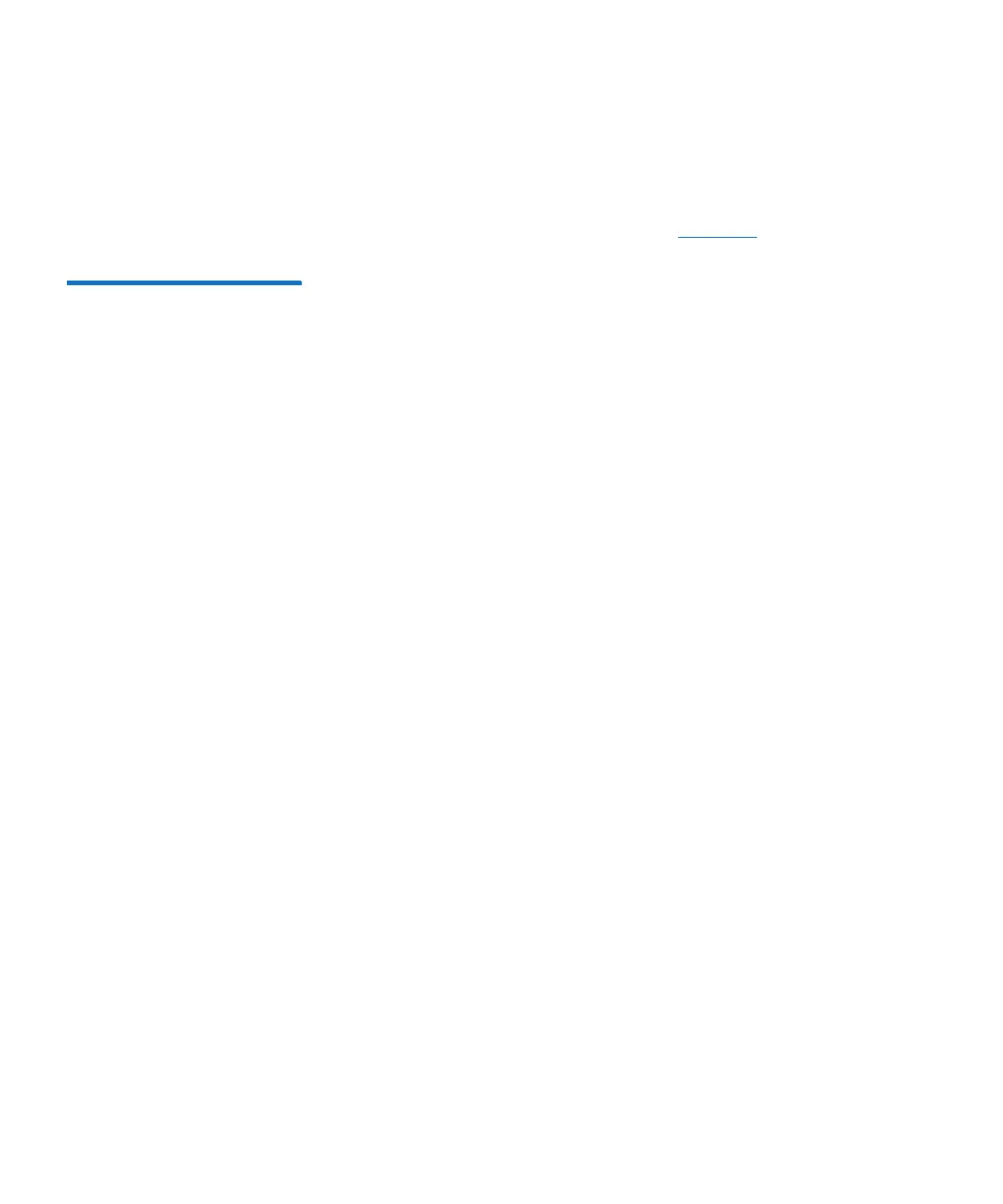Chapter 2: Service Menus
Accessing the DXi6900 G1 Service Menu
42 Quantum DXi6900 G1 User’s Guide
To access the Setup Array Menu from the Hardware Configuration
Menu:
1 Type the option for Setup external Storage and press <Enter>.
The Setup Array Menu displays (see Figure 27).
Figure 27 Setup Array Menu
0) Save Array configurations - Save all Array configs before modifications.
1) Rescan for Arrays - Rescan the system for connected arrays.
2) Locate an Array - Locate an RBOD in the system.
3) Add an Array - Add an RBOD to the system.
4) Add an EBOD to an Array - Add an EBOD to an existing Array.
5) Upgrade Array Firmware >>> - Download new Array Controller Firmware or NVSRAM.
6) Display Array BBU status - Display the status and age of the array BBU.
7) Reset Array BBU date - Reset the day counter for a replaced array BBU.
8) Re-enable Array tray alarms - Re-enable tray alarms on all arrays.
9) Show Premium Feature Info - Show all installed PFK licenses.
10) Upload Turbo PFK file - Install Turbo Premium Feature license.
11) Show Data Assurance Status - Show if LUNs use DA or not.
12) Show Encryption Status - Show if LUNs are encrypted or not.
13) Discover and Name Arrays - Auto discover SAS attached arrays.
14) Reset Tray(s) - Allows new Volumes to show up for in-band.
15) Show Trays Health Status - Show Health Status for all Trays.
16) Show Trays Info - Show Serial Numbers, Volumes, PFKs of all Trays.
17) Show Tray Pools/Volumes - Show RBOD Pool(s) and Volume(s).
18) Manufacturing >>> - Tools for Manufacturing.
The Service Setup Array Menu includes the following options:
• Save Array configurations - Saves all Array module configuration
information. Use this option before making any modifications to the
Array modules.
• Rescan for Arrays - Scans for all attached Array modules.
