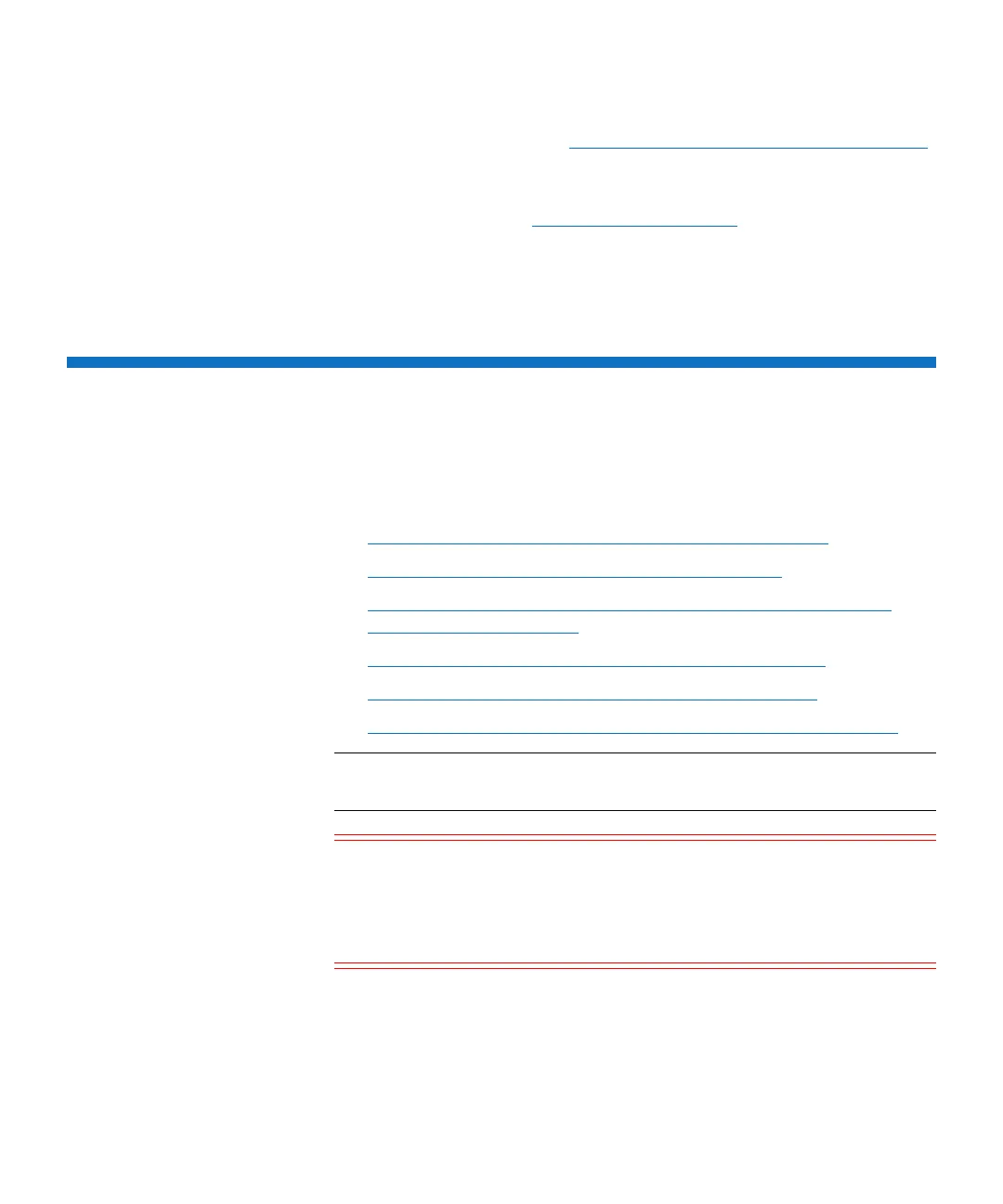Chapter 3: FRU Removal and Replacement Procedures
Replacing Array or Expansion Module Hard Drives
182 Quantum DXi6900 G1 User’s Guide
7 Turn on the system (see Turning On and Shutting Down the System
on page 23).
8 Run Factory Detect Hardware from the Service Menu to detect the
new hardware (see
Factory Detect Hardware on page 44).
9 In the remote management console, delete any administrative alerts
and close any service tickets.
Replacing Array or Expansion Module Hard Drives
This section describes how to remove and replace hard disk drives
(HDDs) in the DXi6900 G1 Array modules (RBODs) and Expansion
modules (EBODs) and contains the following sections:
• Preparing to Replace the Array or Expansion Hard Drive
• Identifying a Failed Array or Expansion Hard Drive
• Identifying an Array or Expansion Module Hard Drive in a Non-
Critical Fault (NCF) Status
• Failing a Non-Critical Fault (NCF) or Optimal Hard Drive
• Removing a Drive from an Array or Expansion Module
• Installing a Replacement Drive in an Array or Expansion Module
Note: DXi6900 G1 hard disk drives are hot-swappable. You do not
need to shut down the system to remove and replace a drive.
Caution: Powering down the system incorrectly or removing the
wrong drive during a drive failure can result in potential
data loss. Do not power down the system to replace a hard
drive. Make sure you remove the failed drive and not a
good drive.
