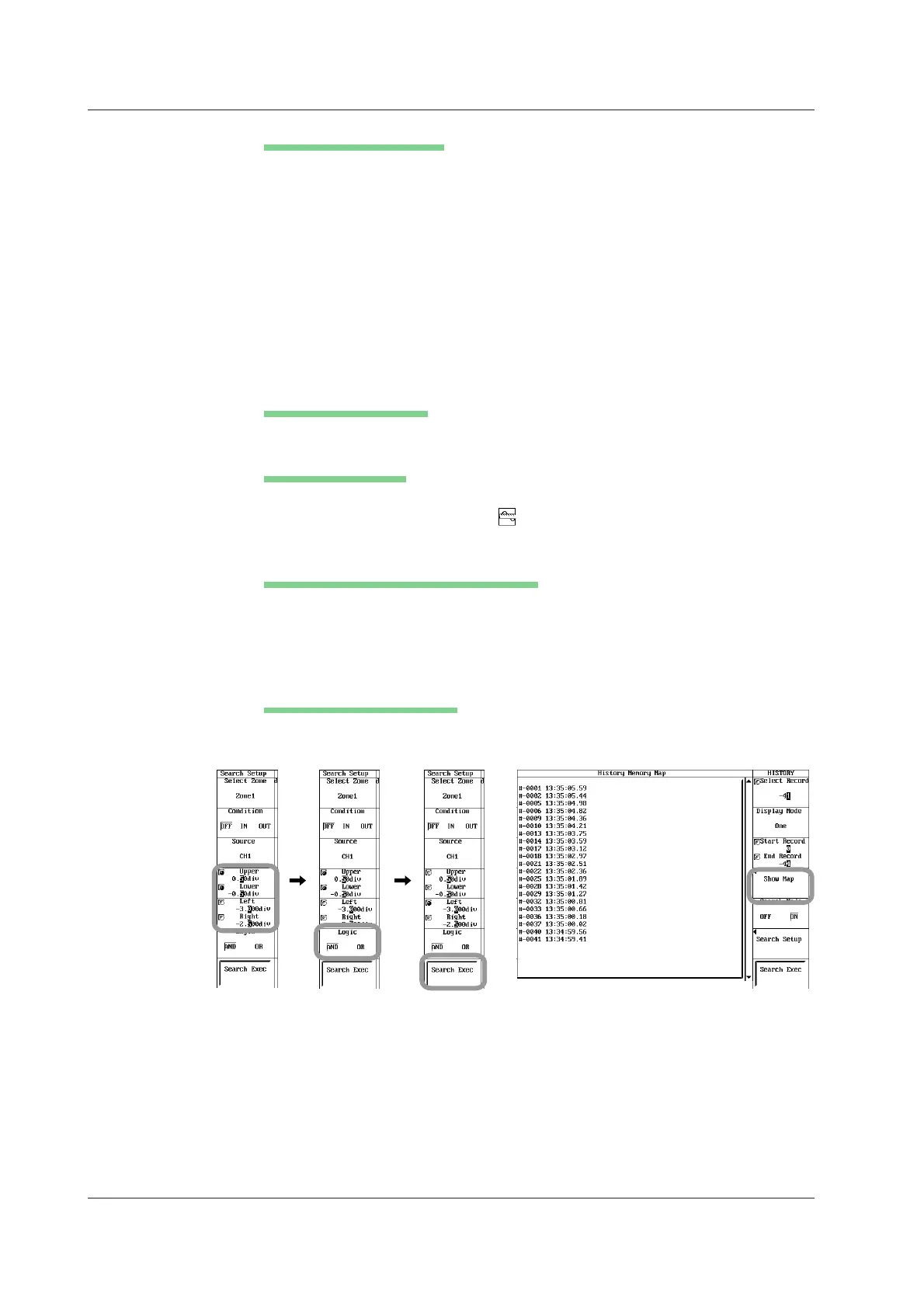11-6
IM 701210-06E
Setting the Search Window
10. Press the Upper/Lower soft key to set the jog shuttle control to Upper.
11. Turn the jog shuttle to set the top of the search range. Pressing RESET resets
the value to default.
12. Press the Upper/Lower soft key to set the jog shuttle control to Lower.
13. Turn the jog shuttle to set the bottom ofä4he search range. Pressing RESET
resets the value to default.
By controlling both Upper and Lower using the jog shuttle, you can move the
search window up and down without changing the vertical width.
14. Likewise, use the Left/Right soft key to set the horizontal range of the search
window.
15. Repeat steps 5 to 13 to set Zone1 to Zone4.
Setting the Search Logic
16. Press the Logic soft key to select AND or OR.
Executing the Search
17. Pressing the Search Exec soft key to execute the search.
While search is in execution, is displayed at the upper left corner of the
screen.
Displaying the Waveform That Are Found
18. Press the ESC to return to the HISTORY menu.
19. Press the Show Map soft key. A list of acquired data numbers and the time at
acquisition end are displayed.
20. Turn the jog shuttle to select the data you wish to display and press SELECT.
Resetting the Search Results
21. Turn OFF the Search Mode in the HISTORY menu or turn OFF Zone1 to Zone4
and execute the search to reset the search results.
11.2 Searching History Memory Data Using Zones (History Search Function)
