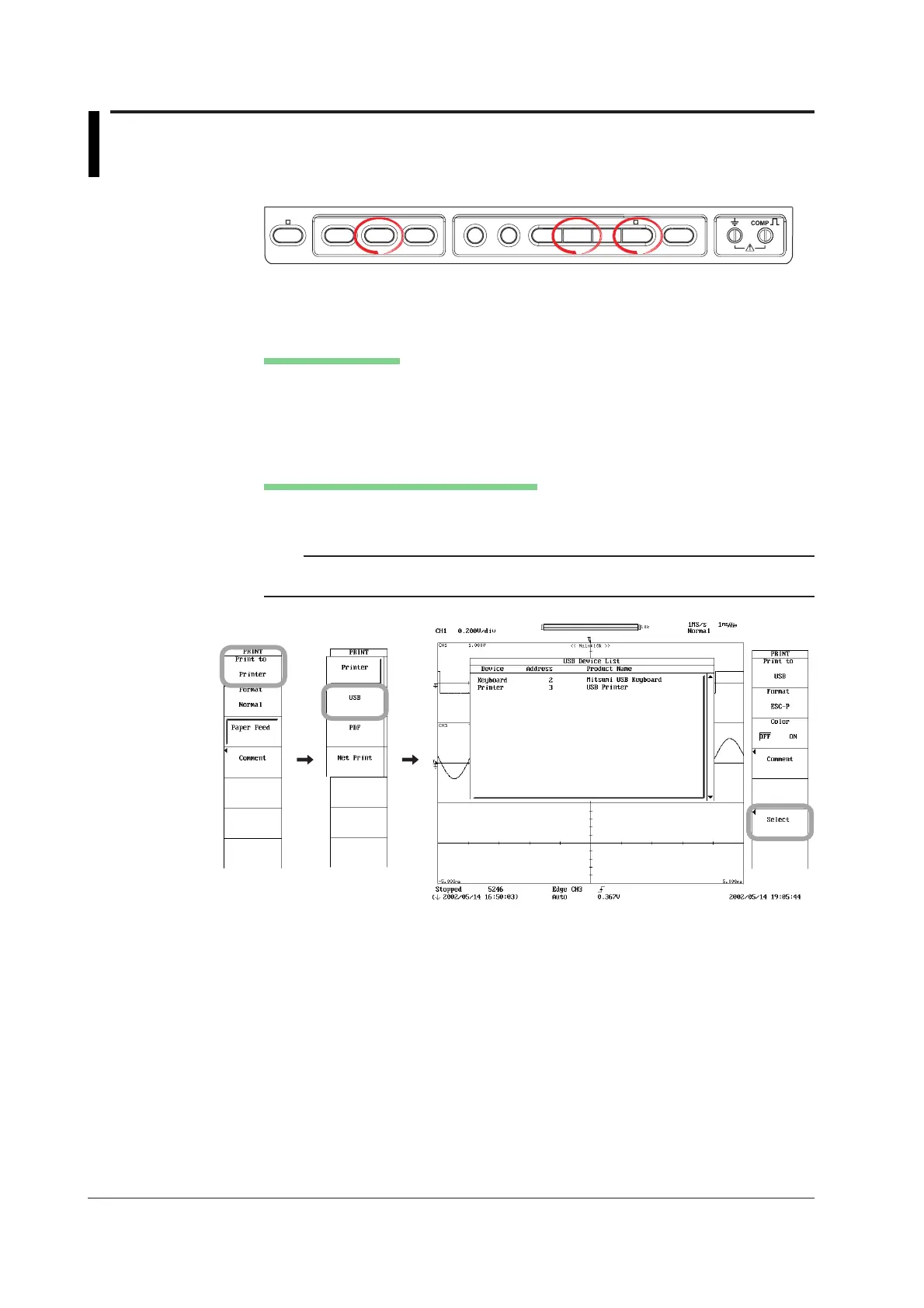12-14
IM 701210-06E
12.3 Printing Screen Image Data to a USB Printer
<For a description of this function, refer to page 2-62.>
Procedure
FILE
SHIFT
HELP
MISC
NUM KEY
PROTECT
VOICE
MEMO
IMAGE
SAVE
PRINT
SNAPSHOT CLEAR TRACE
MENU MENU
1. Connect the DL750/DL750P and a USB printer using a USB cable. For details,
see the explanation in the next section.
Selecting the Printer
2. Press SHIFT+PRINT.
3. Press the Print to soft key. The printer selection menu appears. (Net Print
appears only when the Ethernet interface option is installed.)
4. Press the USB soft key.
Confirming the Printer That Is Connected
5. Press the Select soft key. The USB Device List appears. Check the printer that
is connected.
Note
You can also check the printer that is connected from the MISC > USB > USB List soft key
menu.
