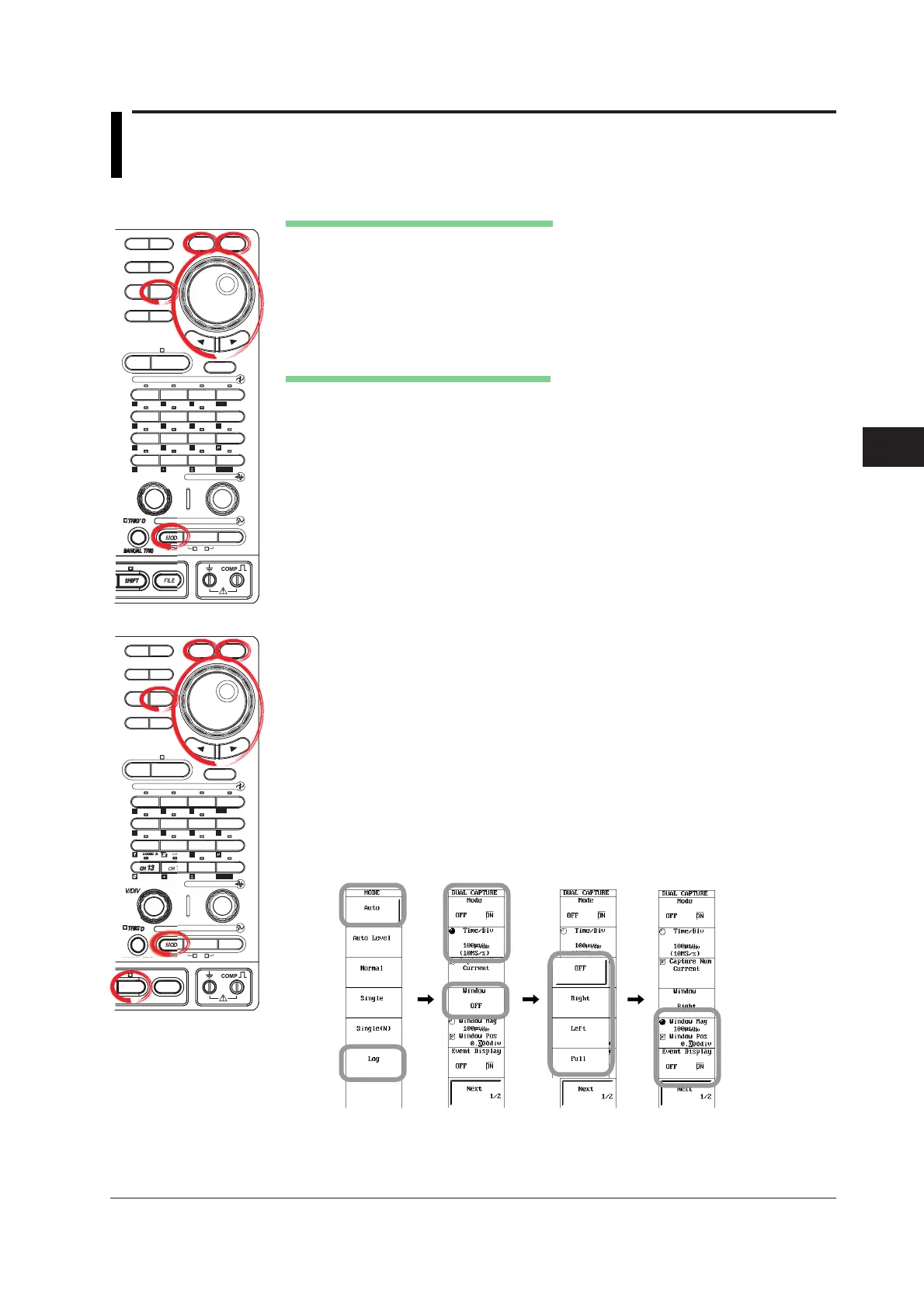7-11
IM 701210-05E
Acquisition and Display
7
7.6 Using the Dual Capture Function
<For a description of this function, refer to page 2-34.>
Procedure
MEASURE
CURSOR RESET SELECT
CH
ALL CH
POSITION
SIMPLE/ENHANCED
ACQ
START/STOP
SETUP DISPLAY
ZOOM
DUAL
CAPTURE
HISTORY
MATH
1
CH
2
CH
3
CH
4
CH
5
CH
6
CH
7
CH
8
CH
9
CH
10
CH
11
CH
12
CH
13
CH
14
CH
15
CH
16
DELAY
V/DIV TIME/DIV
TRIGGER
VERTICAL
HORIZONTAL
CAL
X-Y
SEARCH
7
DSP 1
8 9
DSP 2
654
1
0
23
ENTER
m
DSP 6DSP 5
LOGIC A
LOGIC B
EVENT
DSP 3 DSP 4
EXP
GO/NO-GO
MEASURE
CURSOR RESET SELECT
CH
ALL CH
POSITION
SIMPLE/ENHANCED
ACQ
START/STOP
SETUP DISPLAY
ZOOM
RECORDER
DUAL
CAPTURE
HISTORY
MATH
1
CH
2
CH
3
CH
4
CH
5
CH
6
CH
7
CH
8
CH
9
CH
10
CH
11
CH
12
CH
15
CH
16
DELAY
TIME/DIV
TRIGGER
VERTICAL
HORIZONTAL
CAL
X-Y
SEARCH
7
DSP 1
8 9
DSP 2
654
3
ENTER
m
DSP 6DSP 5
EVENT
DSP 3 DSP 4
EXP
GO/NO-GO
FILE
SHIFT
DL750
DL750P
Setting the Main Waveform (Low-Speed)
• Set the Trigger Mode
1. Press the MODE soft key.
2. Press the soft key corresponding to Auto or Log.
• Setting the Roll Mode Display
3. Turn TIME/DIV to set T/div to 100 ms/div to 3 day/div.
Setting the Sub Waveform (High-Speed)
4. Press DUAL CAPTURE. (On the DL750P, press SHIFT+RECORDER (DUAL
CAPTURE).)
5. Press the Mode soft key to select ON.
• Setting the Time Axis
6. Press the Time/Div soft key.
7. Turn the jog shuttle to set the time axis of the sub waveform. The top row
displays Time/Div; the bottom row displays the sample rate.
• Setting the Sub Waveform Window
8. Press the Window soft key.
9. Press any of the soft keys from OFF, Right, Left, or Full.
• Setting the Zoom Ratio/Display Position
10. Press the Window Mag/Window Pos soft key to set the jog shuttle control to
Window Mag.
11. Turn the jog shuttle to set the zoom ratio of the sub waveform. Pressing
RESET resets the value to default.
12. Press the Window Mag/Window Pos soft key to set the jog shuttle control to
Window Pos.
13. Turn the jog shuttle to set the display position of the sub waveform . Pressing
RESET resets the value to default.
• Turning ON/OFF the Event Waveform Display
14. Press the Event Display soft key to select OFF or ON. For a description of
event waveforms, see section 5.21.
