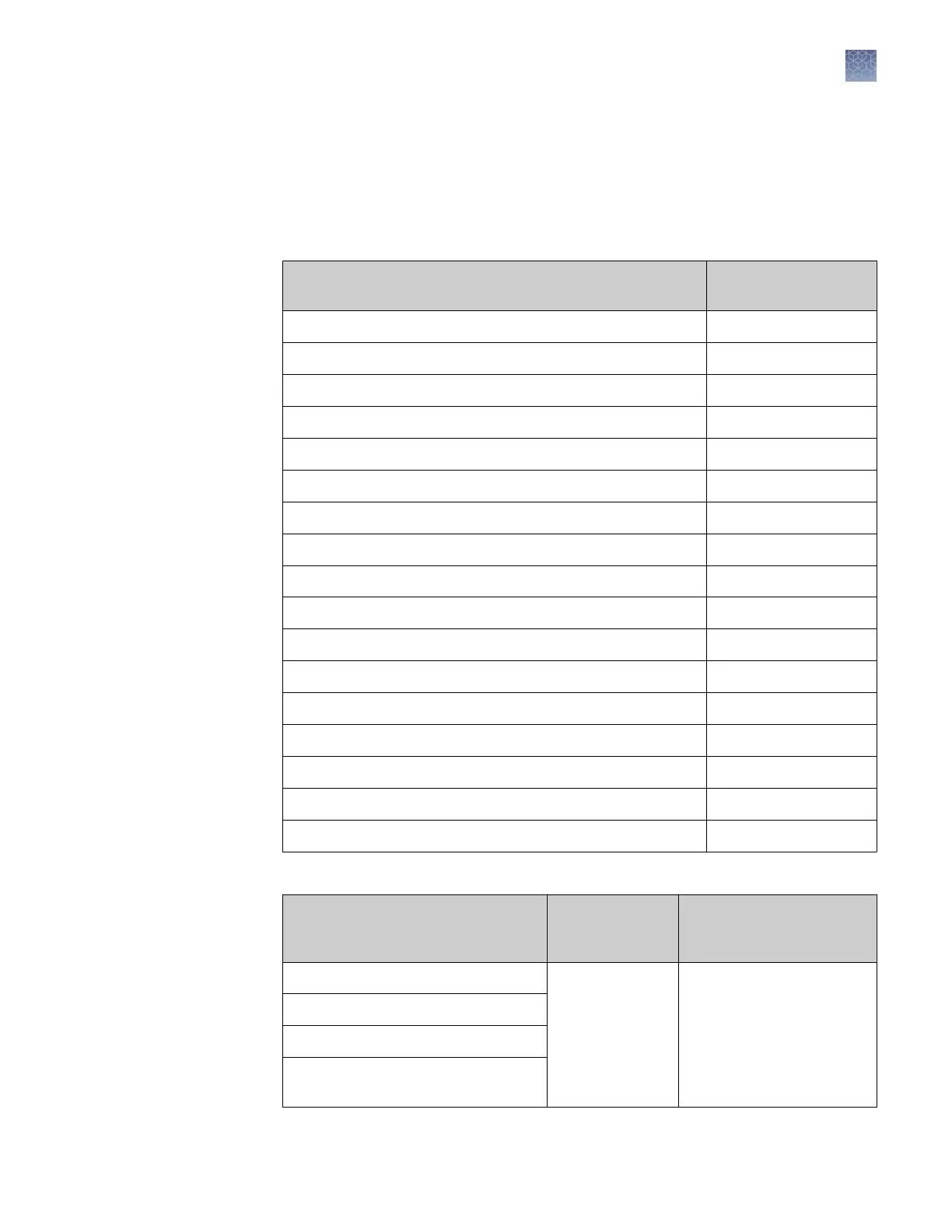3.
Click Save Seings.
4.
Log out of the softw
are, then log back in, to activate the seings.
E-signature settings
Table 3 E-signature settings: functions to prompt after
E-Signature type
Function to prompt
aft
er
Approve Dye Set Save
Approve Size Standard Save
Approve Spatial Calibration Accept
Approve Spectral Calibration Accept
Approve Instrument Protocol Save
Approve Sizecalling Protocol Save
Approve Basecalling Protocol Save
Approve QC Protocol Save
Approve Assay Save
Approve Plate Template Save
Approve Plate Save
Approve Sample Save
Approve Sequencing Install Standard Results Accept
Approve MicroSeqID Install Standard Results Accept
Approve BDTv1.1 POP6 Install Standard Results Accept
Approve Fragment Install Standard Results Accept
Approve HID Install Standard Results Accept
Table 4 E-signatur
e settings: functions to check before
E-Signature type
Function to check
bef
ore
Signatures and authorities
required (defaults if
enabled)
Approve Spatial Calibration Start Run 1 signature, any authorities
(any user, any user role)
Approve Spectral Calibration
Approve Plate
Approve Sequencing Install Standard
Results
Chapter 8 Use Security, Audit, and E-Sig functions (SAE Module)
Administrators
8
3500/3500xL Genetic Analyzer User Guide—Data Collection Software v3.1
213