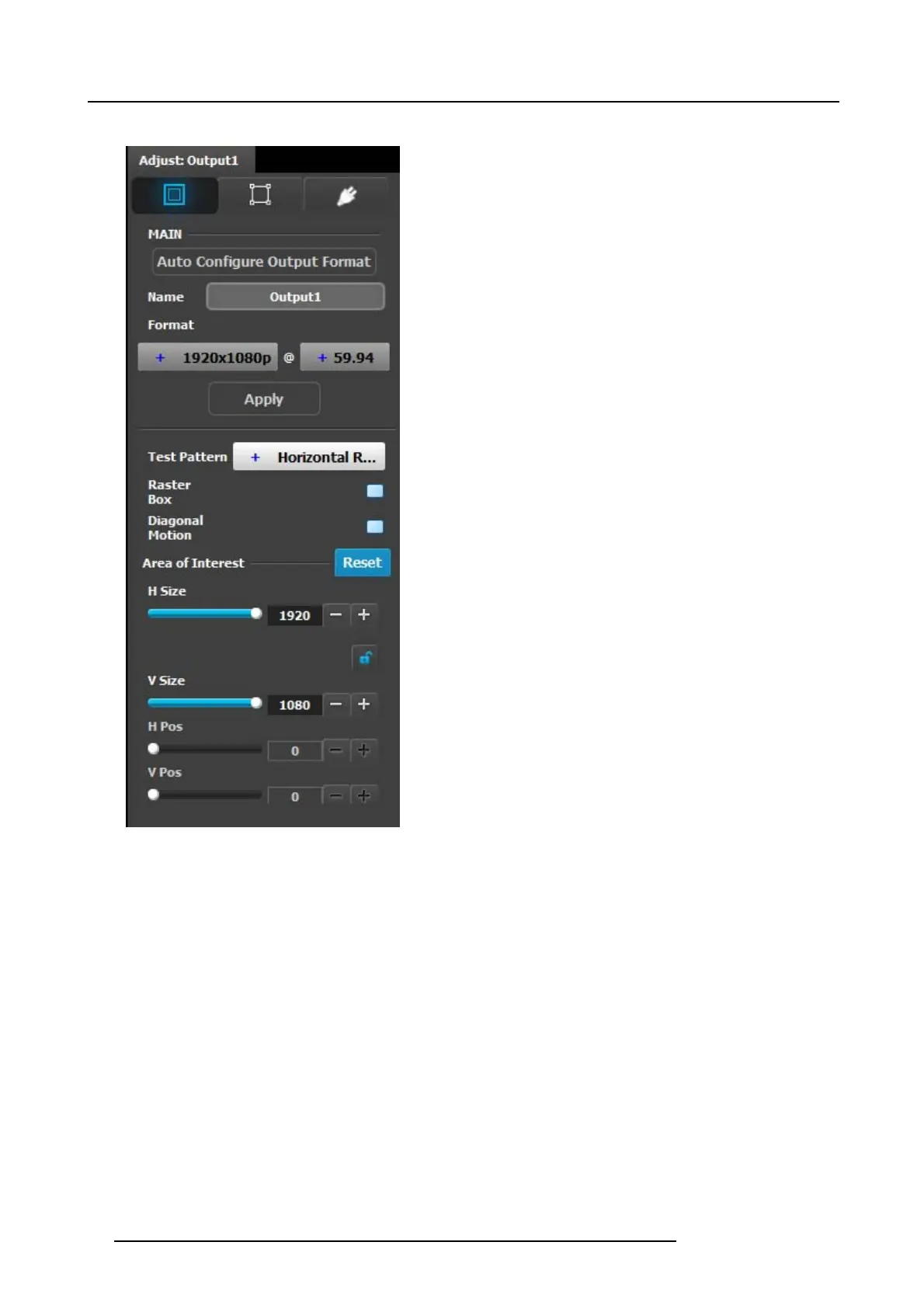6. GUI orientation
Output adjustment panel > Main page
• Auto Configure O utput format: Selects the output format
will be se t to match the format contained in the ED ID of the
display device connected to the corresponding output(s).
• Name: The name o f the output configuration can be edited
in this field.
• Format: Selects the video format of the o utput configuration
from the drop down menu. The available formats are in
compliance with the output configu ration type. F or example,
if the configuration is 4K, only 4K form ats w ill be presented
in the drop-down menu.
• Test pattern: Turns the Test P atterns ON and select the
desired type. The default setting is OFF. Test pattern types :
- Horizontal R amp
- Vertical Ram p
- 100% Color Bars
- 16x16 Grid
- 32x32 Grid
• Raster box: Turns ON o r OFF on a raster around the default
active area. This raster box is a white, single-pixel-wide
broken line.
• Diagonal Motion: Turns the Diagonal Motion ON or OF F
for select patterns
- The m otion is a bottom-right to top-left diagonal for
16x16, 32x 32 grid
- The motion is right to left for 100% C olor Bars.
- There is no motion in Horizontal and vertical Ramps
• Area of Interest (AOI): Turns ON or OFF a raster box that
can be positioned and sized within the output a ctive area.
This raster box is a green, single-pixel-wide broken line that
helps you adjust the AOI within the output’s active area.
The handles for the AOI menu are:
- H Size and V size : Adjusts the horizontal and vertical
positions respectively
- H Pos and V pos: Adjusts the horizontal and vertical
positions respectively
- Note a lock button to allow user to lock the aspect ratio
of the size.
• Reset button: resets the AOI to default wh ich is the full
output area
96
R5905948 E2 12/12/2014