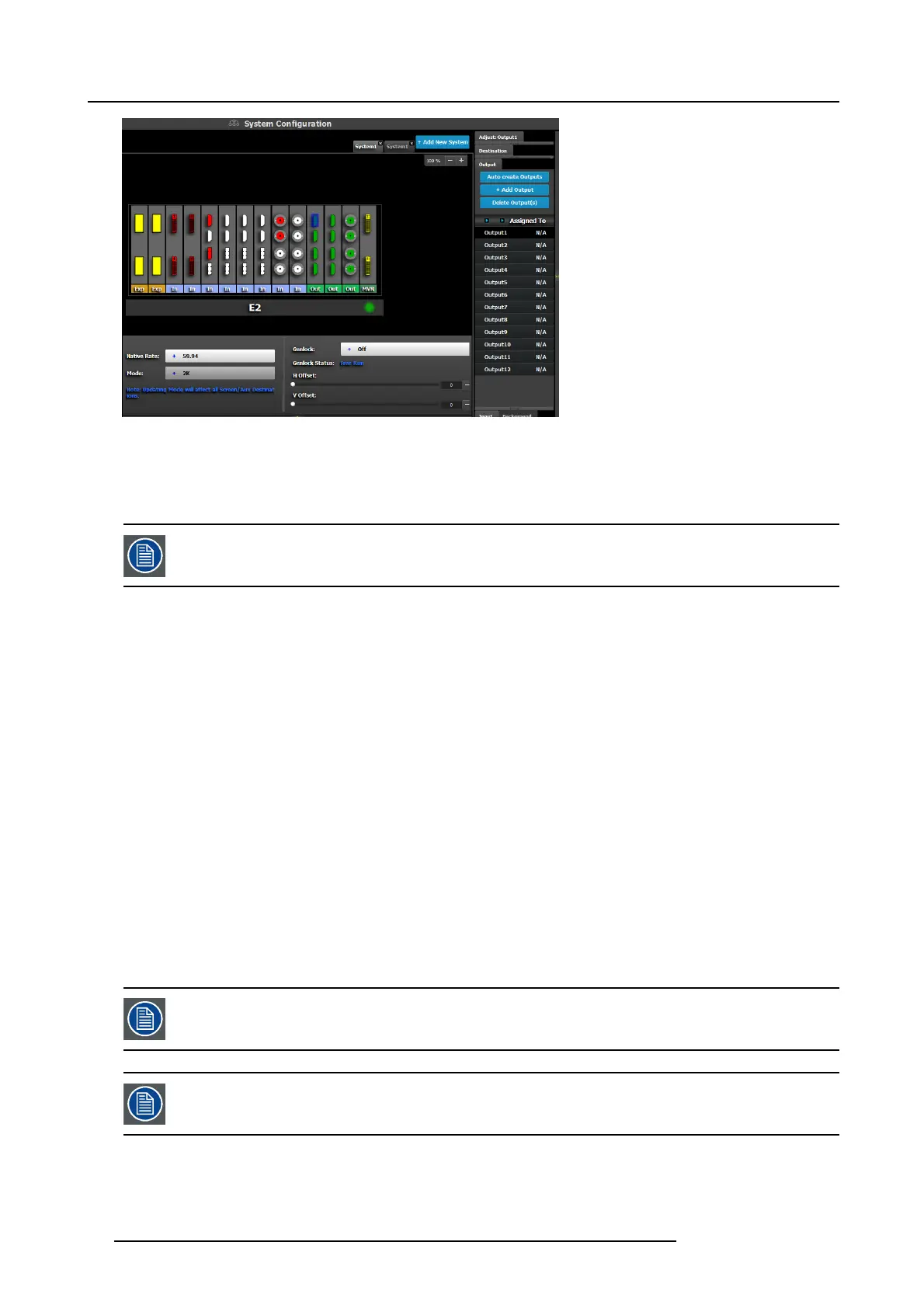6. GUI orientation
Image 6-25
Since the software as signs automatically only 2K outputs, Dual link o r 4K outputs nee d to be configured manually. See How to add
output se ction below.
Next to the config uration name is the name of the Destination w here the output is assigned. If the Output is not assigned to any
Destination, then the name will be “N/A”
The software by d efault n ames outputs a s “Output 1, 2 , 3...” The user can renam e each ou tput by do uble-
clicking on t he n ame and type in the new nam e in the b lue box.
How to add Output
Outputs configurations can be added manually to un-assigned connectors.
1. Click on the Add Output button.
The A dd O utput button is replaced by the Done Adding bu tton (highlighted in blue) .
2. In the S ystem diagram area, c lick on the connector(s) that need to be assigned.
Note: If the output is 4K provided by the 4 S DI connectors, the 4 SDI c onne
ctors need to be selected.
Connector(s) is immediately highlighted in blue.
3. The selection is completed by clicking the Do ne Add ing button that is highlighted in blue.
A new Input is added in the input list.
How to delete Output
1. Click on the Delete Output(s) button
The D e l ete Output (s ) button is replaced by the Delete Selected button (highlighted in red).
2. Click on the corresponding connector in the graphical area.
Or,
click in the “x” on the right hand side in the output configuration list.
Connector(s) is immediately highlighted in blue.
3. The deletion is completed by clicking the Delete Selected
button.
Multiple connector configurations can be selected to be deleted together.
You can only delete Output Configurations that are not assigned in Destinations.
How to access to the output configuration adjustments
Adjustments to outputs are performed in the “Adjust” panel:
1. Select the output from the configu ration list
94
R5905948 E2 12/12/2014