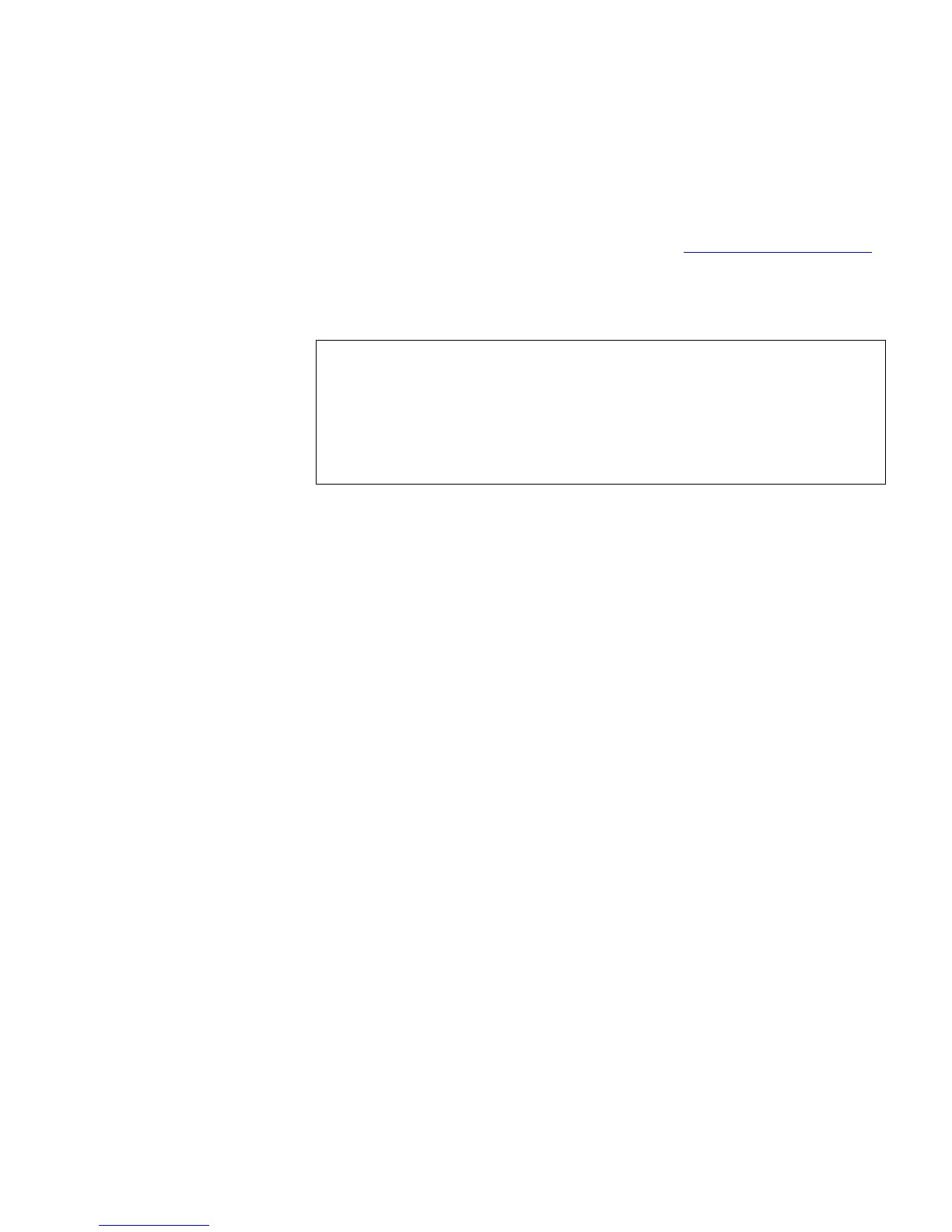Chapter 4 SuperLoader Operation
Configurations Page
SuperLoader User’s Guide 115
The SuperLoader LTO and the SuperLoader DLT with an SDLT 600 drive
have the ability to keep track of time when powered off. All other
SuperLoaders must be reset after each power up. The time can be reset
automatically if a time server is configured (see Set Networking Options
).
Otherwise, the time can be set manually from the front panel or through
the On-board Remote Manager. The time zone setting is not lost when
powered off.
To Set the System Time
(for SuperLoader LTO and SuperLoader DLT with SDLT 600 drive): 4
1 On any On-board Remote Management page, click
Configurations
from the banner.
2 Using the drop-down list next to
Time Zone, select the appropriate
time zone. This setting is used to manage daylight savings time
changes.
3 From the
Month drop-down list, select the current month.
4 In the
Day field, type the current day.
5 In the
Year field, type the current year.
6 In the
Hour textbox, type the current hour, in 24-hour format.
7 In the
Minute textbox, type the current minute.
8 Click
submit. This concludes the procedure for SuperLoaders other
than the SuperLoader LTO and SuperLoader DLT with an SDLT 600
drive.
Note: With the SuperLoader LTO and the SuperLoader DLT with an
SDLT 600 drive, the system automatically adjusts for daylight
savings time based on the time zone setting. For other
SuperLoaders, whether you connect the SuperLoader to a time
server or not, if you want to include time changes for daylight
savings time, you must change the time zone manually.