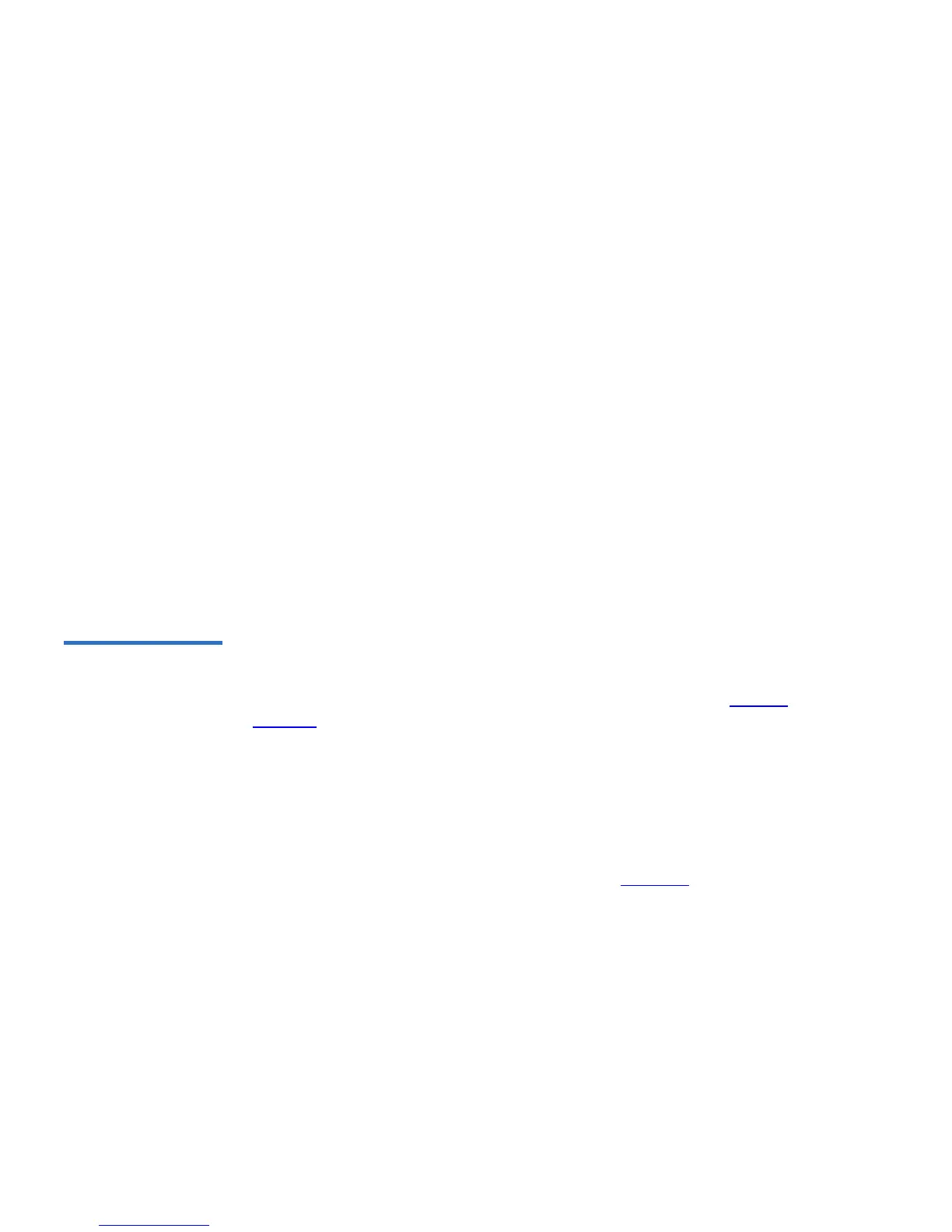Chapter 4 SuperLoader Operation
Configurations Page
118 SuperLoader User’s Guide
3 If a check mark appears in the box next to DHCP, the dynamic IP
address option is enabled. To set a static IP address:
a Clear the check box to remove the check mark.
b In the IP address fields, type the static IP address, using the
Tab
key to move from box to box.
4 If no check mark appears in the box next to
DHCP (Dynamic Host
Configuration Protocol), the static IP address option is enabled. To
change a static IP address, type in the new address in the IP address
fields using the
Tab key to move from box to box.
5 To change the IP address from a static address to a dynamic address,
click the box next to DHCP.
6 To change the values of the subnet mask, gateway, Simple Network
Management Protocol (SNMP) server, or the time server, type in the
new address, using the
Tab key to move from box to box.
7 Click
submit. You must perform a system reset before the new IP
address takes effect, or you can use the front panel to power cycle
your machine.
Set Security
Options 4
When you enable the security option, users must enter a password to
access the SuperLoader’s front panel functionality. A password allows
either administrator-level access or operator-level access (see Setting
Security on page 49).
To Set the Security Option: 4
1 On any On-board Remote Management page, click
Configurations
from the banner.
2 On the secondary menu, click
Security (see figure 84).
