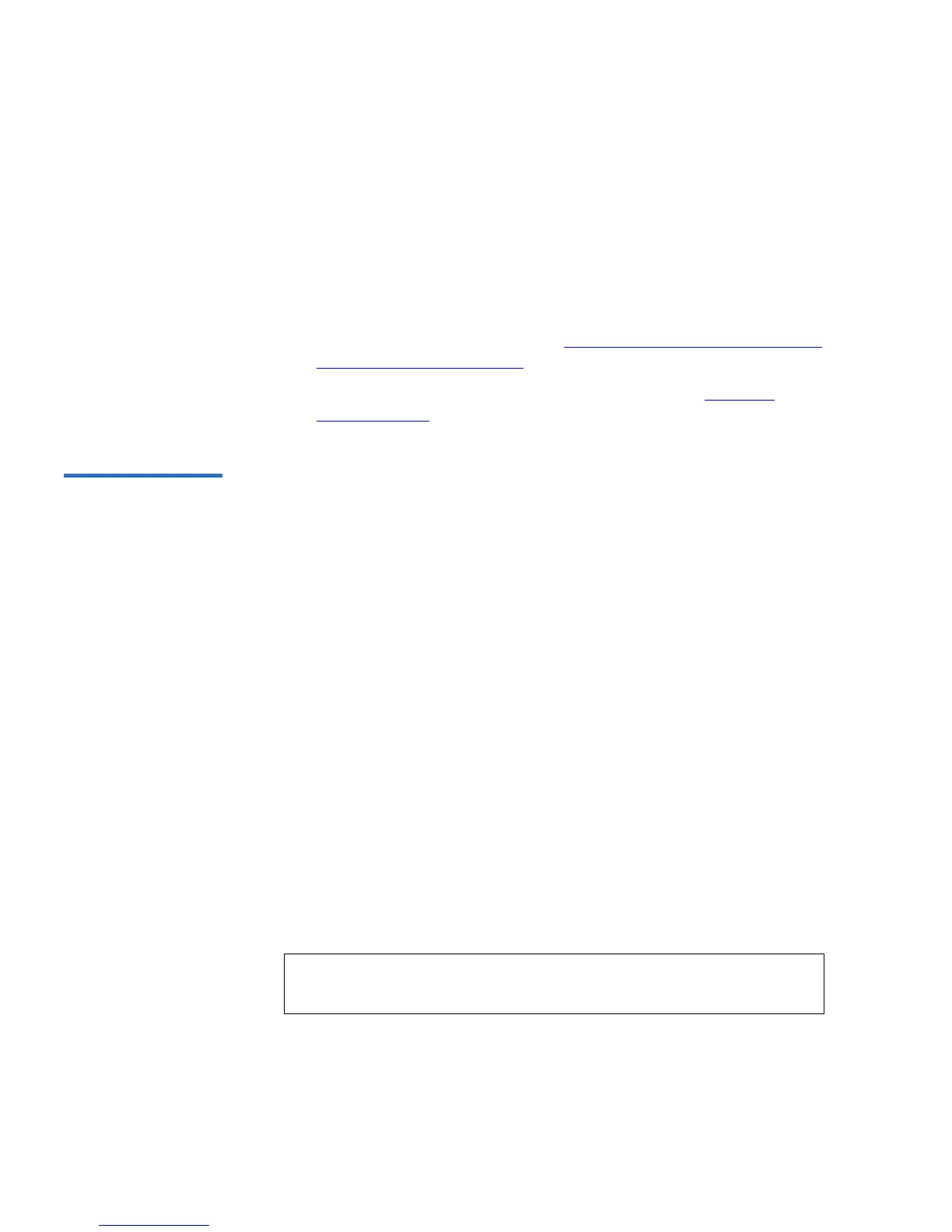Chapter 3 Tape Cartridge Use
Tape Drive Cleaning Methods
66 SuperLoader User’s Guide
5 On the Command submenu, scroll to Cleaning Tape, then press Enter.
6 On the Cleaning Tape submenu, scroll to
Unload from Drive, then
press
Enter. The SuperLoader removes the cleaning tape from the
tape drive.
7 When you have finished manually cleaning the tape drive, do one of
the following:
• Store it to its magazine slot (see Storing the Cleaning Tape (DLT/
SDLT Only) in a Magazine).
• Eject the cleaning tape from the SuperLoader (see Eject the
Cleaning Tape).
Auto Clean 3 The Auto Clean feature permits the SuperLoader to automatically
perform the cleaning process without interrupting normal operations.
The Auto Clean feature is disabled (turned off) by default.
With Auto Clean enabled, the SuperLoader monitors the cleaning
requirements of the tape drive. When the drive indicates a
Cleaning
Needed
status, the SuperLoader automatically checks the tape drive for a
data cartridge and, if a data cartridge is loaded, the SuperLoader waits
for the host to eject the cartridge from the drive. Then, the SuperLoader
removes the cleaning cartridge from its slot and inserts it into the tape
drive. After the cleaning completes, the SuperLoader puts the cleaning
tape away and then awaits the next command. Even if the user requests a
data cartridge to be loaded, the SuperLoader uses the cleaning tape first.
During the cleaning cycle, the LCD screen shows the following messages
indicating the progress:
•
Loading Cleaning Cartridge. The SuperLoader is loading the cleaning
cartridge from its magazine slot into the tape drive.
•
Cleaning Drive. The cleaning cartridge is running in the tape drive.
•
Unloading Cleaning Cartridge. The SuperLoader is returning the
cleaning tape to its magazine slot.
After completing the cleaning cycle, the SuperLoader returns the cleaning
cartridge to its slot.
Note: If you enable Auto Clean, make sure the cleaning option in
your backup software is turned off.
