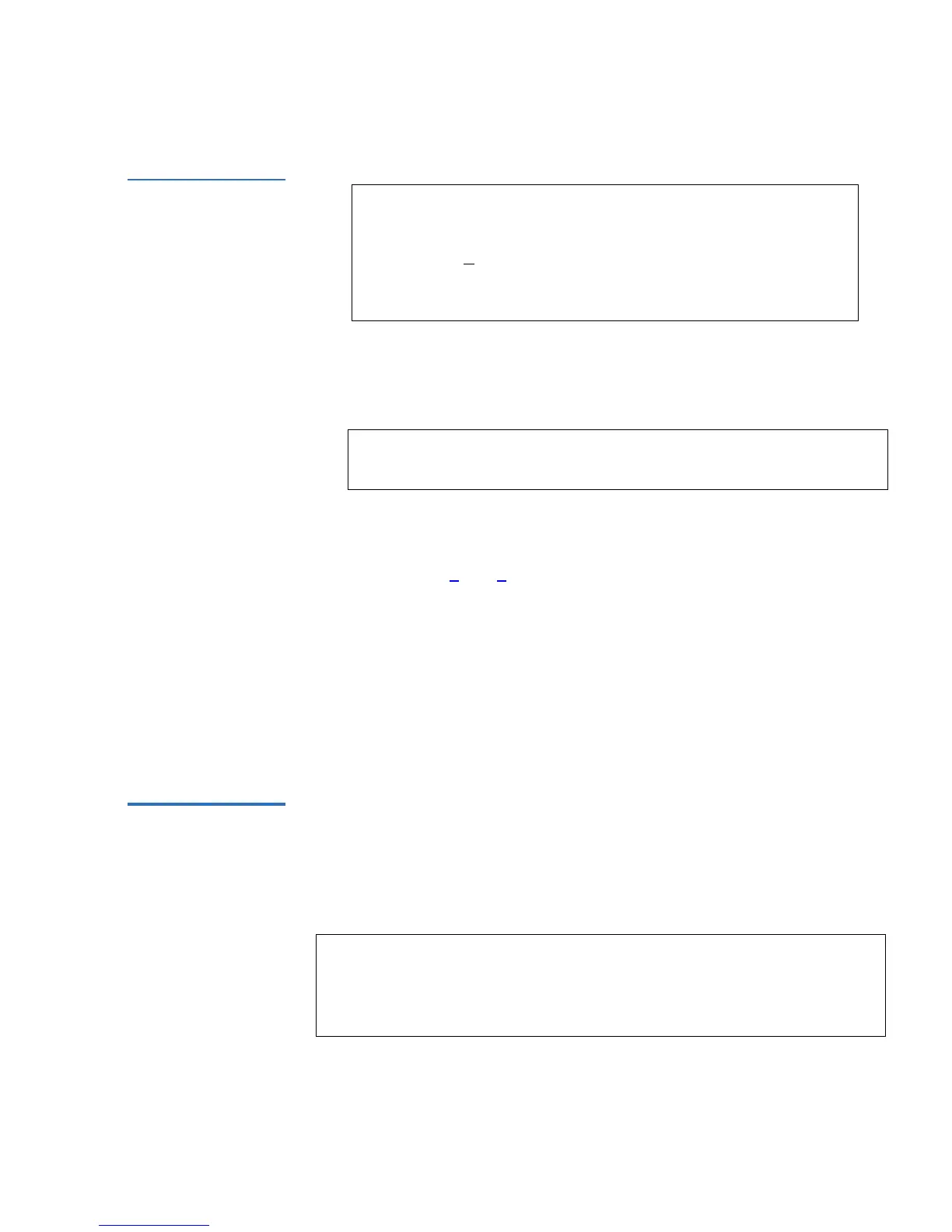Chapter 2 Installation and Configuration
Passwords
SuperLoader User’s Guide 53
Figure 46 Password
Screen
7 At each position of the password, use the up and down arrows to
change the value of each number. Press
Enter to advance the cursor to
the next number.
8 Press
Enter. The textbox above the asterisk disappears and another
textbox appears above the next asterisk.
9 Repeat steps 7
and 8 to enter the remaining digits of the password.
When you have entered six numbers, the SuperLoader displays
Submit Password below the asterisks.
10 Press
Enter to submit the password. Password Successfully changed
appears on the LCD.
11 Press
Enter. The Operator and Administrator options reappear. You
can either enter another password or press
Escape or Enter to return
to the main menu.
Getting Lost
Passwords 2
If you forget the administrator-level password, you cannot access the
SuperLoader’s functionality to enter a new password. In this case, you
must call your customer service representative. When you call, have the
SuperLoader connected to the Ethernet and open the On-board Remote
Manager.
Note: If you make a mistake, press
Escape to backspace to the
digit you want to change.
Note: You can reset front panel passwords to the factory defaults
from the On-board Remote Manager. However, if the On-
board Remote Management passwords are lost, you must call
Quantum Customer Support.
Login as
Administrator
0
******
