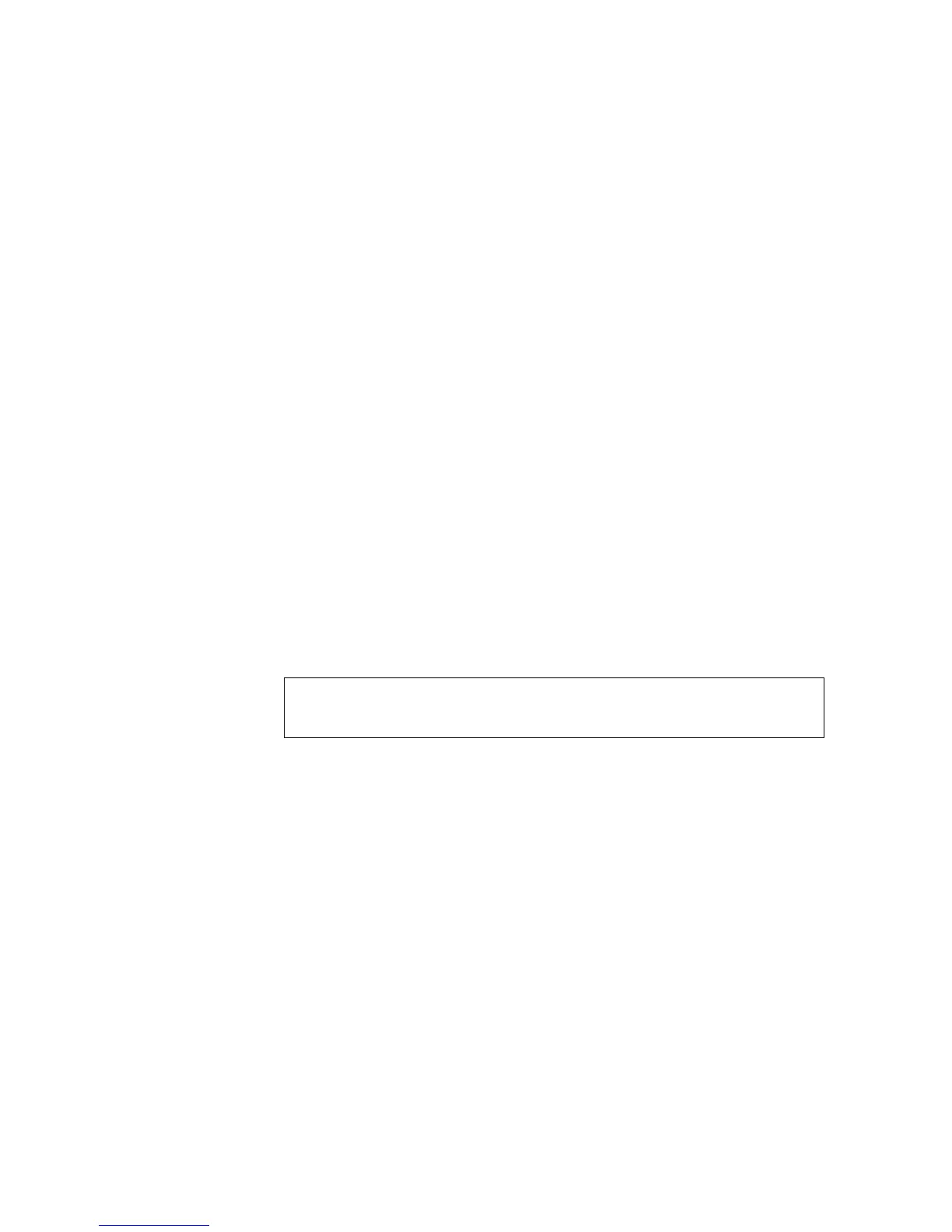Chapter 4 SuperLoader Operation
Configurations Page
120 SuperLoader User’s Guide
To Set a Password: 4
When you enter your password on the SuperLoader’s front panel there is
no associated username. However, when you click any menu heading on
the On-board Remote Management’s home page, you are prompted for a
user name and password. The default username and password is
guest
and
guest. The text entry is case sensitive.
With On-board Remote Management, you can set up to four user names
and IDs, which can include both alpha and numeric characters. User
names and IDs must be between four and eight characters long.
1 On any On-board Remote Management page, click
Configurations
from the banner.
2 On the secondary menu, click
Security.
3 From the drop-down list next to
Select User Type, select Administrator
or
Operator.
4 In the
Username field, enter a user name.
5 In the
Password field, enter the new password.
6 In the
Verify Password field, re-enter the same new password.
7 Click
submit.
To Set the Authorized Client List: 4
1 On any On-board Remote Management page, click
Configurations
from the banner.
2 On the secondary menu, click
Security.
Note: To view the list of currently defined users, click
submit
with
Select User Type chosen.