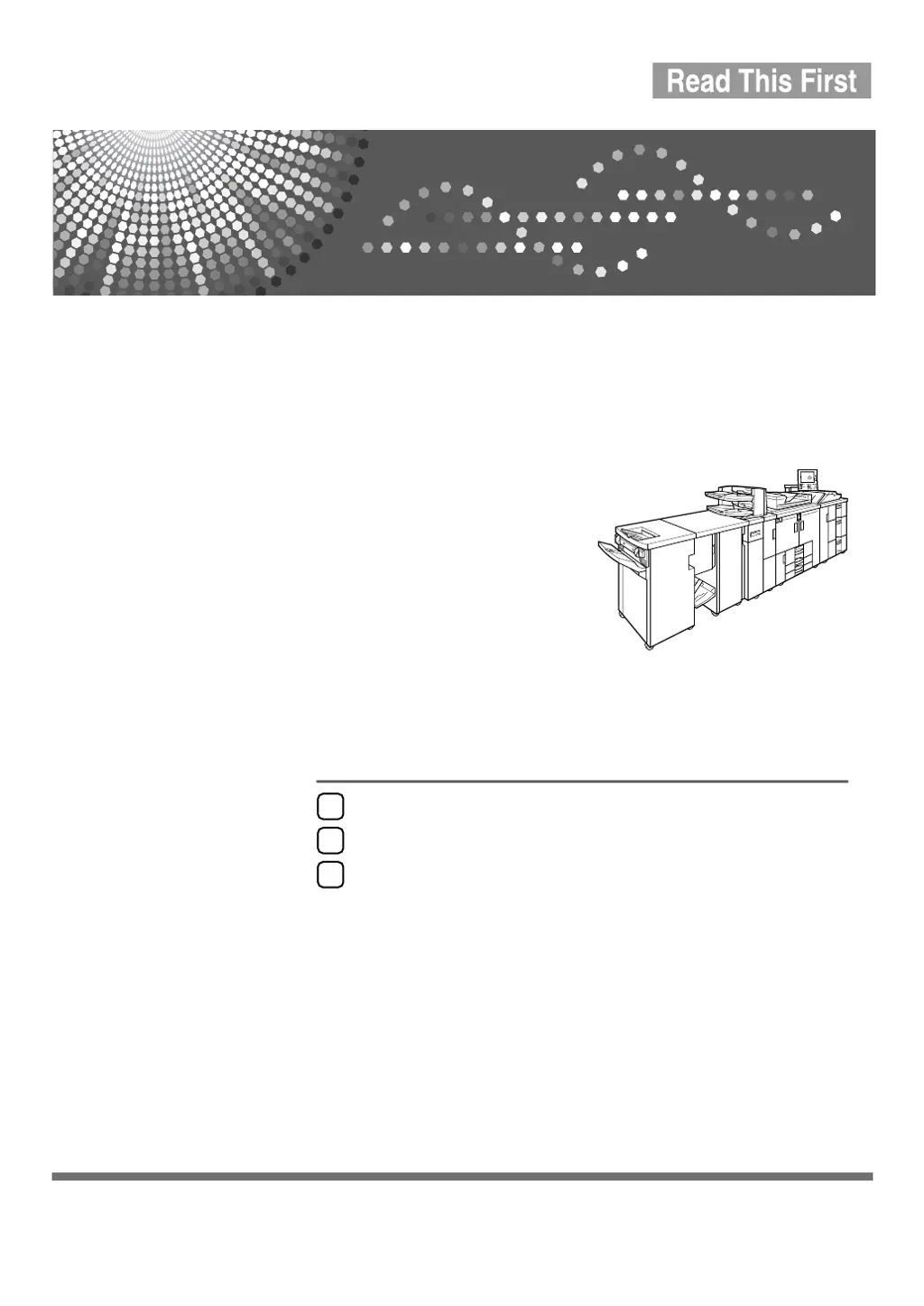How to solve 'Cannot print from the sub-machine. Check the status of the sub-machine' if the User Tools menu is open on Ricoh MP9000 Office Equipment?
- BBrandi GarciaSep 12, 2025
If your Ricoh Office Equipment displays 'Cannot print from the sub-machine. Check the status of the sub-machine,' and the sub-machine's User Tools menu is open, press the User Tools key to close the User Tools menu.