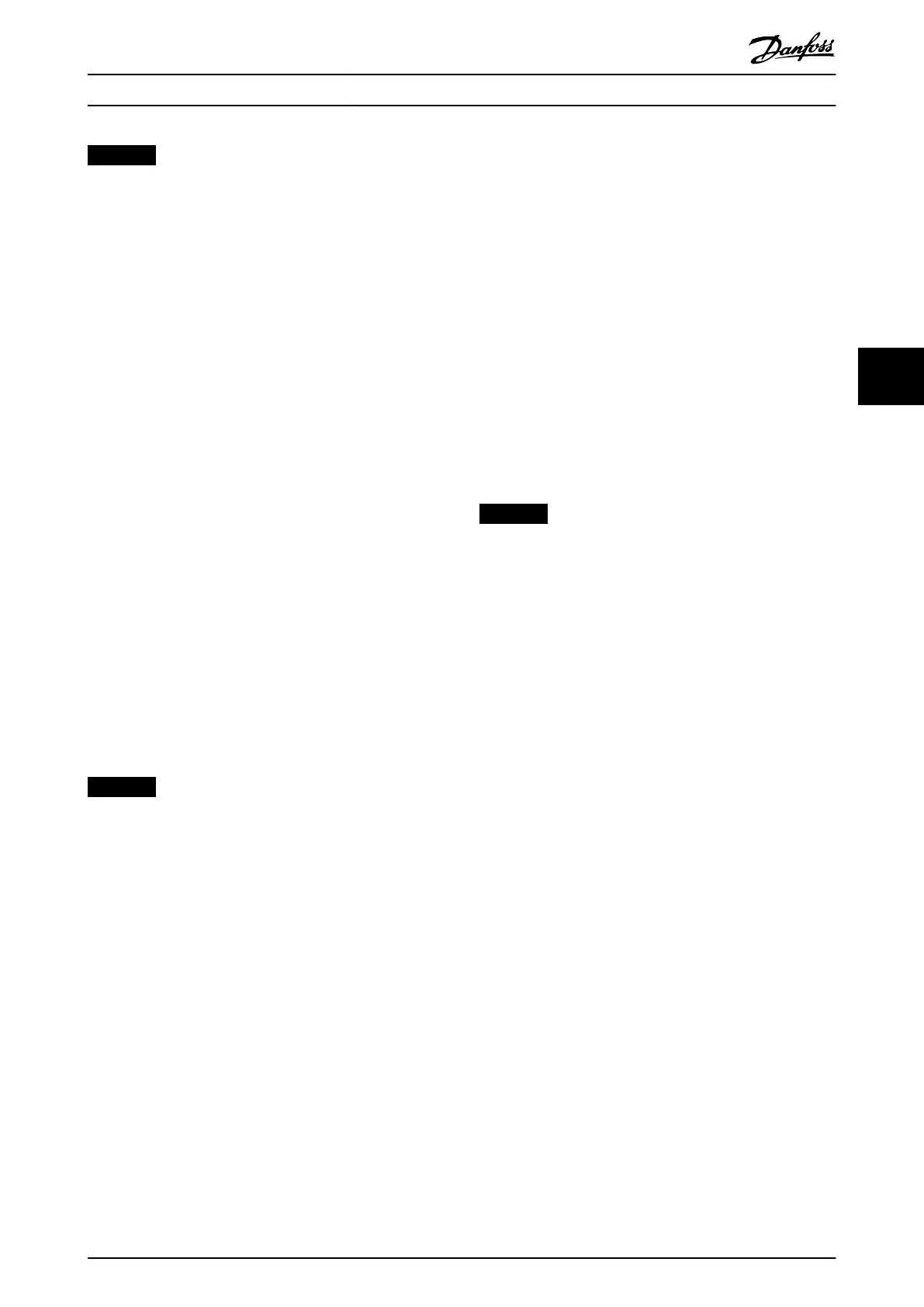NOTICE
When observing the network packets via Wireshark
®
,
checksum ooading often causes confusion as the
network packets to be transmitted are handed over to
Wireshark
®
before the checksums have been calculated.
Wireshark
®
shows these empty checksums as invalid,
even though the packets contain valid checksums when
they leave the network hardware later.
Use 1 of these 2 methods to avoid this checksum
ooading problem:
•
Turn o the checksum ooading in the network
driver if possible.
•
Turn o the checksum validation of the specic
protocol in the Wireshark
®
preferences.
Additional settings for indirect communication over
EtherCAT
®
Set the IP address of the EtherCAT
®
Master:
1.
Open the TwinCAT
®
System Manager.
2.
Select [I/O-Conguration → I/O Devices → Device1
(EtherCAT
®
)] and check the IP-address in the
Adapter tab.
The IP-address of the PLCs network adapter can
not be a link-local address (so not in the range of
169.254.0.1 to 169.254.255.254).
3. If necessary, change the IP-address inside the IPv4
Protocol properties according to the given
operating system. This can be done on the
controller locally or via Remote Desktop.
Activate IP routing on the EtherCAT
®
Master:
NOTICE
The procedure described here can vary depending on
the type of PLC and operating system installed.
1.
Open the TwinCAT
®
System Manager.
2. Click on Advanced Settings… under [I/O-Congu-
ration → I/O Devices → Device1 (EtherCAT
®
)] in
the EtherCAT tab.
3. Select EoE Support in the Advanced Settings
window.
4. Enable Connect to TCP/IP Stack in the Windows
Network section.
5. Enable IP Enable Router in the Windows IP Routing
section.
6. Reboot the PLC for the changes to take eect.
Set the IP address of the EtherCAT
®
slave (servo drive or
SAB):
1.
Open the TwinCAT
®
System Manager.
2. Click on Advanced Settings… under [I/O-Congu-
ration → I/O Devices → Device1 (EtherCAT
®
) → Box
1 (VLT
®
Servo Access Box L1 → Drive 2 (VLT
®
Integrated Servo Drive ISD 510)] in the EtherCAT
tab.
3.
Select [Mailbox → EoE] in the Advanced Settings
window.
4. Enable Virtual Ethernet Port and enter a valid IP
Address.
5. Each slave in the conguration requires an IP-
address. This address is reassigned with every
transition from INIT to Pre-Operational state of the
slave state machine. The IP communication of the
slaves is deactivated per default.
NOTICE
The last number of the IP address is the ID that is used
in the ISD Toolbox to identify the device.
5.3.2 Network Settings for Direct
Communication with Ethernet
POWERLINK
®
Disable all network protocols except TCP/IPv4 on the
network interface used for direct Ethernet POWERLINK
®
communication. This prevents other PC software or the
operating system using this network interface for other
tasks, such as le and printer sharing and network
discovery. Disabling these protocols reduces the number of
non-relevant packets sent over the network interface and
thus reduces the overall network load.
How to disable all unused protocols on the network
interface on the PC:
1. Open the Network and Sharing Center.
2. On the left, click on Change adapter settings.
3. Right-click on the network interface used for
eldbus communication and select Properties.
4. Uncheck all checkboxes except the one for
Internet Protocol Version 4 (TCP/IPv4).
Operation with ISD Toolbox Programming Guide
MG36D102 Danfoss A/S © 01/2017 All rights reserved. 111
5 5
