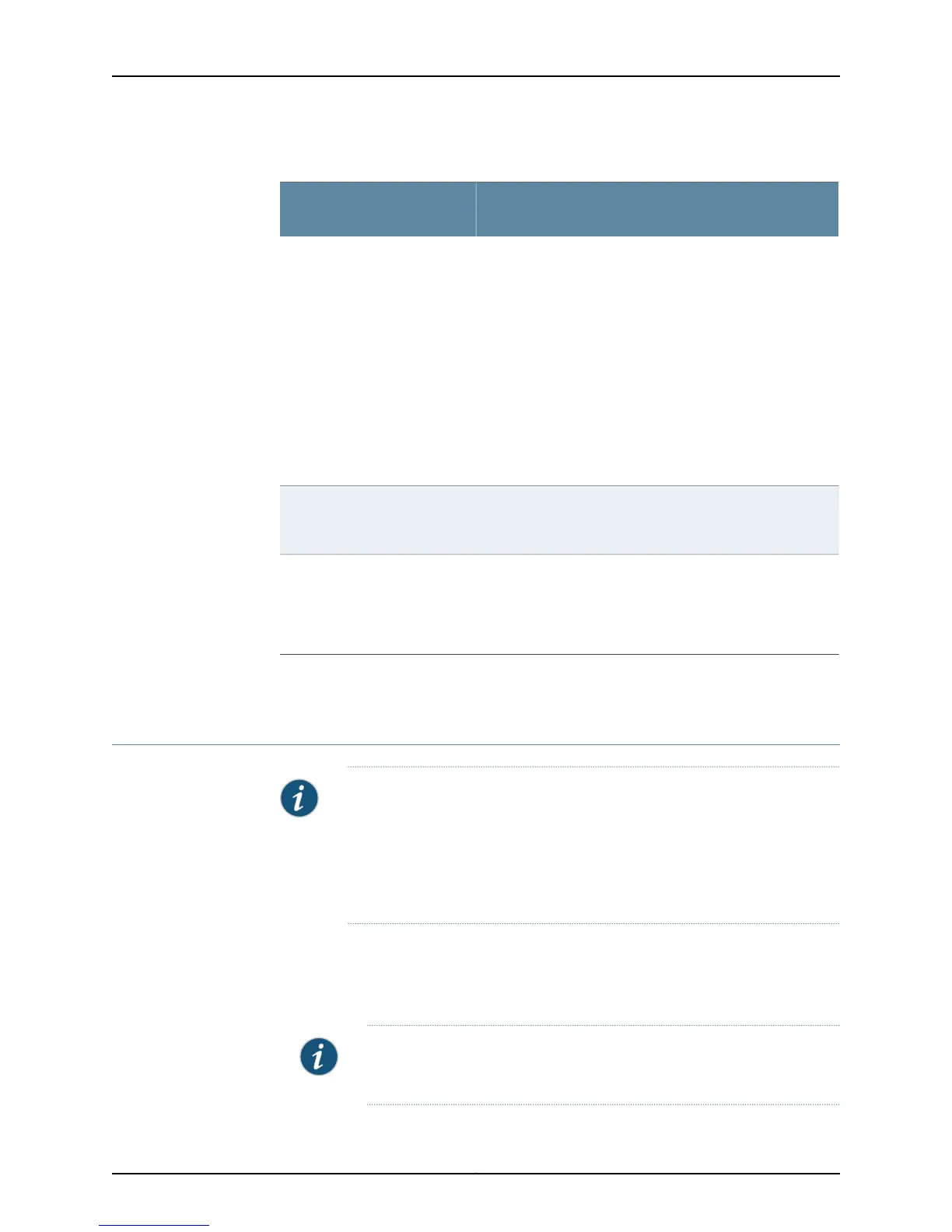Table 17: Basic Tools for Monitoring Router Components (continued)
Purpose
Router Component Monitor
Tool
The chassis daemon (chassisd) log file keeps track of the state
of each chassis component. To view the chassisd log file, use
the following command:
show log chassisd
To monitor the chassisd log file in real time, use the following
command:
monitor start chassisd
To stop monitoring the chassisd log file, use the following
command:
monitor stop chassisd
chassisd system log file
Remove the failed component. Replace it with one that you
know works. Check the component status. If the replacement
component works, it confirms that the original one failed.
Swap test
For technical support, open a support case using the Case
Manager link at http://www.juniper.net/support/ or call
1-888-314-JTAC (within the United States) or 1-408-745-9500
(outside the United States). JTAC can do more extensive
testing to determine the root of the problem.
JTAC
Related
Documentation
Basic Router Component Monitoring Method on page 51•
Common Operational Mode Commands To Monitor Router Components
NOTE: If the Forwarding Engine Board (FEB) on M5, M10 and M120 routers,
CFEB on M10i routers, SSB on M20 routers, SCB on M40 routers, SFM on
M40e and M160 routers, or SIB on M320 , T320 , T640, T1600, TX Matrix,
and TX Matrix Plus routers is not running and if you log in to the backup
Routing Engine, no information about chassis components is available through
the CLI.
To use the CLI to monitor routers:
1. Log in to the router.
2. At the command prompt, type cli to start the Junos OS and enter operational mode.
NOTE: You only need to type cli if you log in to the router as root. Otherwise,
the CLI should already be in operational mode.
Copyright © 2012, Juniper Networks, Inc.56
M Series and T Series Routers Monitoring and Troubleshooting Guide
