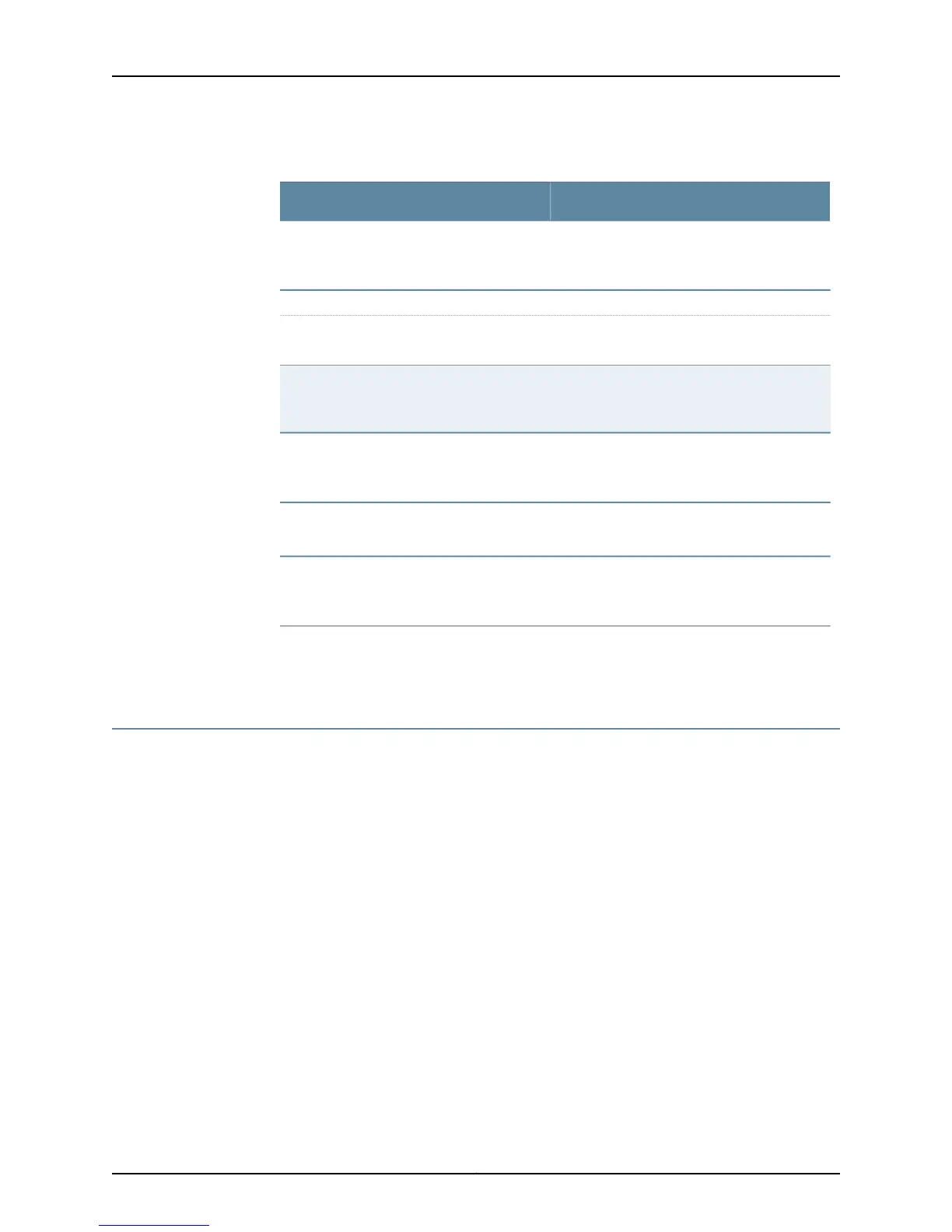Table 92: Checklist for Maintaining Cables and Connectors (continued)
Command or ActionMaintain Cable and Connector Tasks
Follow all procedures in the cleaning kit you use.
See the appropriate router hardware guide and
the PIC hardware guide.
“Cleaning the Transceivers” on page 361
“Checking the PIC Port Status” on page 361
Check the PIC LEDs.1. Check the PIC or FPC LED Status on
page 361
show chassis fpc pic-status
showchassispic pic-slotnumberfpc-slot number
2. Display the PIC Media Type on page 362
Use the specified cables and connectors. Turn
power off to the router, then reconnect power
using the replacement cables.
“Maintaining the Power Cables” on
page 363
Turn off the power switch, if necessary. Use the
specified cable and connector.
“Maintaining Routing Engine External
Cables” on page 364
See “Return the Failed Component” on page 116,
or follow the procedure in the appropriate router
hardware guide.
“Replacing the Cable Management
System” on page 364
Related
Documentation
The Cable Management System, Cables, and Connectors Overview on page 353•
Understanding the Cable Management System, Cables, and Connectors
•
The Cable Management System, Cables, and Connectors Overview on page 353
•
M5 and M10 Router Cable Management System on page 353
•
M10i Router Cable Management System on page 353
•
M20 Router Cable Management System on page 354
•
M40 Router Cable Management System on page 354
•
M40e and M160 Router Cable Management System on page 355
•
M120 Router Cable Management System on page 356
•
M320 Router Cable Management System on page 356
•
T320, T640, and T1600 Router Cable Management System on page 357
•
TX Matrix Router Cable Management System on page 357
•
TX Matrix Plus Cable Management System on page 358
Copyright © 2012, Juniper Networks, Inc.352
M Series and T Series Routers Monitoring and Troubleshooting Guide