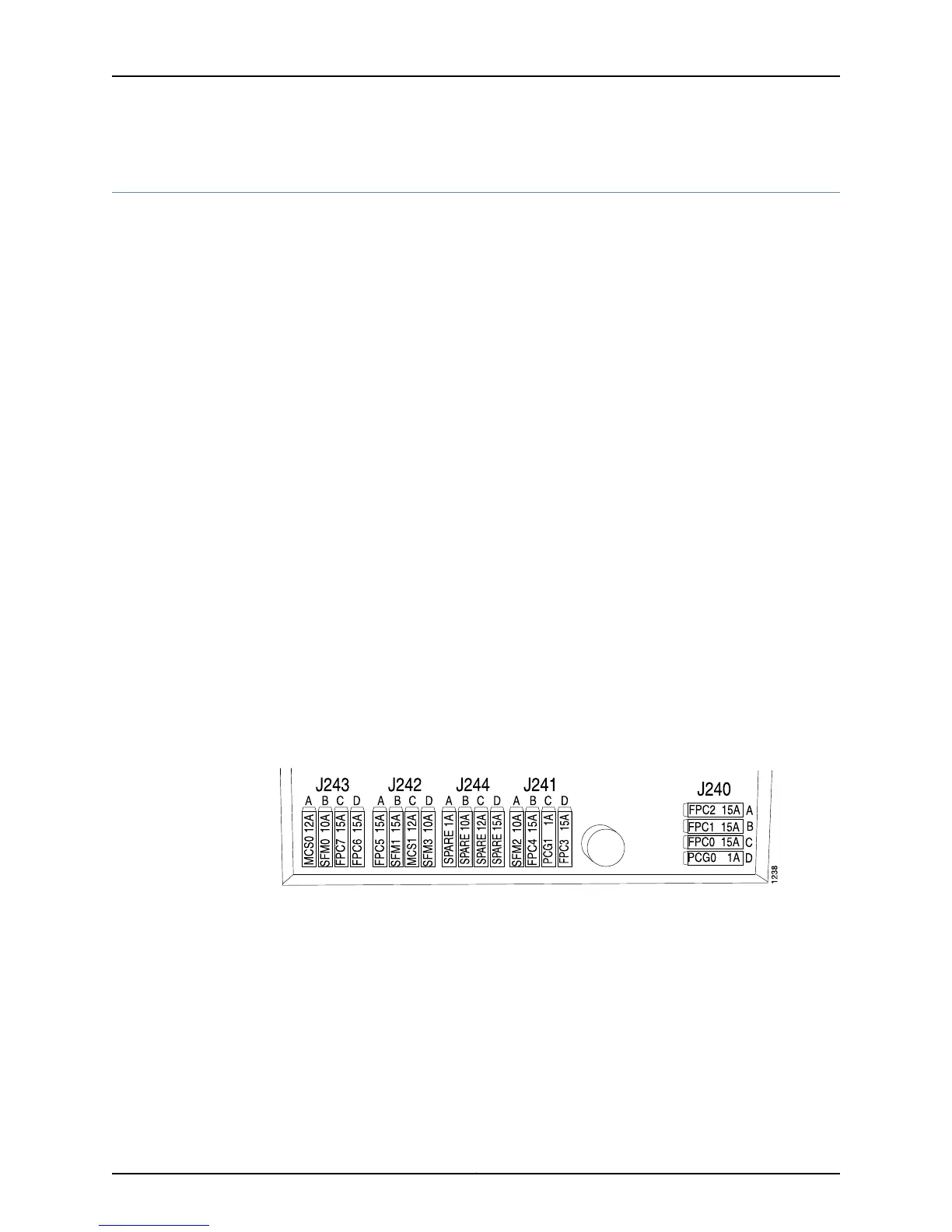Verify PCG Failure
To verify PCG failure:
1.
Check the PCG Connection on page 474
2.
Check the PCG Fuses on page 474
3.
Perform a PCG Swap Test on page 475
Check the PCG Connection
Purpose Verify PCG failure by checking the PCG connection.
Action To check the PCG connection, make sure the PCG is properly seated in the midplane.
Check the thumbscrew on the right side of the PCG.
Check the PCG Fuses
Purpose To check for blown PCG fuses.
Action The M40e and M160 router fuses are located in a fuse box at the rear of the midplane,
behind the lower rear impeller assembly. You must remove the lower impeller assembly
to access the fuses, as described in the appropriate router hardware guide.
When the fuse for an PCG blows, the PCG stops functioning even though it is installed
correctly and the power supplies are providing power to the router.
For the M40e and M160 routers, when a fuse has blown but the power supplies are still
delivering power to router, the amber LED adjacent to the fuse lights. See Figure 253 on
page 474
Figure 253: M40e and M160 Router Fuses
Another indication that a fuse has blown is that the colored indicator bulb inside it
becomes visible through the clear cover on the fuse. For information about the indicator
bulb color for each fuse type, see the appropriate router hardware guide.
A blown fuse can cause a component to fail even though it is correctly installed and the
power supplies are functioning. Check for a blown fuse in the following circumstances:
• The LED that indicates normal operation for the component fails to light.
• The appropriate show chassis environment command indicates that the component
is installed but is not receiving power.
Copyright © 2012, Juniper Networks, Inc.474
M Series and T Series Routers Monitoring and Troubleshooting Guide
