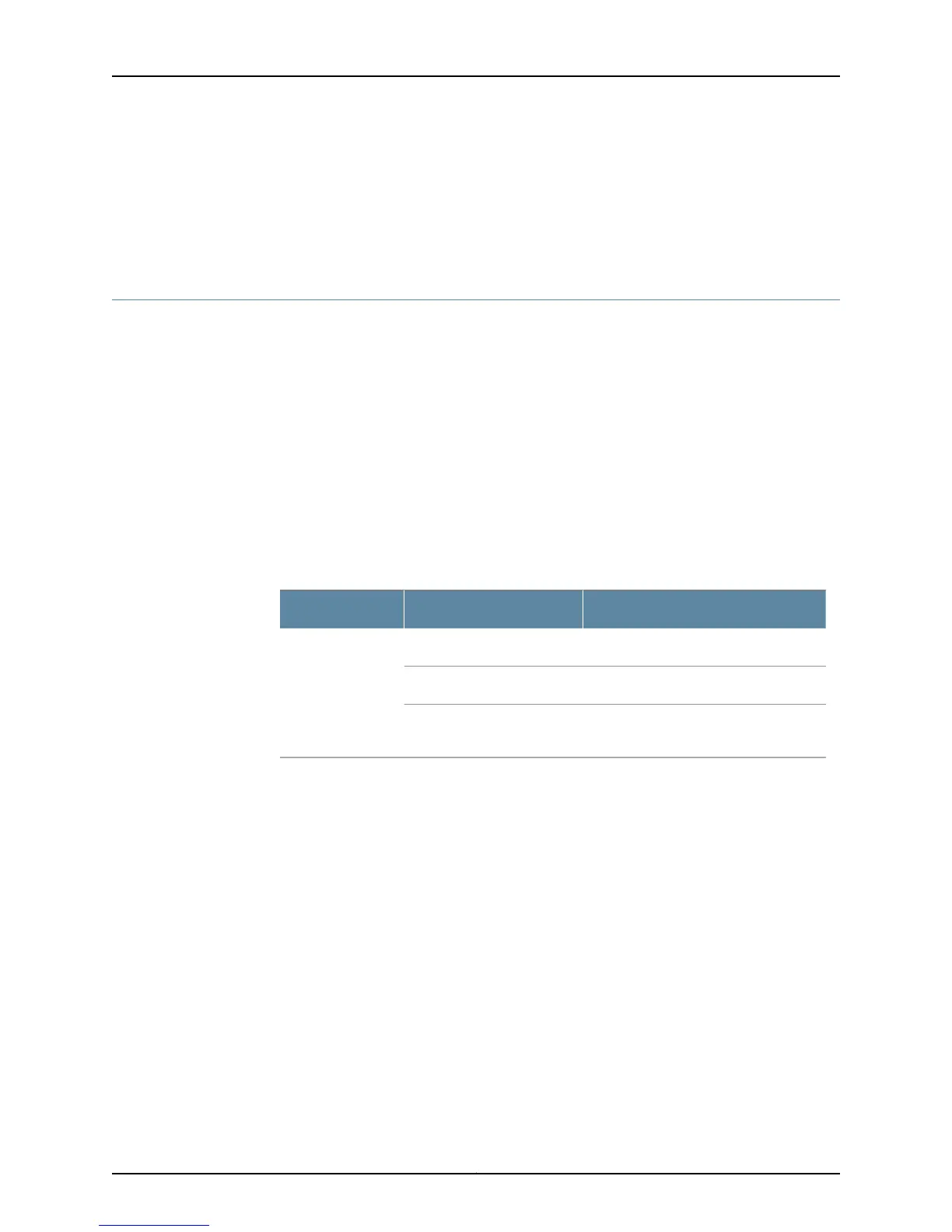Action Check the blue MASTER LED on the SCG faceplate. If this LED is on steadily, the SCG is
functioning as master. See “Check the SCG LEDs States on the Faceplate” on page 405.
Related
Documentation
Checklist for Monitoring the SCG on page 401•
Display SCG Alarms
To display SCG alarms and error messages:
1.
Display Current SCG Alarms on page 407
2.
Display SCG Error Messages in the System Log File on page 407
3.
Display SCG Error Messages in the Chassis Daemon Log File on page 408
Display Current SCG Alarms
Purpose To determine the details of the current SCG alarms on the router craft interface.
Action Table 107 on page 407 describes the SCG alarms that display on the router craft interface
LCD display at the CLI.
Table 107: SCG Alarm Messages
CLI Long VersionLCD Short VersionComponent
RED ALARM—SCG SCG-number FailureSCG SCG-number FailureSCG
RED ALARM—SCG SCG-number FailureSCG SCG-number Removed
YELLOW ALARM—SCG SCG-number Not
Online
SCG SCG-number Not Online
For the conditions that trigger SCG alarms, see “Display the Current Router Alarms” on
page 67.
To display the current SCG alarms, use the following command:
user@host> show chassis alarms
Sample Output
t320@host> show chassis alarms
1 alarm currently active
Alarm time Class Description
2004-01-28 14:53:10 PST Minor SCG 0 Not Online
Meaning The command output displays the alarm date, time, severity level, and description.
Display SCG Error Messages in the System Log File
Purpose To determine the details of the SCG error messages in the system log file.
407Copyright © 2012, Juniper Networks, Inc.
Chapter 15: Monitoring the SCGs
