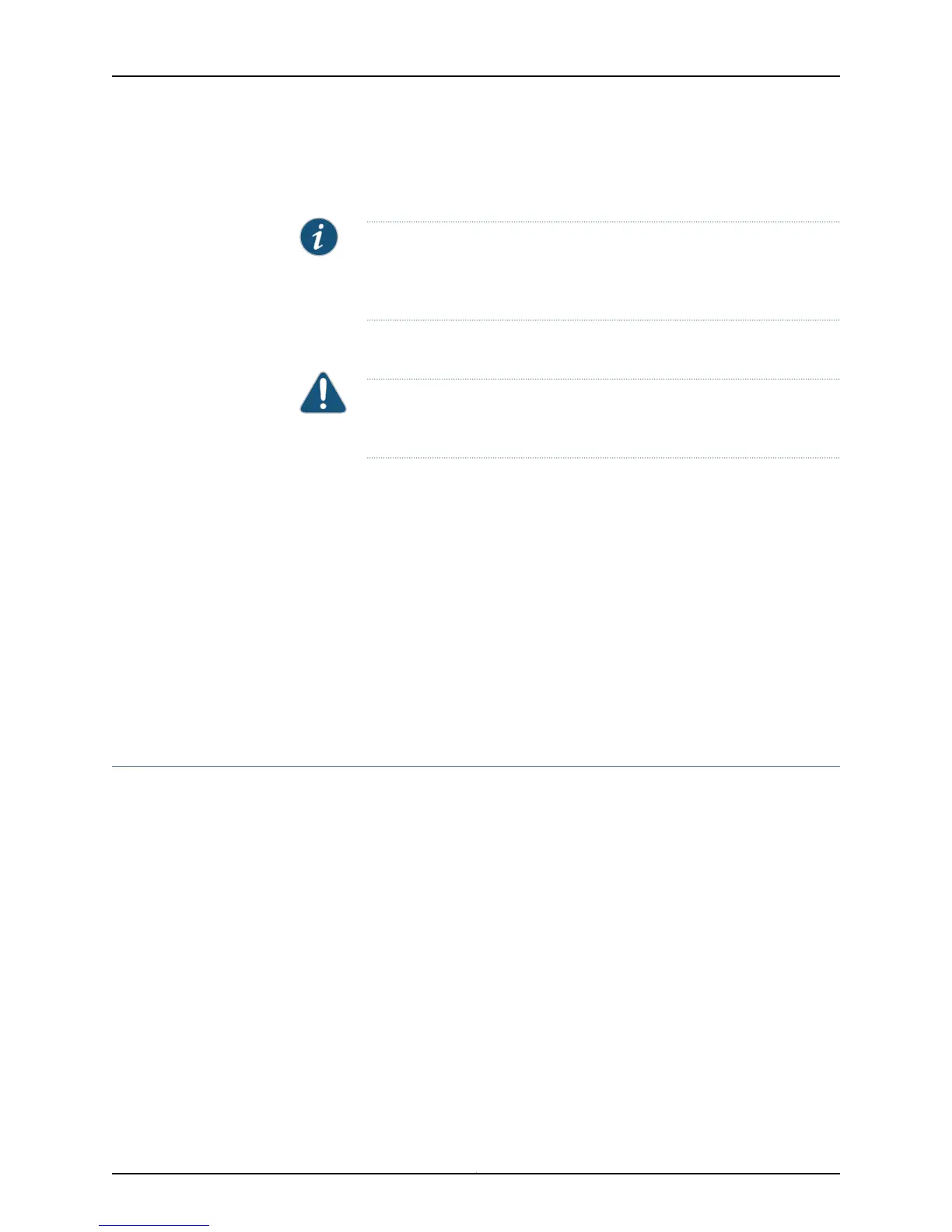10. Carefully insert the CIP into the left side of the FPC card cage, following the guides
on the top and bottom of the card cage.
NOTE: The components on the CIP are on the left side of the board, unlike
the components of an FPC, which are on the right side. Verify that the
components are on the left before inserting the CIP.
11. Slide the CIP into the chassis until it contacts the midplane.
CAUTION: Be sure to slide the CIP straight into the slot to avoid damaging
the connecting pins on the front of the midplane.
12. Tighten the screws on the top and bottom of the CIP faceplate.
13. Reattach any external devices connected to the CIP.
14. Power on the router. See the instructions in the M40e or M160 router hardware guide.
15. To verify that the CIP is installed correctly, plug an Ethernet cable into the CIP port
labeled ETHERNET for the appropriate host module.
When the host module is operational, one of the activity indicator LEDs on the Ethernet
port (either the amber 10-Mbps LED or the green 100-Mbps LED) will flash to indicate
activity. If you can issue commands over the connection, the CIP is installed correctly.
Related
Documentation
Checklist for Monitoring the CIP on page 479•
Get CIP Hardware Information
To get the CIP hardware information:
1.
Display CIP Hardware Information on page 486
2.
Locating the CIP Serial Number ID Label on page 487
Display CIP Hardware Information
Purpose To obtain the CIP hardware information.
Action To display the CIP hardware information, use the following command:
user@host> show chassis hardware
Sample Output
user@host> show chassis hardware
Hardware inventory:
Item Version Part number Serial number Description
Chassis 51135 M160
Copyright © 2012, Juniper Networks, Inc.486
M Series and T Series Routers Monitoring and Troubleshooting Guide
