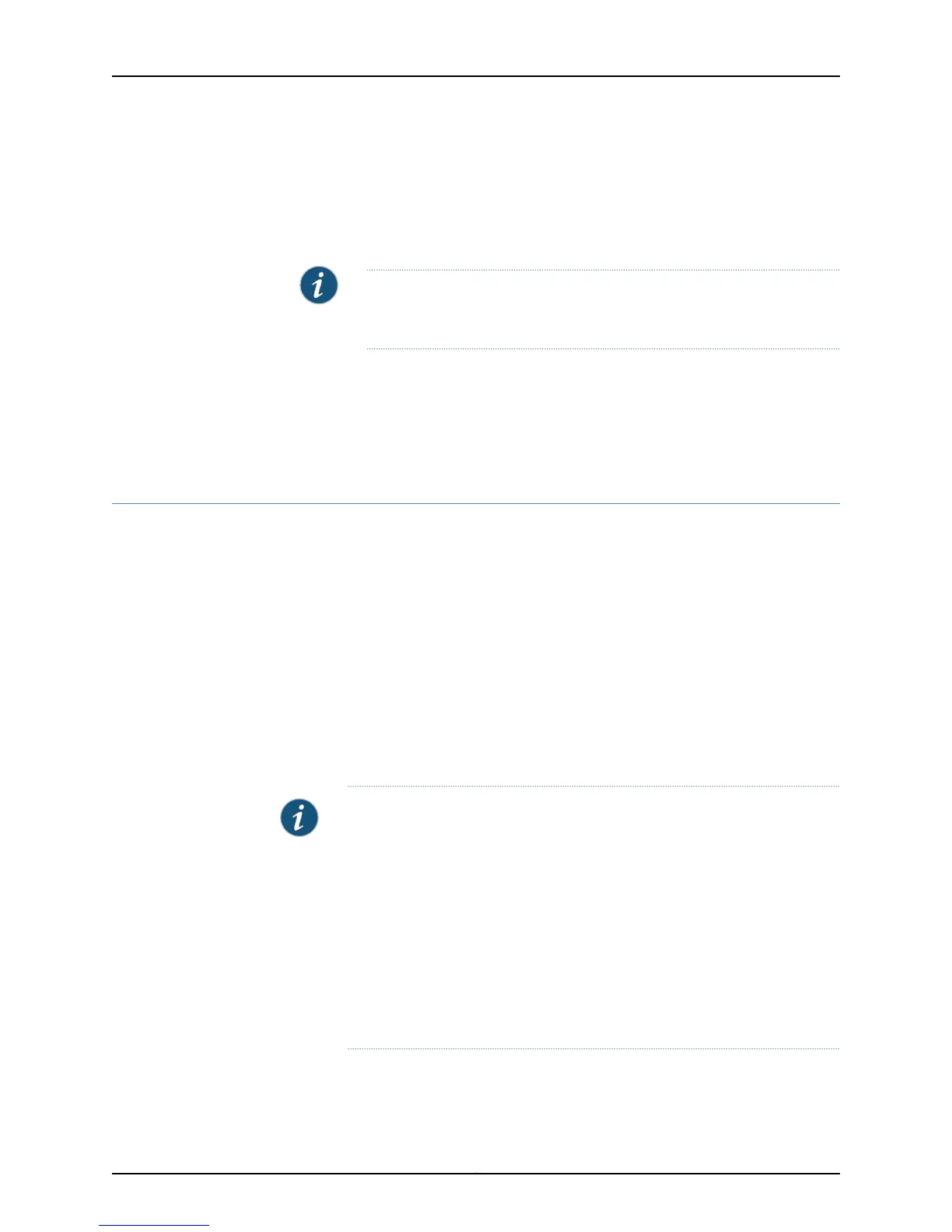10. Flip the extractor clips, located on the left and right sides of the card carrier, towards
each other to secure the SSB in place.
11. Tighten the thumbscrews on the left and right sides of the card carrier to seat the
SSB.
NOTE: To seat the SSB properly, be sure to tighten the screws adequately.
If the SSB is not seated properly, it will not function.
12. Verify that the SSB works by using the show chassis ssb command. (See “Display the
Redundant SSB Detailed Status” on page 720.)
Related
Documentation
Checklist for Monitoring Redundant SSBs on page 715•
Switch SSB Mastership
To change the default master SSB, include the ssb statement at the [edit chassis
redundancy] hierarchy level in the configuration. For more information, see the Junos OS
System Basics Configuration Guide.
To control which SSB is master, use the following command:
user@host> request chassis ssb master switch <no-confirm>
user@host> request chassis ssb master switch
warning: Traffic will be interrupted while the PFE is re-initialized
Toggle mastership between system switch boards ? [yes,no] (no) yes
Switch initiated, use “ show chassis ssb” to verify
By default, the SSB in slot 0 (SSB0) is the master and the SSB in slot 1 (SSB1) is the
backup.
NOTE: For routers that have two SSBs, both SSBs must be running Junos OS
Release 4.0 or later. Do not run Junos OS Release 3.4 on one of the SSBs and
Junos OS Release 4.0 or later on the other.
Junos OS Release 3.4 does not support SSB redundancy; if you are using this
release of the software, only one SSB can be installed in the router. It can be
installed in either slot.
The configurations on the two SSBs do not have to be the same, and they
are not automatically synchronized. If you configure both SSBs as masters,
when the chassis software restarts for any reason, the SSB in slot 0 becomes
the master and the SSB in slot 1 becomes the backup.
Related
Documentation
Checklist for Monitoring Redundant SSBs on page 715•
Copyright © 2012, Juniper Networks, Inc.726
M Series and T Series Routers Monitoring and Troubleshooting Guide