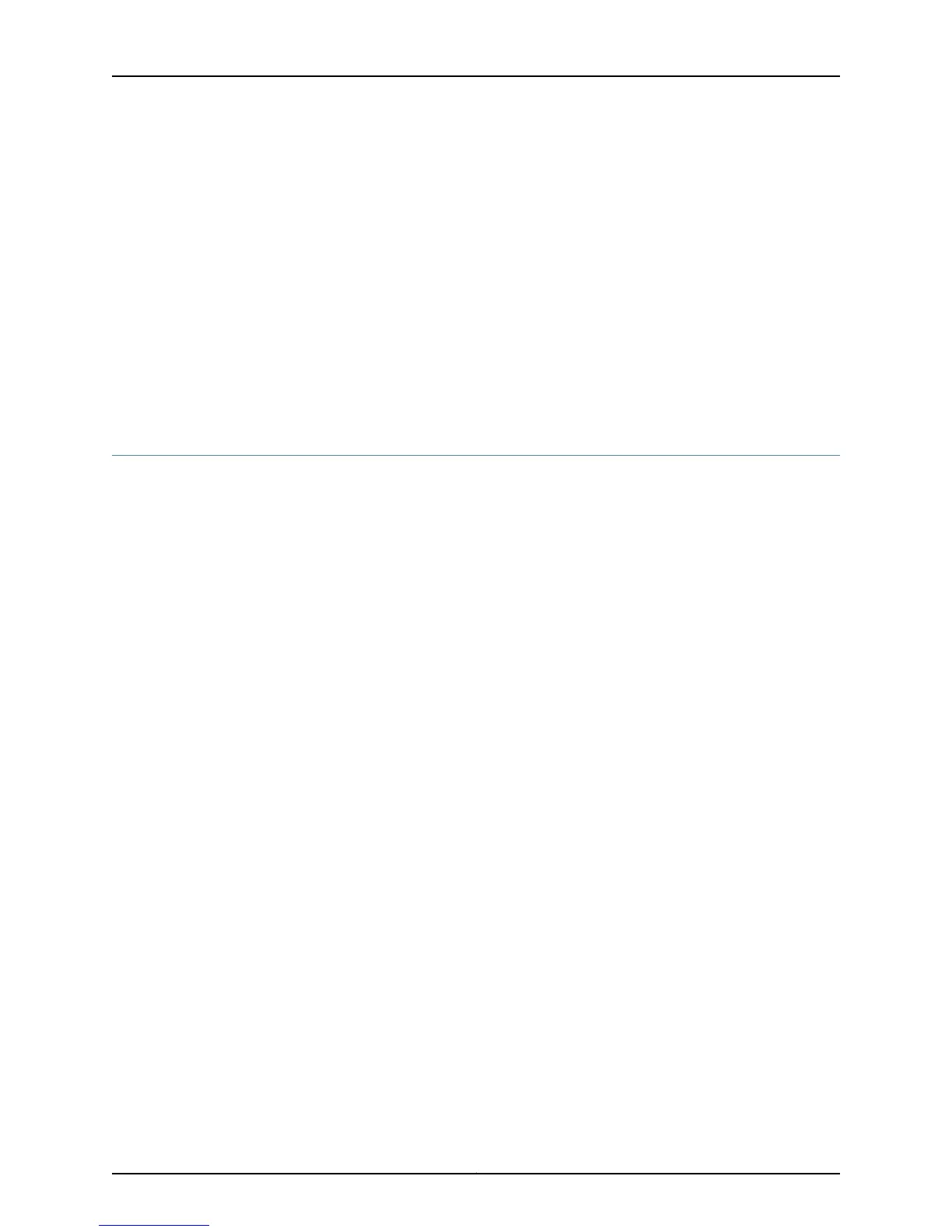To switch SFM mastership, use the following command:
user@host> request chassis sfm master switch <no-confirm>
Sample Output user@host> request chassis sfm master switch
warning: Traffic will be interrupted while the PFE is re-initialized
Toggle mastership between system forwarding module? [yes,no] (no) yes
Switch initiated, use “ show chassis sfm” to verify
The following command output displays if you use the no-confirm option:
user@host> request chassis sfm master switch no-confirm
Switch initiated, use “ show chassis sfm” to verify
Related
Documentation
Monitoring Redundant SFMs on page 683•
Replace an SFM
To replace an SFM:
1. Have ready an antistatic mat for the SFM.
2. Attach an electrostatic discharge (ESD) strap to your bare wrist, and connect the
strap to one of the two ESD points on the chassis.
3. Remove the router rear component cover by loosening the screws on the corners of
the cover and pulling it straight out from the chassis.
4. Press the offline button on the SFM faceplate and hold it down until the red FAIL LED
lights (about 5 seconds).
5. Loosen the thumbscrews on the ejector locking tabs joining the two SFM boards.
6. Flip the ends of the ejector handles outward.
7. Grasp the handles, pull firmly on the SFM, and slide the unit about three-quarters of
the way out of the chassis.
8. Move one of your hands underneath the SFM to support it, and slide it completely out
of the chassis.
9. Hold the new SFM by placing one hand underneath to support it and the other hand
on one of the ejector handles on the front of the unit.
10. Align the rear of the SFM with the guides inside the chassis.
11. Slide the unit completely into the chassis.
12. Press the ejector handles on the left and right sides of the SFM inward.
13. Tighten the thumbscrews on the ejector locking tabs.
14. Press the offline button on the SFM faceplate and hold it down until the green OK
LED lights (about 5 seconds).
15. Reinstall the rear component cover and tighten the screws on the covers of the corner
to secure it to the chassis.
Copyright © 2012, Juniper Networks, Inc.700
M Series and T Series Routers Monitoring and Troubleshooting Guide
