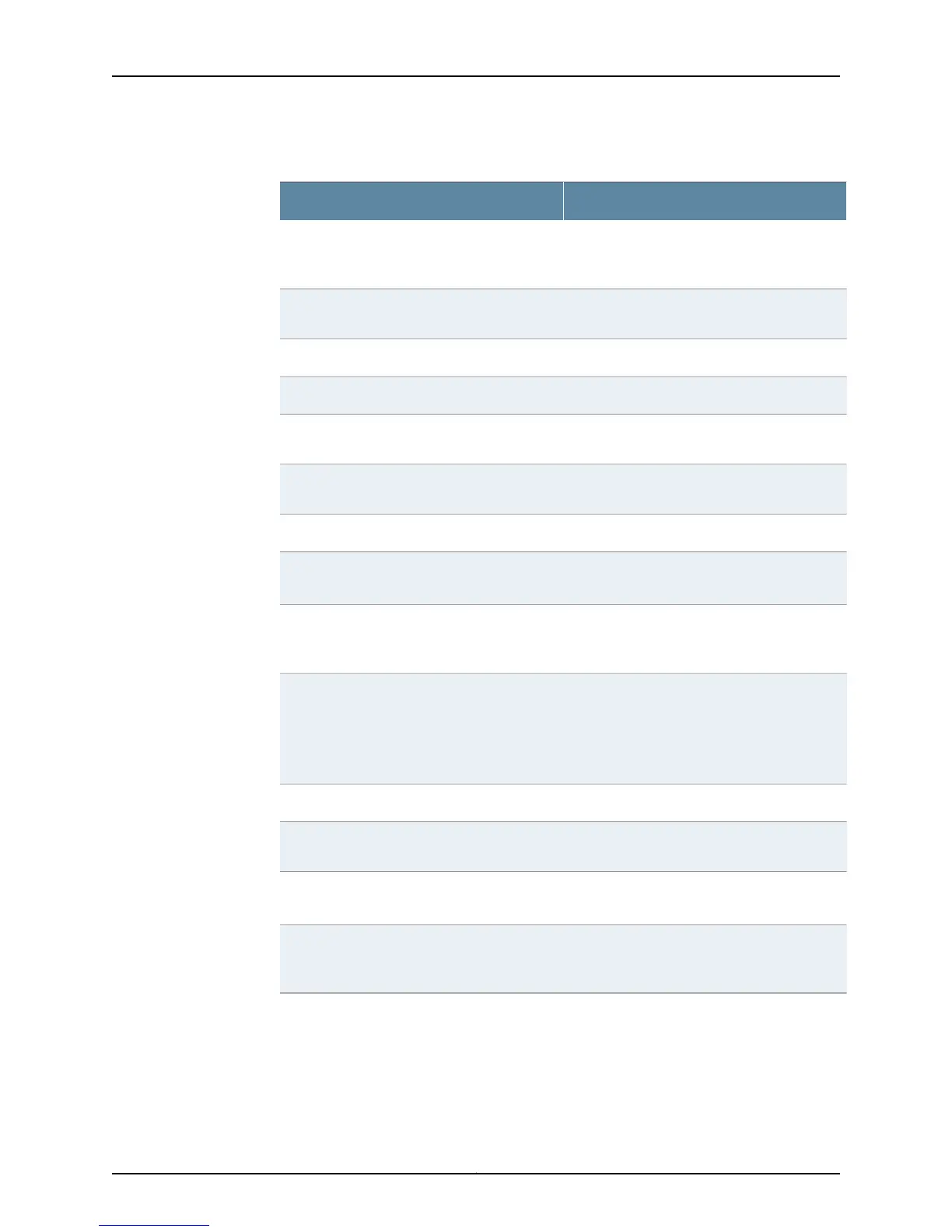Table 119: Checklist for Monitoring the PCG (continued)
Command or ActionMonitor PCG Tasks
Remove the rear component cover and look on
the PCG faceplate at the rear of the M40e or
M160 router chassis.
2. Check the PCG LED States for PCG
Mastership on the Faceplate on page 471
show chassis clocks3. Display the Packet Forwarding Engine
Current Clock Source on page 471
“Display PCG Alarms” on page 472
show chassis alarms1. Display Current PCG Alarms on page 472
show log messages2. Display PCG Error Messages in the System
Log File on page 472
show log chassisd3. Display PCG Error Messages in the Chassis
Daemon Log File on page 473
“Verify PCG Failure” on page 474
Check the thumbscrew on the right side of the
PCG.
1. Check the PCG Connection on page 474
The M40e and M160 router fuses are located in
a fuse box at the rear of the midplane, behind
the lower rear impeller assembly.
2. Check the PCG Fuses on page 474
1. Take the PCG offline.
2. Replace the PCG with one that you know
works.
3. Bring the PCG online.
4. Check the PCG status.
3. Perform a PCG Swap Test on page 475
“Obtain PCG Hardware Information” on page 475
show chassis hardware1. Display the PCG Hardware Information on
page 475
Look on the top of the PCG, close to the
midplane connector.
2. Locate the PCG Serial Number ID Label on
page 476
See “Return the Failed Component” on page 116,
or follow the procedure in the M40e or M160
router hardware guide.
“Replace the PCG” on page 476
Related
Documentation
PCG Overview on page 467•
Copyright © 2012, Juniper Networks, Inc.466
M Series and T Series Routers Monitoring and Troubleshooting Guide
