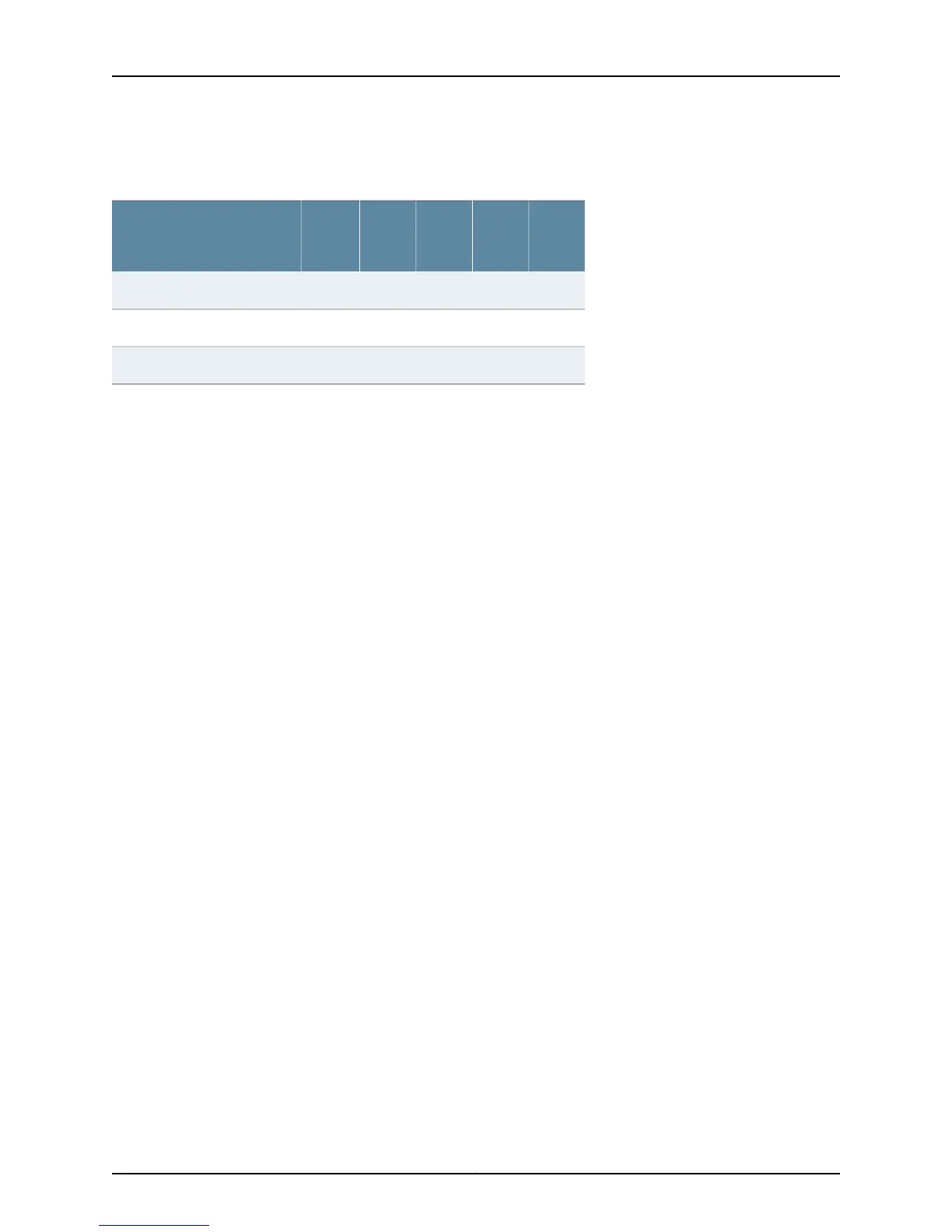Table 21: T Series Router Craft Interface Component
Characteristics (continued)
TX
Matrix
Plus
TX
MatrixT1600T640T320Component
XXXFPC offline buttons
XXXXXSIB LEDs
Power supply LEDs
Check the Component LEDs
Purpose To confirm that the component LEDs are functioning properly by checking the output
messages, by physically checking the craft interface or examining the LEDs on the
component faceplate.
Action To check the component LED status, do one of the following:
• Use the following command:
user@host> show chassis craft-interface
The command output displays the LED status for the following components:
• M7i/M10i/M20 router: Routing Engine and FPC
• M40e/M160 router: Routing Engine, FPC, MCS, PCG, and SFM
• M120 router: Routing Engine. Alarms, FPC, Control Board, power supply (PS), and
FEB
• M320 router: Routing Engine, FPC, Control Board, SIB, and power supply (PS)
• T320, T640, T1600 routers: Routing Engine, FPC, Control Board, SCG, and SIB
• Physically look at the craft interface. You see the following component LEDs:
• M5/M10, M20, and M40 routers: Routing Engine
• M40e/M160 routers: Host module
• M120 router: Routing Engine. Alarms, FPC, Control Board, power supply (PS), and
FEB
• T320, T640 and T1600 routers: Alarms, host subsystem, FPCs, and SIBs
• TX Matrix and TX Matrix Plus routers: Alarms, host subsystem, and SIBs
• Look at the LEDs on the component faceplate. Table 22 on page 64 describes where
the LEDs are located on the router.
63Copyright © 2012, Juniper Networks, Inc.
Chapter 3: Method and Tools for Monitoring Router Components
