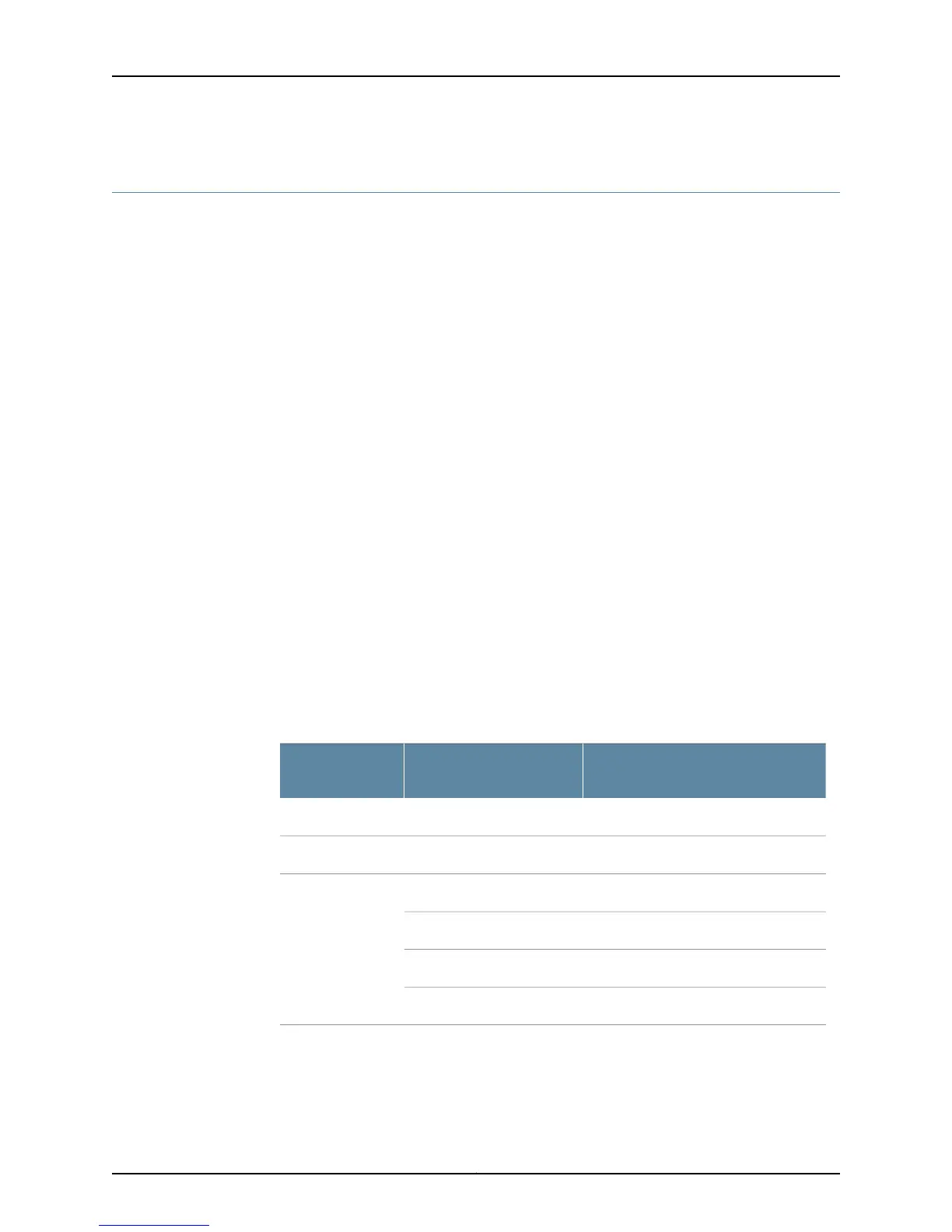Checking for Power Supply Alarms
To check for power supply alarms:
1.
Displaying Current Power Supply Alarms on page 301
2.
Display Power Supply Error Messages in the System Log File on page 304
3.
Display Power Supply Error Messages in the Chassis Daemon Log File on page 304
Displaying Current Power Supply Alarms
Purpose To determine the details of the current power supply alarms.
Action To display power supply alarms, use the following command:
user@host> show chassis alarms
Sample Output
user@host> show chassis alarms
4 alarms currently active
Alarm time Class Description
2002-04-08 15:25:12 PDT Major Power Supply A 2.5 volt output failed
2002-04-08 15:25:12 PDT Major Power Supply A 5 volt output failed
2002-04-08 15:25:12 PDT Major Power Supply A 3.3 volt output failed
2002-04-08 15:25:12 PDT Major Power Supply A fan failed
Meaning The command output displays the alarm date, time, severity level, and description. Table
86 on page 301 shows the power supply alarm descriptions that you see on the craft
interface LCD and the alarms that you see at the CLI. For information about conditions
that trigger power supply alarms, see “Gather Component Alarm Information” on page 67.
Table 86: Power Supply Alarms
CLI Long Version
Craft Interface LCD
Short VersionPower Supplies
Power supply x not providing powerN/AM5 and M10
Power supply x not providing powerN/AM7i and M10i
Power supply x not providing powerN/AM20
Power supply x 3.3V failedN/A
Power supply x 5V failedN/A
Power supply x 2.5V failedN/A
301Copyright © 2012, Juniper Networks, Inc.
Chapter 10: Monitoring Power Supplies
