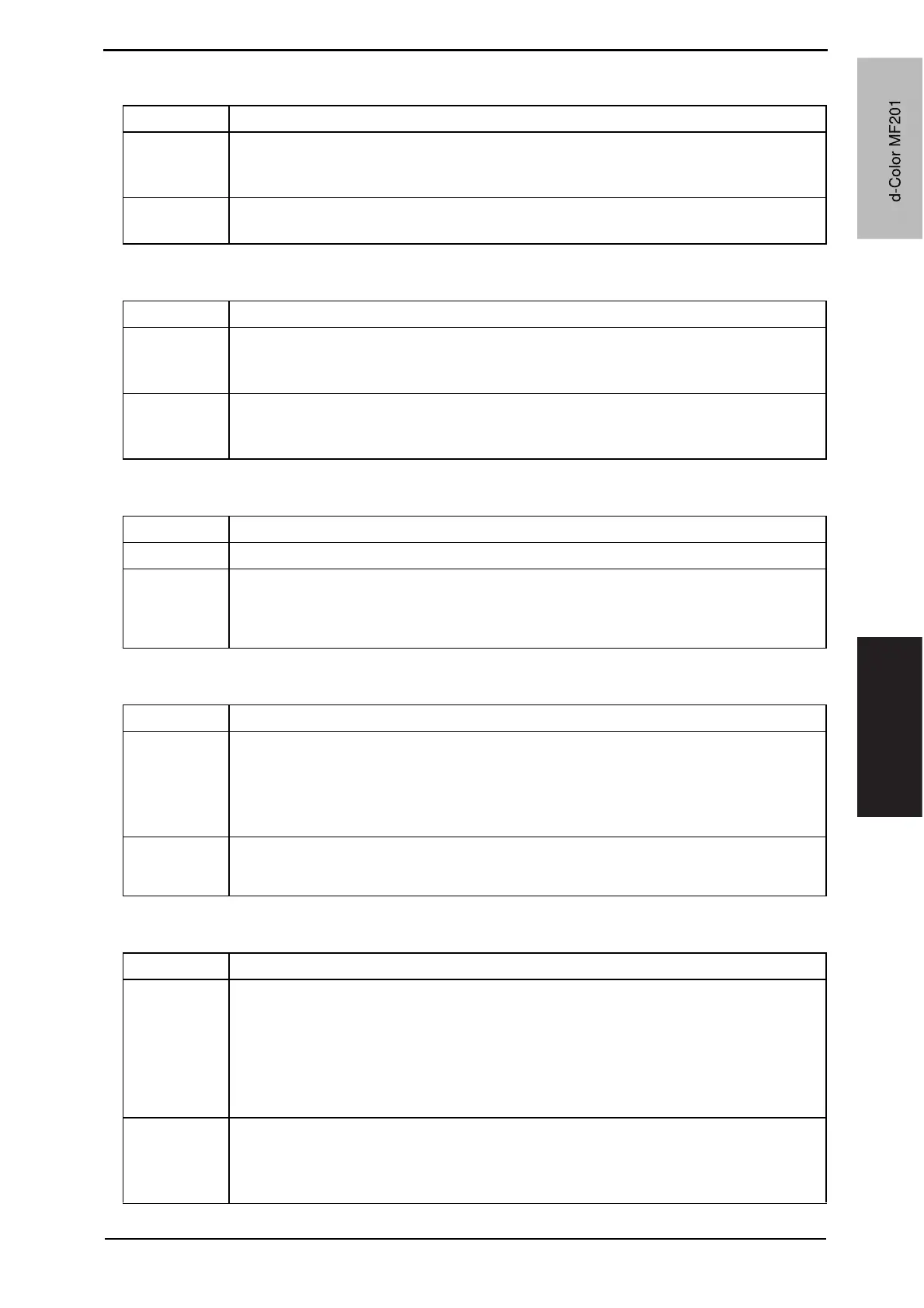Field Service Ver. 1.0 Jun. 2008 8. Utility Mode
123
Adjustment / Setting
(2) Symbol Set
(3) Font Size
(4) Line/Page
(5) CR/LF Mapping
D. Print Reports
Functions • To set the font symbol set when not specified by the printer driver during PC printing.
Use • To use when the font symbol set cannot be specified by the printer driver during print-
ing from Windows DOS, etc.
• To set the arbitrary symbol set number according to the PCL font list.
Setting/
Procedure
• The default setting is PC-8, Code Page 437.
Functions • To set the font size when not specified by the printer driver during PC printing.
Use • To set the font size when it cannot be specified by the printer driver during printing
from Windows DOS, etc.
• To set scalable font (: Point) and bitmap font (: Pitch) respectively.
Setting/
Procedure
• The default setting is
Scalable Font : 12.00 points
Bitmap Font : 10.00 pitch
Functions • To set the number of lines per page for printing the text data.
Use • To change the number of lines per page for printing the text data.
Setting/
Procedure
• Default setting value differs depending on the values by the following two different
settings.
“60 or 64 lines” (5 to 128)
Functions • To set the mode for replacing data when printing the text data.
Use • To change the mode for replacing data when printing the text data.
Mode 1 : CR o CR-LF LF=LF FF=FF
Mode 2 : CR=CR LFoCR-LF FFoCR-FF
Mode 3 : CRoCR-LF LFoCR-LF FFoCR-FF
OFF : Does not replace
Setting/
Procedure
• The default setting is OFF.
Mode 1 Mode 2 Mode 3 “OFF”
Functions • To output the report or demo page concerning the print setting.
Use • To check the setting concerning the printer.
The types of report available for output are as follows.
Configuration Page : The list of printer setting will be output.
PCL Demo Page : The test page will be output.
PCL Font List : PCL font list will be output.
PS Font List : PS font list will be output.
Setting/
Procedure
1. Touch [User Setting] o [Printer Setting] o [Print Reports].
2. Select the report to be output.
3. Select the feed tray.
4. Select simplex or duplex print, and touch the Start key.
d-Color MF201
Y109660-1 Sevice Manual
d-Color MF201
