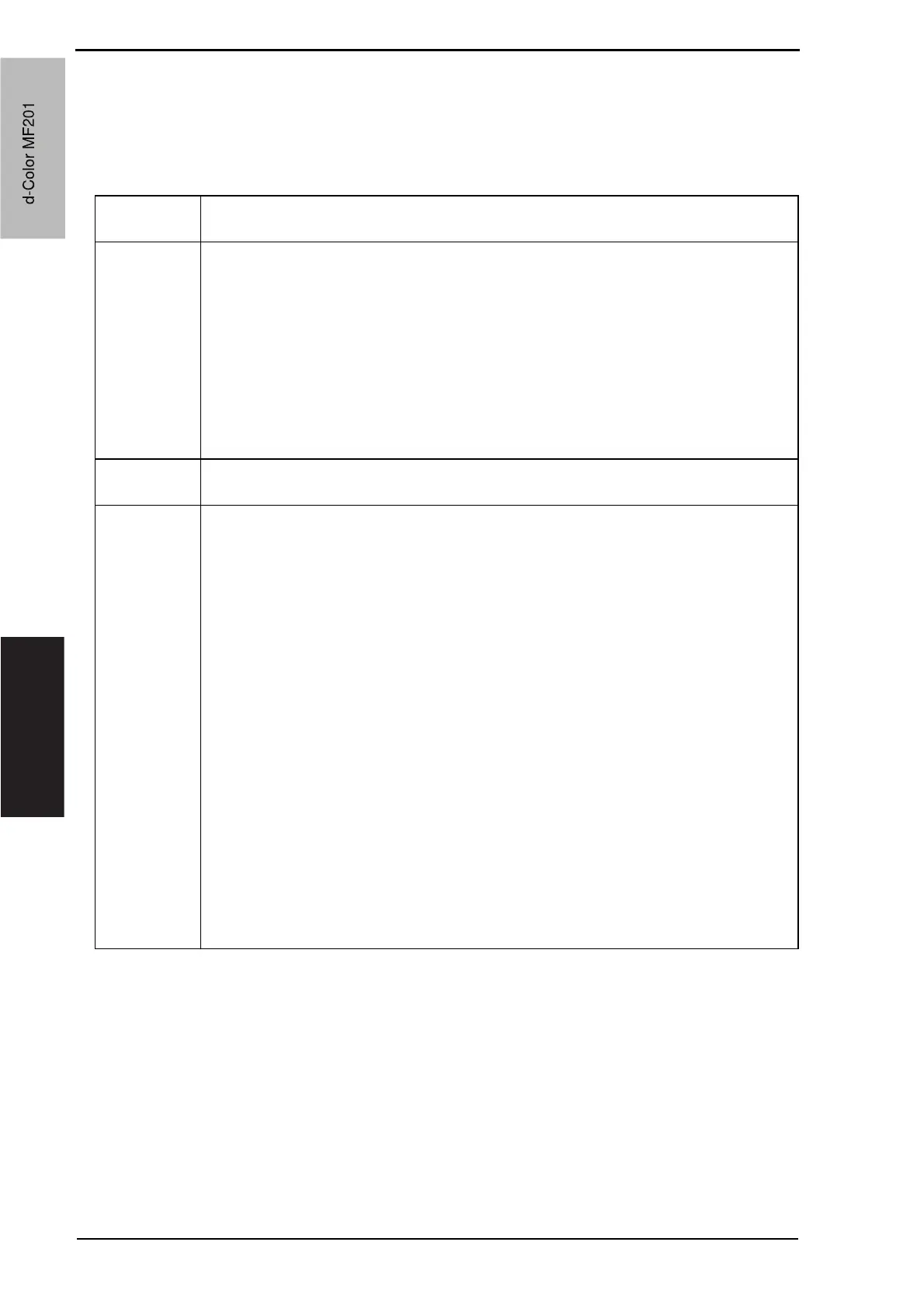10. Service Mode Field Service Ver. 1.0 Jun. 2008
164
Adjustment / Setting
10.4 Imaging Process Adjustment
10.4.1 Gradation Adjust
• It will not be displayed when the following setting is set to “ON”.
[Service Mode]
o [Image Process Adjustment] o [Dev. Bias Choice]
Functions • To make an automatic adjustment of gradation based on the test pattern produced
and the readings taken by the scanner.
Use • Color reproduction performance becomes poor.
• The IU has been replaced.
• The image transfer belt unit has been replaced.
• Stablizer : Before gradation adjust, perform image stabilization.
• Gradation Mode : It gives the highest priority to gradation performance of
the image as it adjusts.
• Resolution Mode : It gives the highest priority to reproduction performance
of letters and lines as it adjusts.
• High Compression Mode : It gives the highest priority to increasing the number of
images to be stored in the memory as it adjusts.
Adjustment
Specification
Dark : 0 ± 100
Highlight : 0 ± 60
Setting/
Procedure
1. Call the Service Mode to the screen.
2. Carry out image stabilization by touching [Image Process Adjustment] o [Image sta-
bilization].
NOTE
• Before executing Gradation adjust, be sure to perform Stabilizer.
3. Touch these keys in this order: [Image Process Adjustment] o [Gradation Adjust].
4. Select the appropriate mode for the gradation adjustment.
5. Press the Start key to let the machine produce a test pattern.
NOTE
• When the image stabilization performed in step 2 is NG, the Start key stops
functioning.
6. Place the test pattern produced on the original glass.
7. Place ten blank sheets of A3/11x17 paper on the test pattern and lower the original
cover.
8. Press the Start key. (The machine will then start scanning the test pattern.)
9. Touch [OK] and repeat steps from 5 through 8 twice (a total of three times).
• If a fault is detected, NG message will be displayed.
In that case, after turning off the main power switch, turn it on again more than 10
seconds after and then make the gradation adjustment again.
• If the image is faulty, perform the troubleshooting procedures for image problems.
d-Color MF201
Service Manual Y109660-1
d-Color MF201
