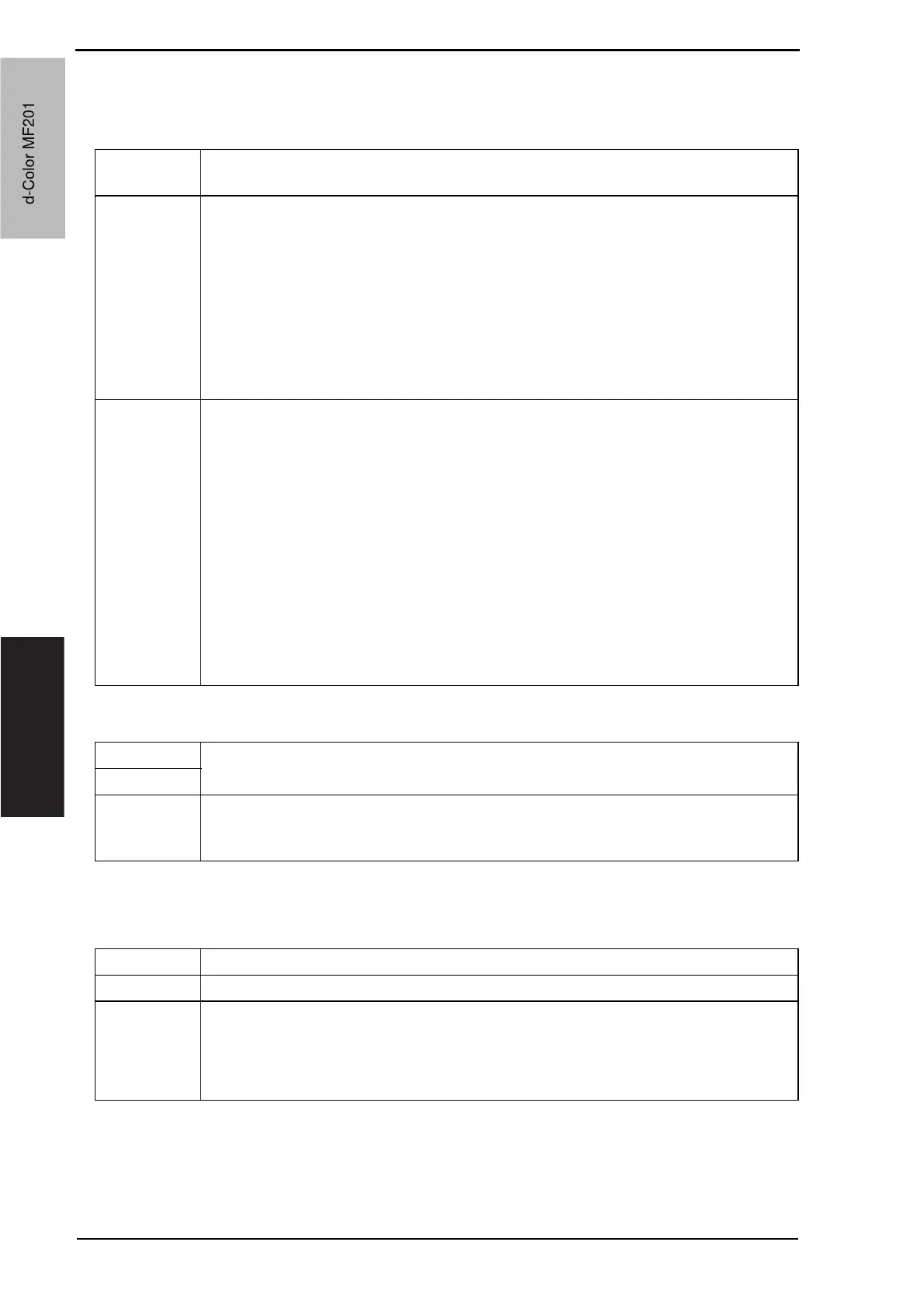8. Utility Mode Field Service Ver. 1.0 Jun. 2008
132
Adjustment / Setting
(5) Gradation Adjustment
• It will not be displayed when the following setting is set to “ON.”
[Service Mode] o [Imaging Process Adjustment] o [Dev. Bias Choice]
F. Paper Size/Type Counter
8.6.2 Administrator Settings
A. Administrator Password
Functions • To make an automatic adjustment of gradation based on the test pattern produced
and the readings taken by the scanner.
Use • Color reproduction performance becomes poor.
• The IU has been replaced.
• The image transfer belt unit has been replaced.
• Printer (Gradation) : It gives the highest priority to gradation performance of the
image as it adjusts.
• Printer (Resolution) : It gives the highest priority to reproduction performance of
letters and lines as it adjusts.
• Copy : It gives the highest priority to increasing the number of
images to be stored in the memory as it adjusts.
Adjustment
Procedure
1. Perform image stabilization.
NOTE
• Before executing gradation adjust, be sure to perform Image Stabilization.
2. Call the Admin. to the screen.
3. Touch [System Settings] o [Expert Adjustment] o [Gradation Adjustment].
4. Select the appropriate mode for the gradation adjustment.
5. Press the Start key to let the machine produce a test pattern.
6. Place the test pattern produced on the original glass.
7. Place ten blank sheets of A3/11 x 17 paper on the test pattern and lower the original
cover.
8. Press the Start key. (The machine will then start scanning the test pattern.)
9. Touch [OK] and repeat steps from 2 through 7 twice (a total of three times).
• If the image is faulty, perform the troubleshooting procedures for image problems.
Functions
• To register the combination of the specific paper size and the type, and set the count.
Also to display the count value for each combination which has been set.
Use
Setting/
Procedure
1. Touch a key out of 1 to 10 registration keys.
2. Touch [Change Settings].
3. Set the Paper Size/Paper Type, and touch [OK].
Functions • To set/change the administrator password.
Use • To change the administrator password.
Setting/
Procedure
• Enter the administrator password on the on-screen keyboard.
Current Password : Enter the current administrator password
New Password : Enter the new administrator password to be used
Re-Input Password : Re-enter the new administrator password
d-Color MF201
Service Manual Y109660-1
d-Color MF201