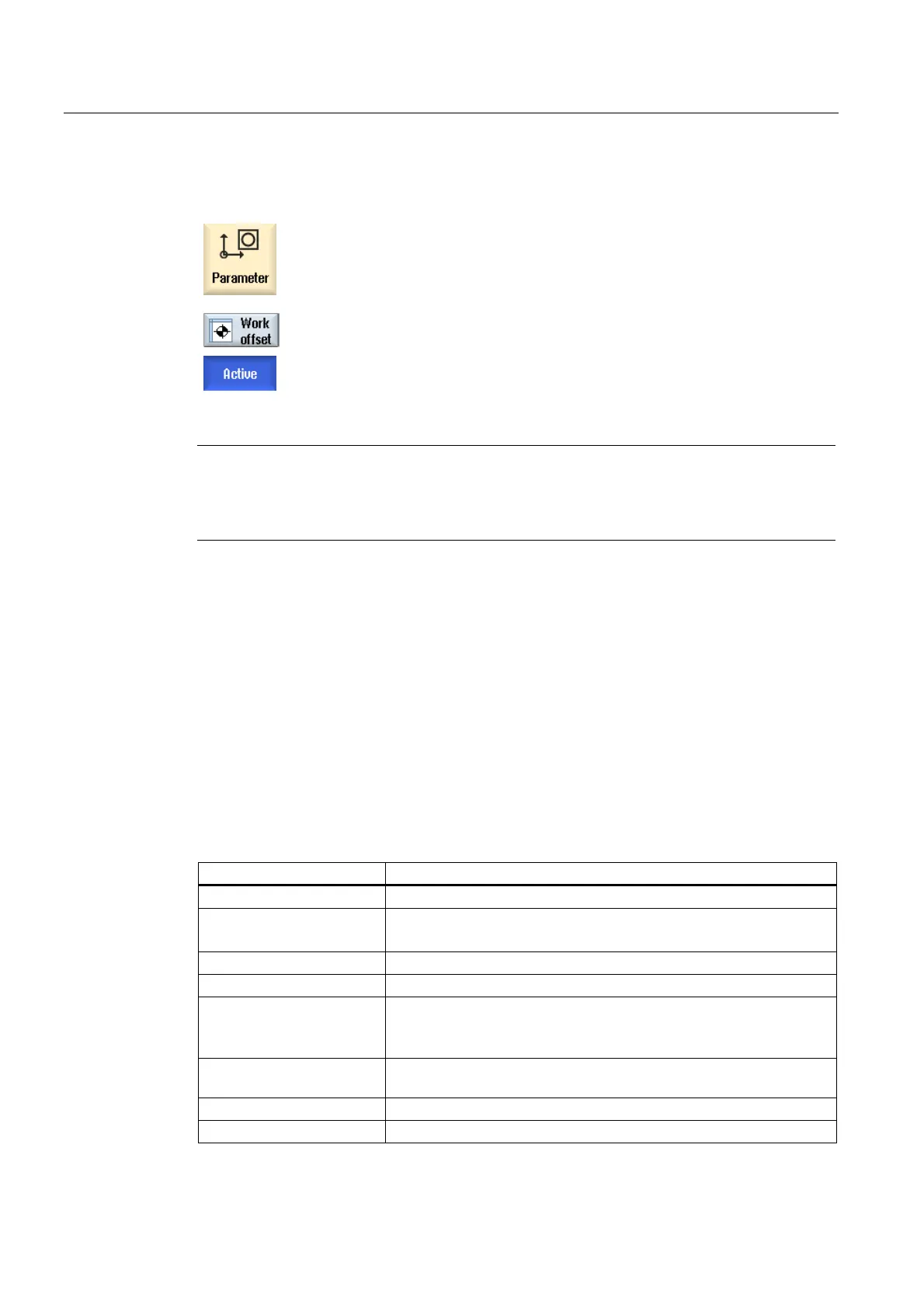Setting up the machine
2.7 Work offsets
Milling
102 Operating Manual, 03/2010, 6FC5398-7CP20-1BA0
Procedure
1. Select the "Parameter" operating area.
2. Press the "Work offset" softkey.
The "Work Offset - Active" window is opened.
Note
Further details on work offsets
If you would like to see further details about the specified offsets or if you would like to
change values for the rotation, scaling or mirroring, press the "Details" softkey.
2.7.2 Displaying the work offset "overview"
The active offsets or system offsets are displayed for all set-up axes in the "Work Offset -
Overview" window.
In addition to the offset (course and fine), the rotation, scaling and mirroring defined using
this are also displayed.
This window is generally used only for monitoring.
Display of active work offsets
Work offsets
DRF Displays the handwheel axis offset.
Basic reference Displays the additional work offsets programmed with $P_SETFRAME.
Access to the system offsets is protected via a keyswitch.
External WO frame Displays the additional work offsets programmed with $P_EXTFRAME.
Total base WO Displays all effective basis offsets.
G500 Displays the work offsets activated with G54 - G599.
Under certain circumstances, you can change the data using "Set
WO", i.e. you can correct a zero point that has been set.
Tool reference Displays the additional work offsets programmed with
$P_TOOLFRAME.
Workpiece reference Displays the additional work offsets programmed with $P_WPFRAME.
Programmed WO Displays the additional work offsets programmed with $P_PFRAME.
