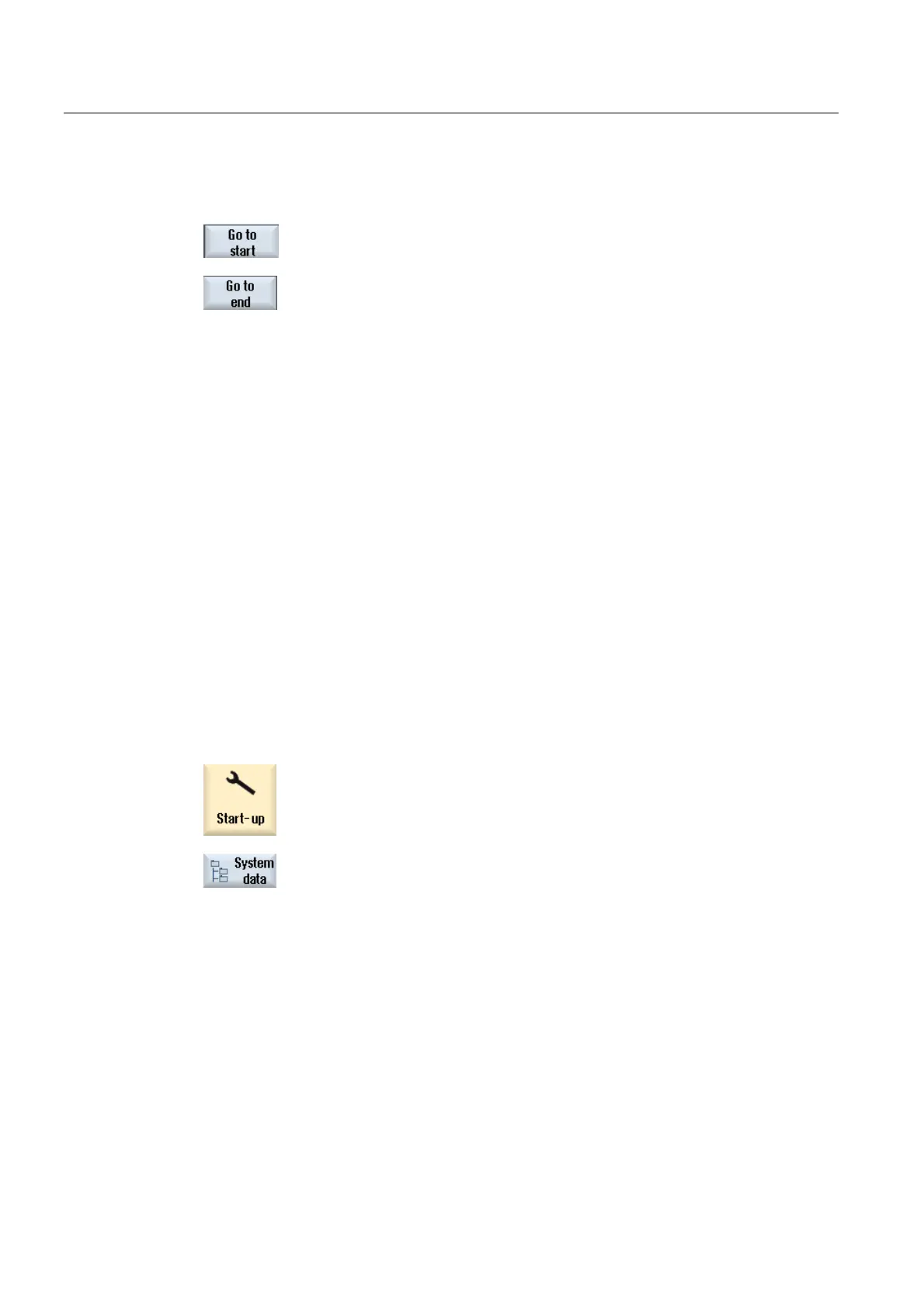Alarms, error messages, and system alarms
20.7 Creating screenshots
Milling
592 Operating Manual, 03/2010, 6FC5398-7CP20-1BA0
Additional search option
Press the "Go to Beginning" softkey to start the search at the latest
entry.
Press the "Go to End" softkey to start the search at the oldest entry.
20.7 Creating screenshots
You can create screenshots of the current user interface.
Each screenshot is saved as a file and stored in the following folder:
/user/sinumerik/hmi/log/screenshot
Procedure
Ctrl + P Press the <Ctrl+P> key combination.
A screenshot of the current user interface is created in .png format.
The file names assigned by the system run in ascending order from
"SCR_SAVE_0001.png" to "SCR_SAVE_9999". You can create up to 9,999
screenshots.
Copy file
1. Select the "Start-up" operating area.
2. Press the "System data" softkey and open the specified folder.
As you cannot open screenshots in SINUMERIK Operate, you must
copy the files to a Windows PC either via "WinSCP" or via a USB
FlashDrive.
You can open the files using a graphics program, e.g. "Office Picture
Manager".
