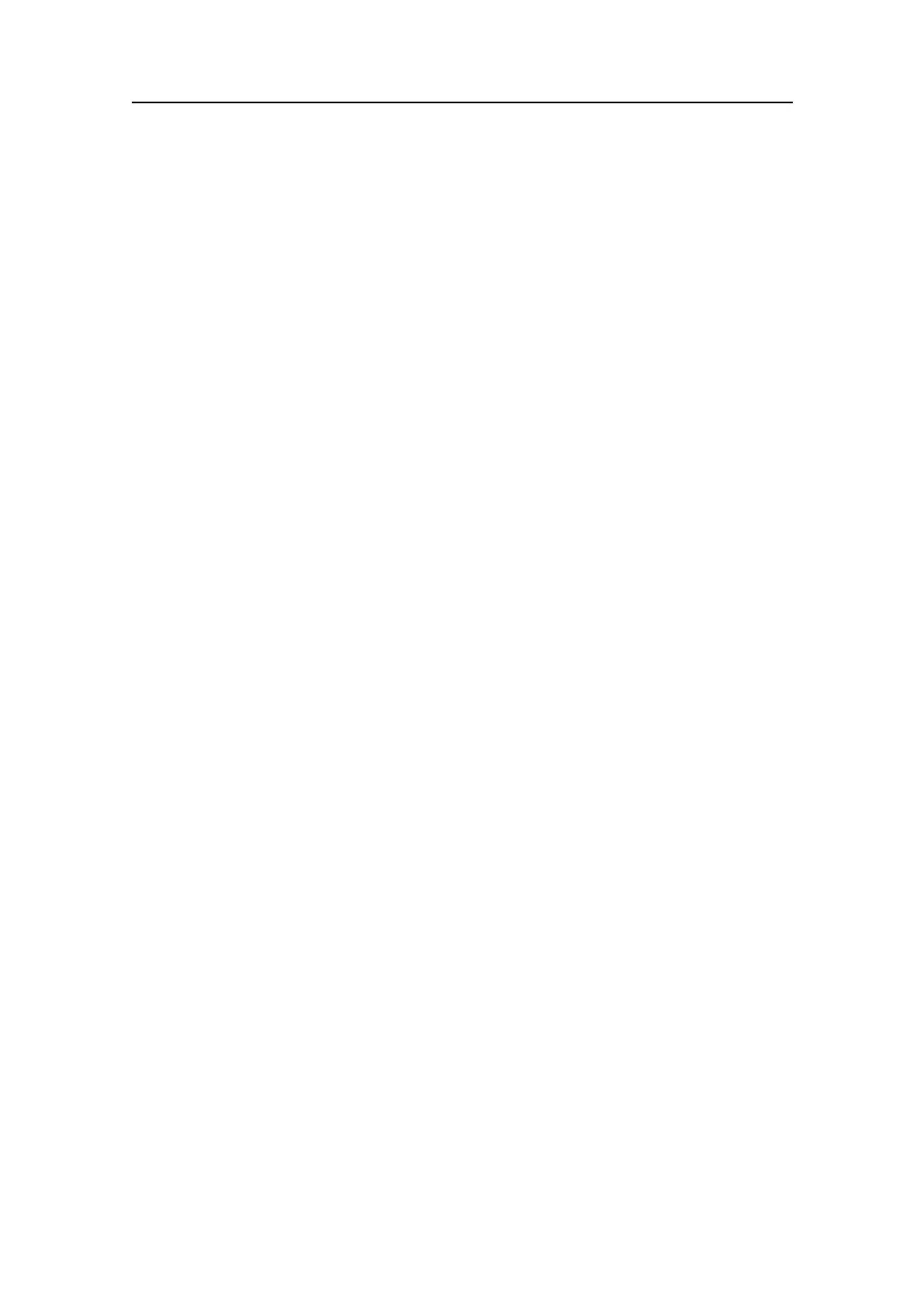SimradSU90
4ChangethesettingsintheSensorCongparameterdialogtosuityourrequirements
forthecommunicationline.
5ClickClosetoexittheSensorCongparameterdialog.
6Checkthatthelatitudeandlongituderead-outsintheStatusparameterdialog
correspondstotheGPSread-out.
7Ifyouneedorwishtomonitorthedetaileddatatrafconthecommunicationline,
observethededicatedproceduresinsectionMonitoringthetrafconaserialor
Ethernetlineonpage132.
Conguringandtestingtheinterfacetoatrawlsystem
Purpose
Observethefollowingproceduretosetupandtestthetrawlsysteminterface.
Relatedtopics
•MonitoringthetrafconaserialorEthernetlineonpage132
Procedure
1OpentheInstallationmenuasdescribedinOpeningtheInstallationmenuon
page156.
2Selecttheappropriatetrawlsystem.
aTochecktheinterfacetotheSimradITIsystem,clickI/OSetup→Sensors
→Trawlsystem→ITI.
bTochecktheinterfacetotheSimradFS20/25andFS70systems,clickI/O
Setup→Sensors→Trawlsystem→FS3300.
3ObservethattheSensorCongparameterdialogappearsatthebottomofthemenu
eld.
4ChangethesettingsintheSensorCongparameterdialogtosuityourrequirements
forthecommunicationline.
5ClickClosetoexittheSensorCongparameterdialog.
6OpentheSetupmenu.
7ClicktheGearbuttontoaccesstheGearparameterdialogatthebottomofthe
menueld.
8SelecteitheroftheBottomTrawlorPelagicTrawlsettings.
9ClicktheEditbuttontoaccesstheTrawlCongurationparameterdialog.
10Checkthatthedifferentresultsintheparameterdialogcorrespondstothosefrom
theconnectedtrawlsystem.
11Ifyouneedorwishtomonitorthedetaileddatatrafconthecommunicationline,
observethededicatedproceduresinsectionMonitoringthetrafconaserialor
Ethernetlineonpage132.
160
381293/A