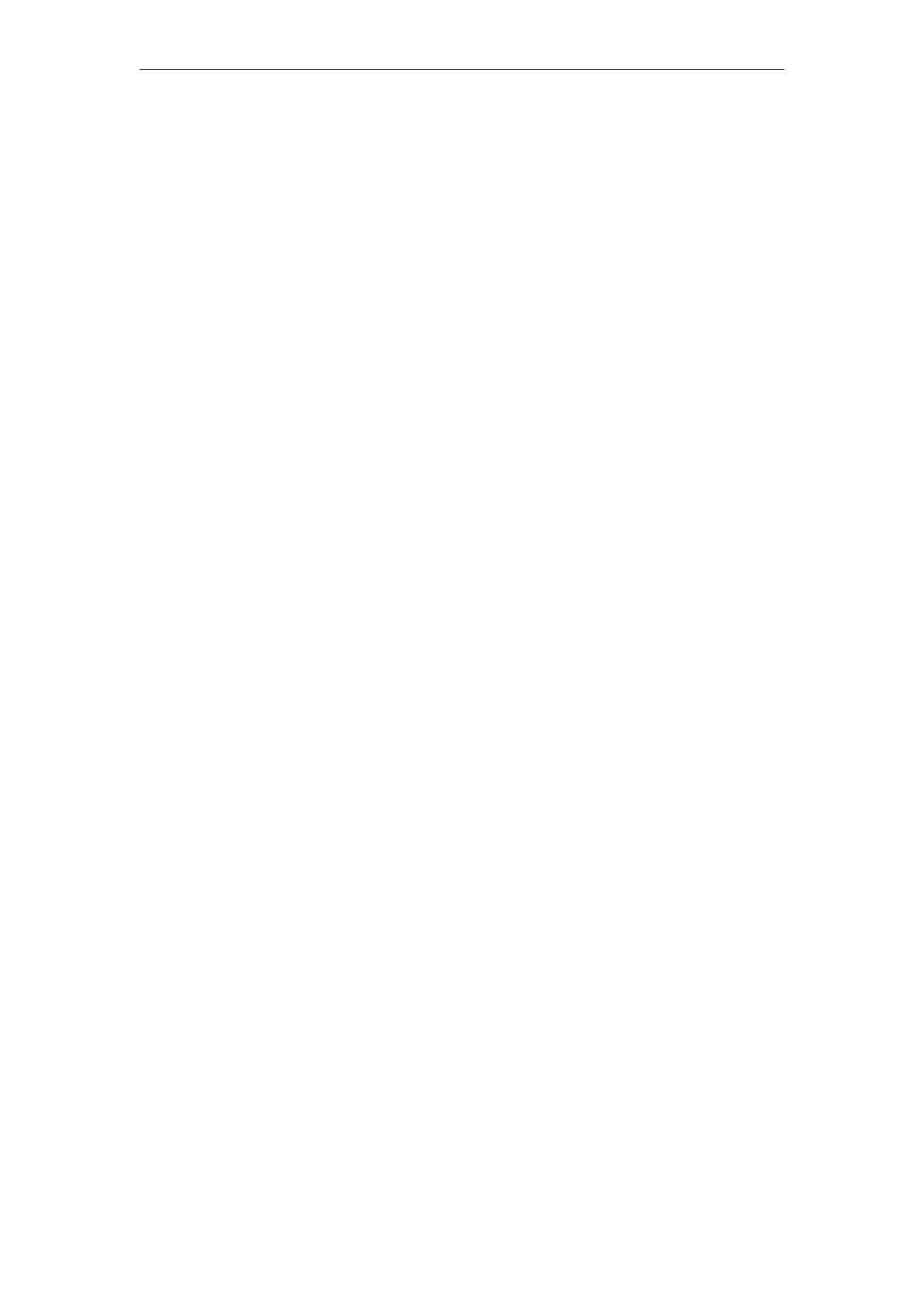VA Motion Controller Programming Manual
29
(5) Cross reference area, you caNSee the current status anDAddress of the variable;
(6) Variable monitoring window, there may be a lot of variables in the large engineering
project, you can add the variables you need to monitor, so that you can quickly view the current
state of the variables, and facilitate user debugging;
5.4.2 hardware
Open the project has been established, on the left side of the " Project Tree " window, click
the " Hardware " tab, you caNSee the "physical hardware " , " physical hardware " can display the
software model of the structure, the user can view each of the layers , settings.
(1) Physical hardware
The " physical hardware " tree can reflect the program structure conforming to IEC 61131-3 .
It is the entire configuration file of the entire project and is responsible for managing its next
layer - " configuration " . Currently, the MULTIPROG Express version only supports
one " configuration " . Insert multiple configurations, but you can delete " Configuration " or
copy a " Configuration " from another project .
(2) Configuration
“ Configuration ” is the first layer in the software model. The next layer of “ physical
hardware ” is equivalent to the programmable controller system and is responsible for managing
its next layer of “ resources ” . Currently, the MULTIPROG Express version only supports
one “ Resources " , you cannot insert multiple resources, but you can delete " resources " or copy
a " resource " from another project . The type of programmable controller can
be viewed by right-clicking “ Configuration ” to select the attribute . It is “ eCLR ” in
the PLC type drop-down list in the PLC/ Processing tab and cannot be changed.
(3) Resources
" Resources " is the second layer in the software model. In the next layer of
" configuration " , it is equivalent to the processor of the programmable controller,
responsible for managing its next layer - "
Tasks
", "
Globales_Variables
", "
I /0_ Configuration
”,
all three cannot be deleted. The type of processor can be selected by right-clicking on
" Resources " , selecting Properties, and selecting " ARM_LE GCC3 " in the Processor Type
drop-down list in the PLC/ Processing tab . When no PLC is connected , it is optional, " eCLR
Simulation" " Processor settings can be viewed by right-clicking on " Resources " and
selecting " Settings " . You caNSee the communication protocol, IP address, processor version, etc.
of the programmable controller .
(4) Tasks
1 ) " Tasks " is the third layer in the software model. In the next layer
of " Resources " , multiple tasks can be inserted under " Tasks " , which can be cyclically scanned