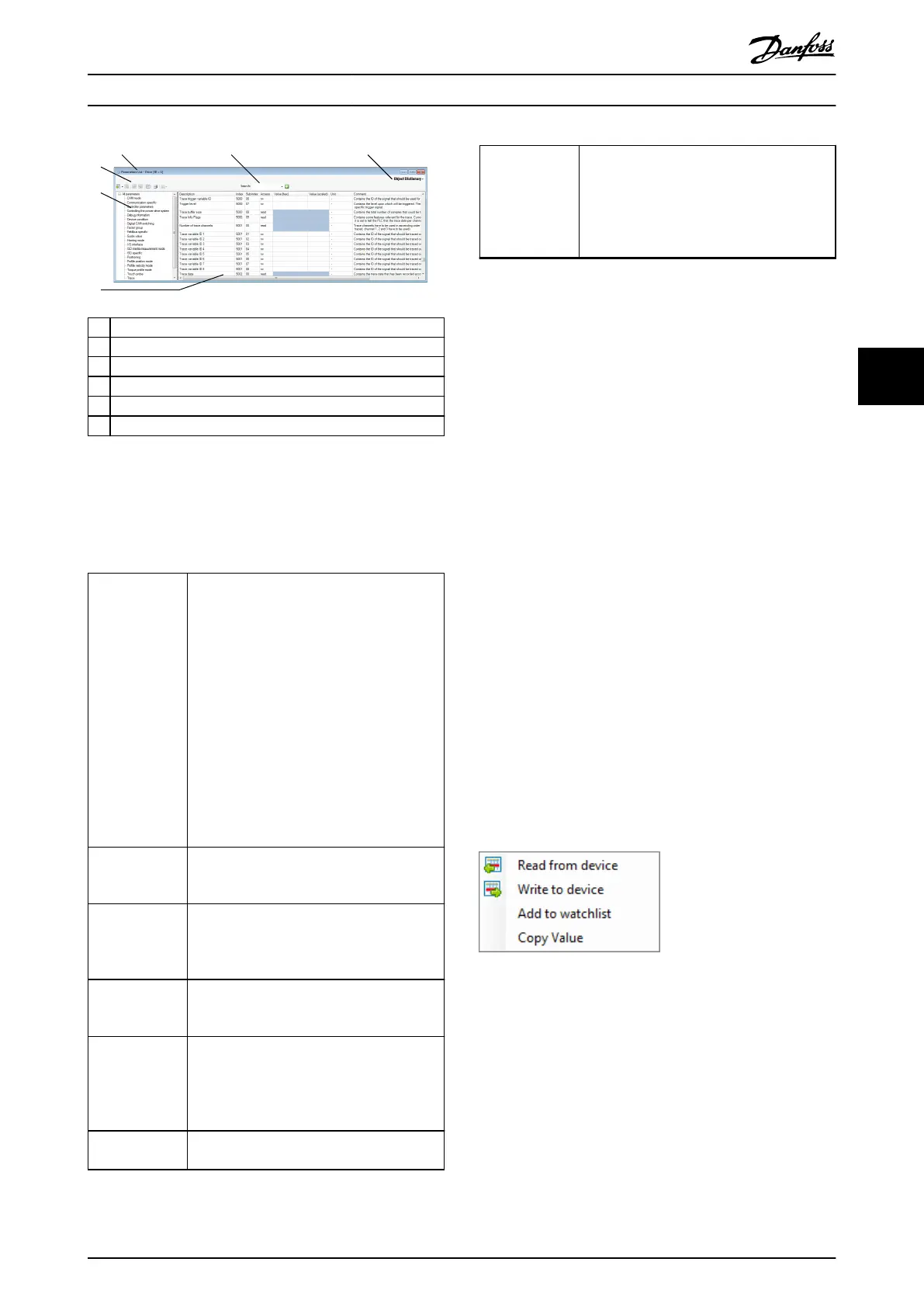1 Title
2 Search eld
3 Object dictionary or parameter view
4 Parameter table
5 Parameter groups
6 Toolbar
Illustration 5.24 Parameter List Sub-tool
The toolbar in the Parameter List sub-tool contains the
following functionalities:
Read all
parameters
Reads all parameters inside the selected
group from the device and updates their
values in the parameter table. Only available
for online devices.
The drop-down menu of this icon contains
these functionalities:
•
Read All and Export
Reads all parameters and writes them to a
le.
•
Import from File
Reads back a parameter le and puts the
values into the parameter list. The values
are not automatically written to the
device.
Write all
parameters
Writes the displayed values of all parameters
inside the selected group to the device. Only
available for online devices.
Read the
selected
parameters
Reads parameters selected in the parameter
table from the device and updates their
values in the parameter table. Only available
for online devices.
Write the
selected
parameters
Writes the displayed values of the parameters
selected in the parameter table to the device.
Only available for online devices.
Get default value
for single
parameter
Reverts the values of the parameters selected
in the parameter table to their default values
and updates the parameter table. The default
parameter values are not written to the device
automatically.
Print Oers the possibility to print the parameter
list using the standard Windows print window.
Store/restore
parameters (only
available for
Ethernet
POWERLINK
®
)
Sends a request to the device to store the
current parameter values to non-volatile
memory, or to restore them from non-volatile
memory. It does not automatically perform a
read from the device. Only available for online
devices.
Table 5.4 Parameter List Sub-tool Functionalities
In the Search eld, a parameter can be searched for by
name, object index, and sub-index (object dictionary view),
or parameter number (parameter view). The Search eld
saves the last 10 search inputs.
The information about a value range is shown as a tooltip
when the mouse moves over the value
eld.
If no value is read from the device, the default value of this
parameter is shown in italics (only for values that have a
default parameter).
Depending on the value type (numeric, text, a set of
specic values) the input eld provides a reasonable input
or display method. If there are limits to a numerical value,
they are applied to the input eld either by making it
impossible to enter wrong values or, if this is not possible,
by keeping the focus inside the eld until a correct value
has been entered.
Reading and writing of single parameters is also available
via the Context menu or by using the shortcuts Ctrl+R for
reading and Ctrl+W for writing.
Reading or writing all parameters may take up to 3
minutes, due to the large number of parameters and the
bandwidth limits of the eldbus.
Illustration 5.25 Parameter Context Menu
Operation with ISD Toolbox Programming Guide
MG36D102 Danfoss A/S © 01/2017 All rights reserved. 123
5 5
