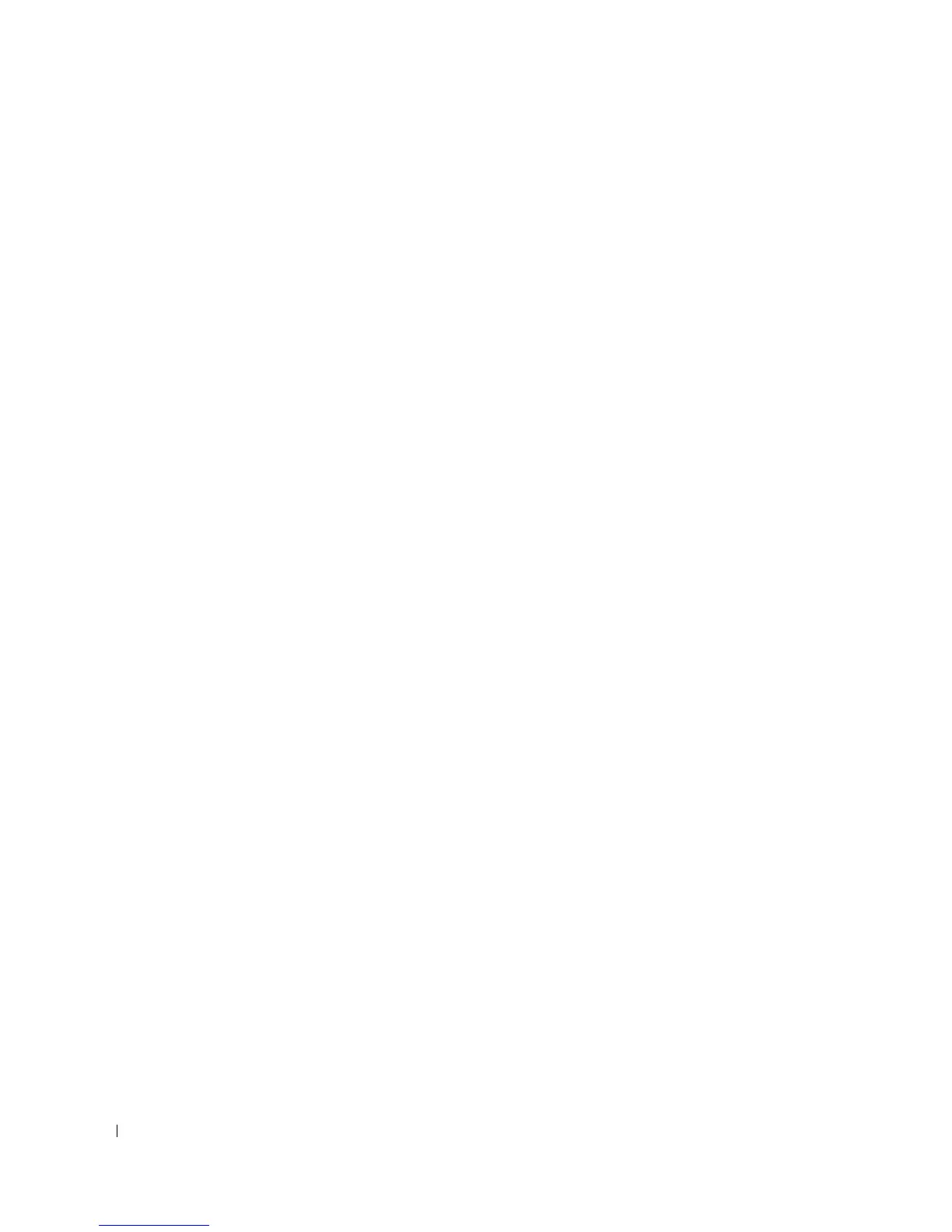106 Configuring System Information
www.dell.com | support.dell.com
The
Global Log Parameters
page also contains check boxes which correspond to a distinct logging
system:
Console
— The minimum severity level from which logs are sent to the console.
RAM Logs
— The minimum severity level from which logs are sent to the Log File kept in RAM
(Cache).
Log File
— The minimum severity level from which logs are sent to the Log File kept in FLASH
memory.
Enabling Logs:
1
Open the
Global Log Parameters
page.
2
Select
Enable
in the
Logging
drop-down list.
3
Select the log type and log severity in the
Global Log Parameters
check boxes.
4
Click
Apply Changes.
The log settings are saved, and the device is updated.
