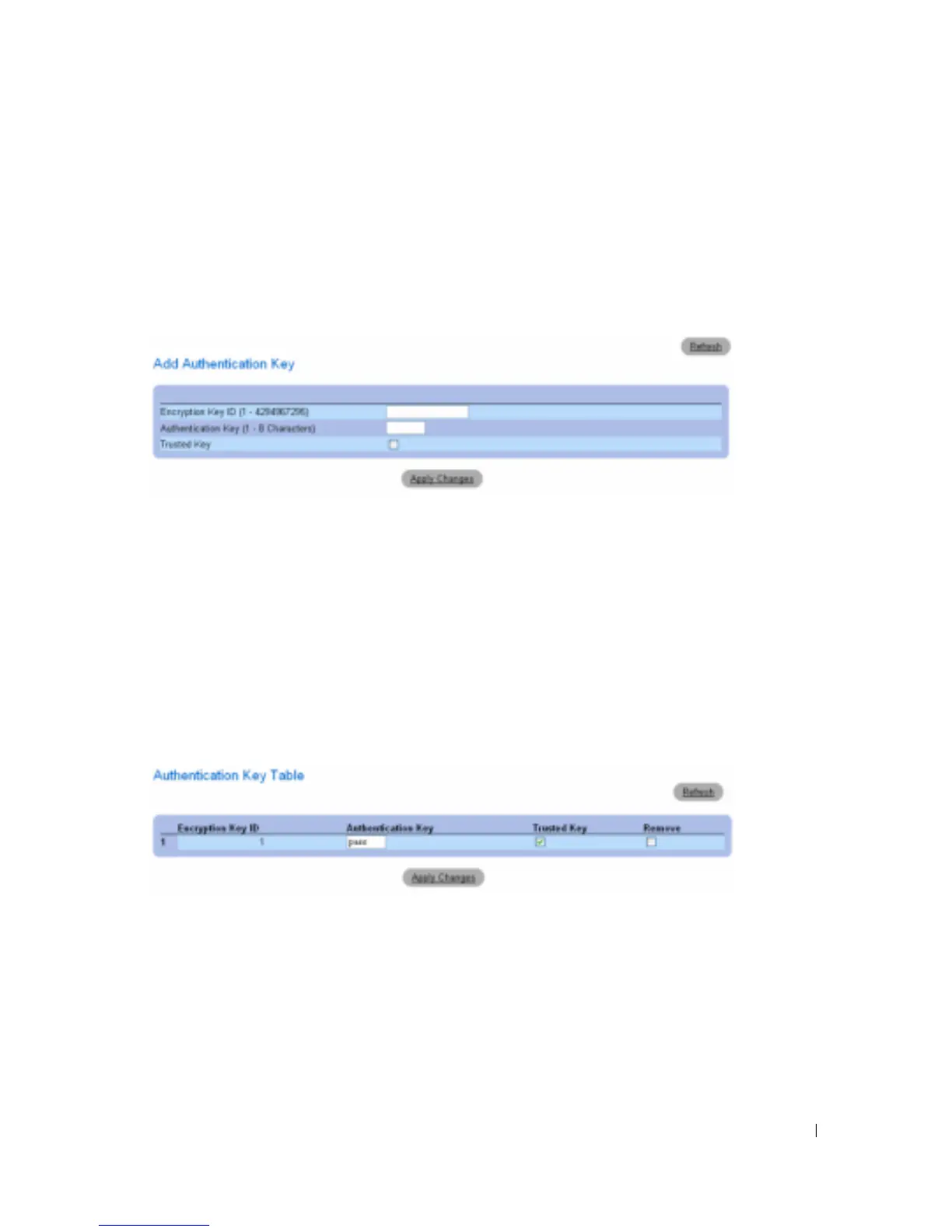Configuring System Information 95
Adding an SNTP Authentication Key
1
Open the
SNTP Authentication
page.
2
Click
Add
.
The
Add Authentication Key
page opens:
Figure 6-23. Add Authentication Key
3
Define the
fields.
4
Click
Apply Changes
.
The SNTP Authentication Key is added, and the device is updated.
Displaying the Authentication Key Table
1
Open the
SNTP Authentication
page.
2
Click
Show
All
.
The
Authentication Key Table
opens:
Figure 6-24. Authentication Key Table
Deleting the Authentication Key
1
Open the
SNTP Authentication
page.
2
Click
Show
All
.
The
Authentication Key Table
opens.
3
Select an
Authentication Key Table
entry.
4
Select the
Remove
check box.
