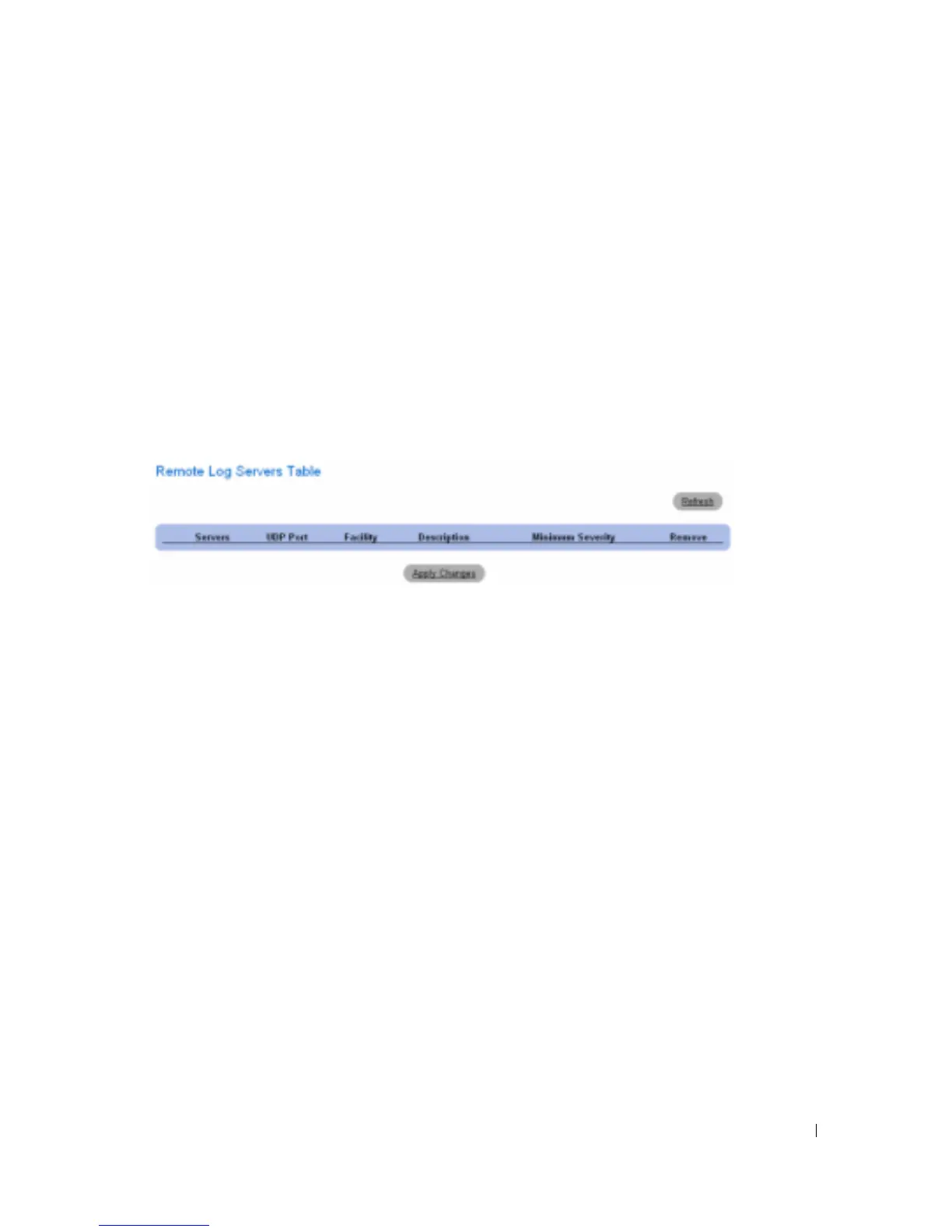Configuring System Information 117
New Log Server IP Address
— Defines the IP address of the new Log Server.
3
Define the fields.
4
Click
Apply Changes
.
The server is defined and added to the
Available Servers
list.
Displaying the Remote Log Servers Table:
1
Open the
Remote Log Server Settings
page.
2
Click
Show All
.
The
Remote Log Servers Table
page opens:
Figure 6-34. Remote Log Servers Table
Removing a Log Server from the Log Server Table Page:
1
Open the
Remote Log Server Settings
page.
2
Click
Show All
.
The
Remote Log Servers Table
page opens.
3
Select a
Remote Log Servers Table
entry.
4
Select the
Remove
check box to remove the server(s).
5
Click
Apply Changes
.
The
Remote Log Servers Table
entry is removed, and the device is updated.
