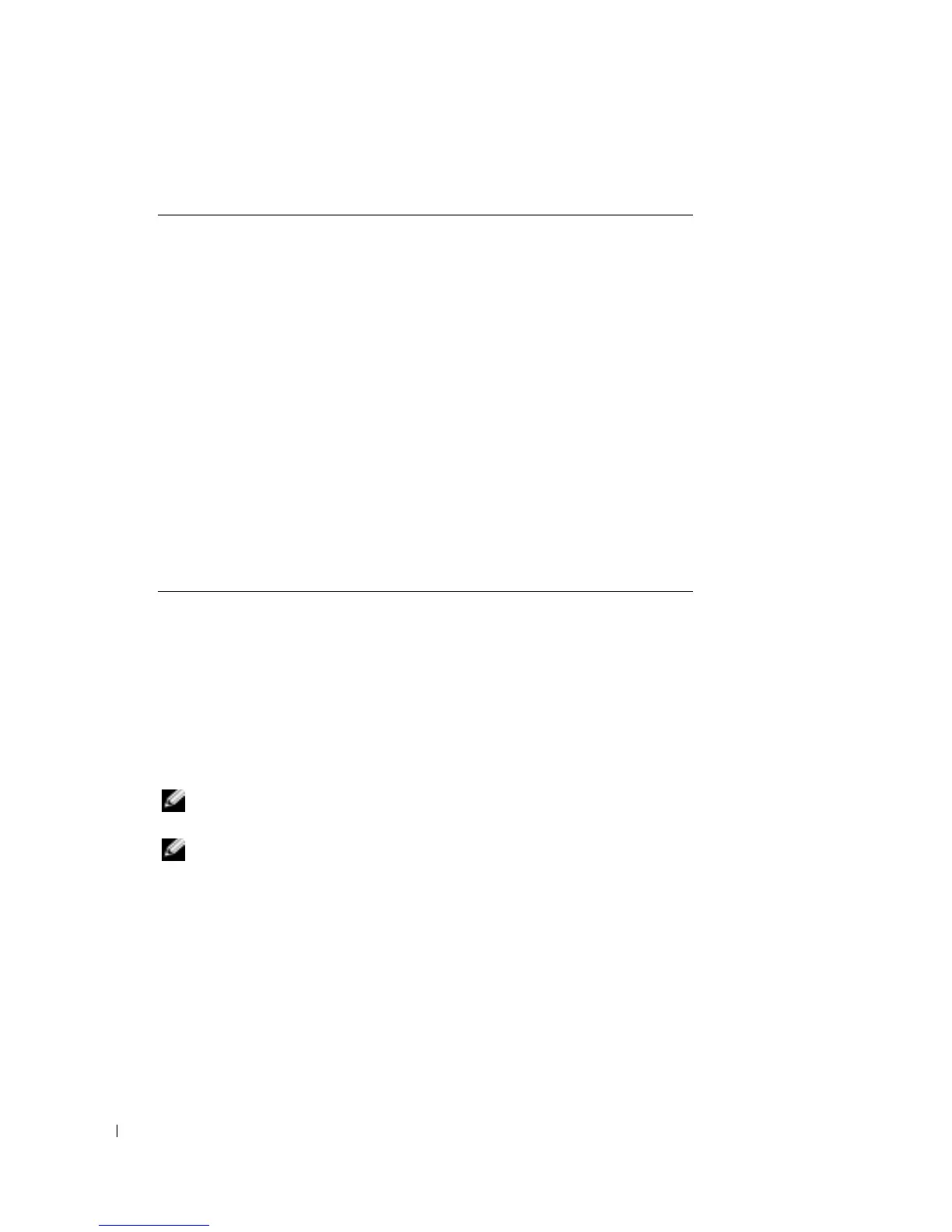68 Using Dell OpenManage Switch Administrator
www.dell.com | support.dell.com
Starting the Application
1
Open a web browser.
2
Enter the device’s IP address (as defined in the CLI) in the address bar and press <Enter>.
For information about assigning an IP address to a device, see "Static IP Address and Subnet
Mask."
3
When the
Enter Network Password
window opens, enter a user name and password.
NOTE: The device is not configured with a default password, and can be configured without entering a
password. For information about recovering a lost password, see “Password Recovery."
NOTE: Passwords are both case sensitive and alpha-numeric.
4
Click
OK
.
The
Dell PowerConnect OpenManage™
Switch Administrator
home page opens.
Accessing the Device Through the CLI
The device can be managed over a direct connection to the console port or via a Telnet connection.
Using the CLI is similar to entering commands on a Linux system. If access is via a Telnet
connection, ensure the device has an IP address defined and that the workstation used to access the
device is connected to the device prior to beginning using CLI commands.
For information about configuring an initial IP Address, see "Static IP Address and Subnet Mask."
Table 5-10. Device Management Buttons
Button Description
Apply Changes Applies changes to the device.
Add Adds information to tables or dialogs.
Telnet Starts a Telnet session.
Query Queries tables.
Show All Displays the device tables.
Left arrow/Right arrow Moves information between lists.
Refresh Refreshes device information.
Reset All Counters Clears statistic counters.
Print Prints the Network Management System page and/or
table information.
Show Neighbors Info Displays the Neighbors List from the Neighbors Table
page.
Draw Creates statistics charts on-the-fly.
