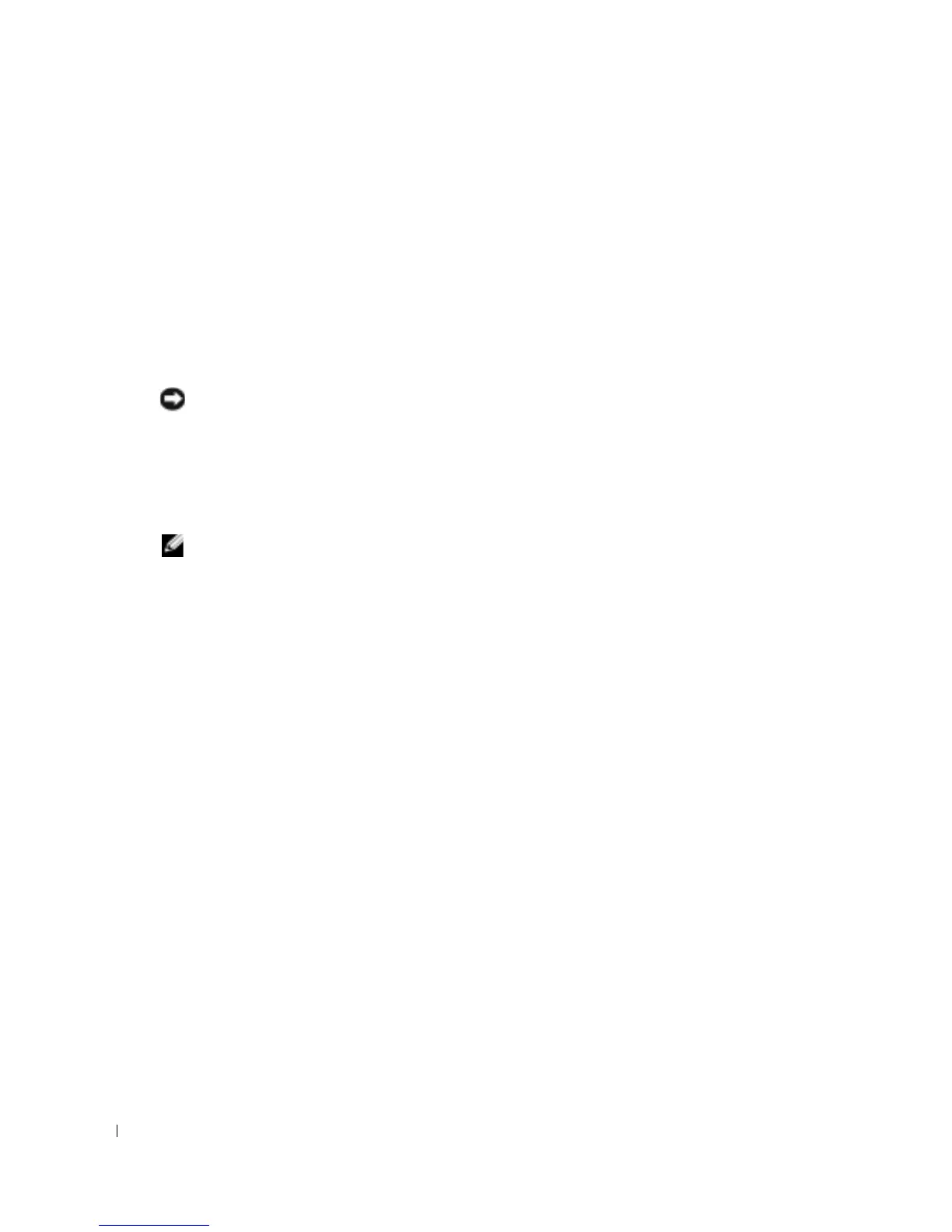44 Starting and Configuring the Device
www.dell.com | support.dell.com
Ensure that the terminal emulation software is set as follows:
1
Select the appropriate serial port (serial port 1 or serial port 2) to connect to the console.
2
Set the data rate to 9600 baud.
3
Set the data format to 8 data bits, 1 stop bit, and no parity.
4
Set flow control to
none
.
5
Under
Properties
, select
VT100 for Emulation
mode.
6
Select
Terminal keys
for
Function, Arrow, and Ctrl keys
. Ensure that the setting is for
Terminal keys
(
not
Windows keys
).
NOTICE: When using HyperTerminal with Microsoft® Windows 2000,ensure that Windows® 2000
Service Pack 2 or later is installed.With Windows 2000 Service Pack 2, the arrow keys function properly
in HyperTerminal’s VT100 emulation. Go to www.microsoft.com for information on Windows 2000 service
packs.
Booting the Device
NOTE: The assumed bootup information is as follows:
• The device is delivered with a default configuration.
• The device is not configured with a default user name and password.
To boot the device, perform the following:
1
Ensure that the device Serial port is connected to an ASCII terminal, or the serial connector
of a desktop system running terminal emulation software.
2
Locate an AC power receptacle.
3
Switch off the AC power receptacle.
4
Connect the device
to the AC receptacle. See "Connecting a Device to a Power Supply"
.
5
Switch on the AC power receptacle.
When the power is turned on with the local terminal already connected, the device goes through
Power On Self Test (POST). POST runs every time the device is initialized and checks hardware
components to determine if the device is fully operational before completely booting. If a critical
problem is detected, the program flow stops. If POST completes successfully, a valid executable
image is loaded into RAM. POST messages are displayed on the terminal and indicate test success
or failure.
1
Ensure that the ASCII cable is connected to the terminal, and that parameters on SW
emulation are configured correctly.
2
Connect the power supply to the device.
3
Power on the device.
4
As the device boots, the bootup test first counts the device memory availability and then
continues to boot. The following screen is an example of the displayed POST:
