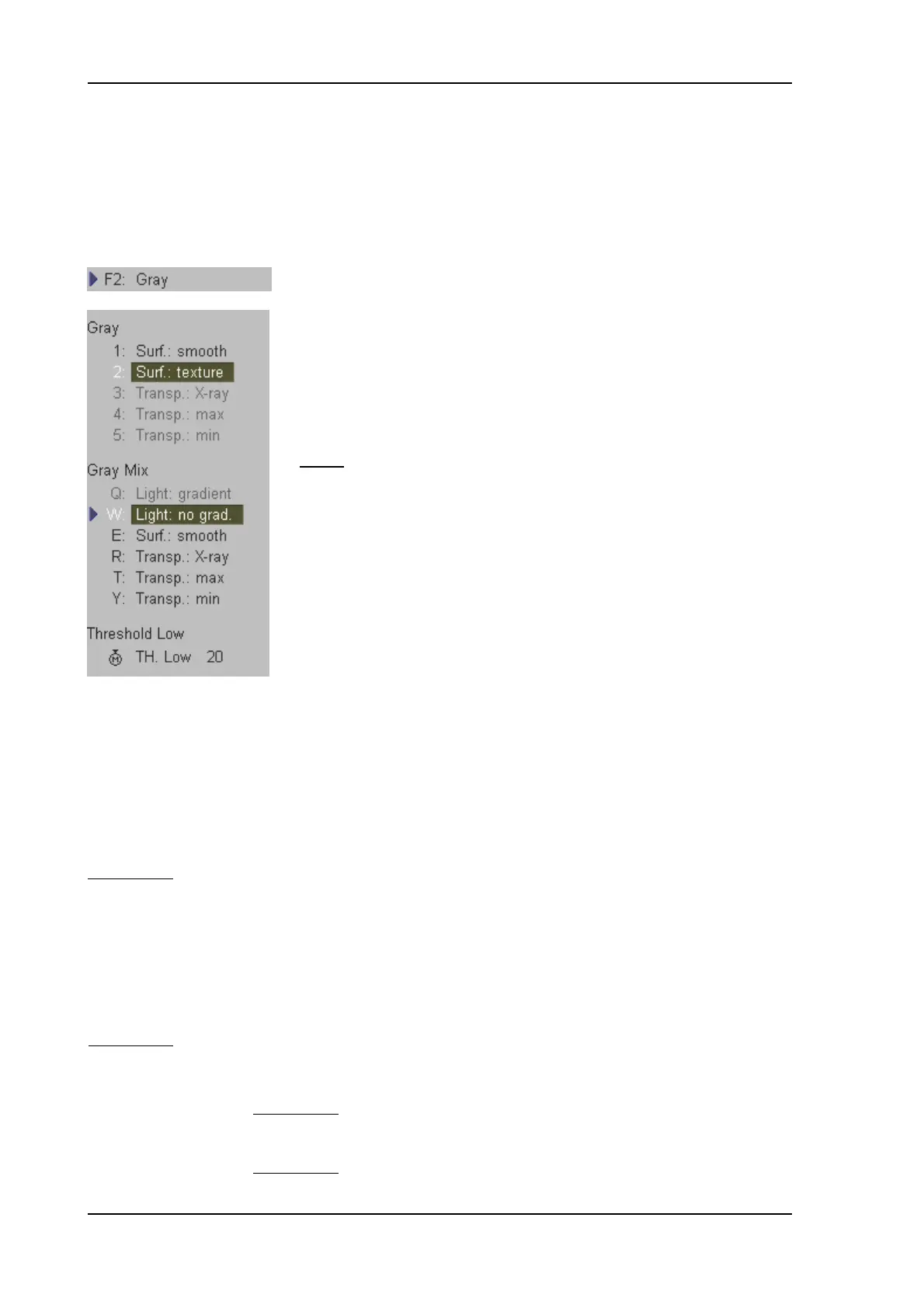Volume Mode
11.4.2.1 Gray Render Mode
In Gray Rendering Mode only the gray information of the data set is used, even if a Color Volume
image is displayed.
In case of a data set without color information, this mode is automatically activated.
1. Activate Gray Rendering Mode (if not active).
2. Select the render algorithm desired.
Note:
Always select 2 modes!
Surface Texture: A surface will be displayed in "texture" mode.
Texture: the gray values of the surface are identical with the gray values of
the original scan.
Light: A surface will be displayed in "light" mode.
Light: structures near to the viewer are displayed bright, structures
far from the viewer are darker.
Application:
The surface to be displayed has to be surrounded by hypoechoic structures (e.g. liquids).
Surface smooth: The surface is displayed in a smoothed "texture" mode
Texture: the gray values of the surface are identical with the gray values of
the original scan.
Gradient light: The surface will be displayed as if being illuminated from a spot light source.
Application:
The surface to be displayed has to be surrounded by hypoechoic structures (e.g. liquids).
Maximum Mode: The maximum gray values of the ROI are displayed.
Application:
Representation of bony structures.
Minimum Mode: The minimum gray values of the ROI are displayed.
Application:
Representation of vessels and hollow structures.
Voluson
®
730Pro - Basic User Manual
11-40 105831 Rev. 0
