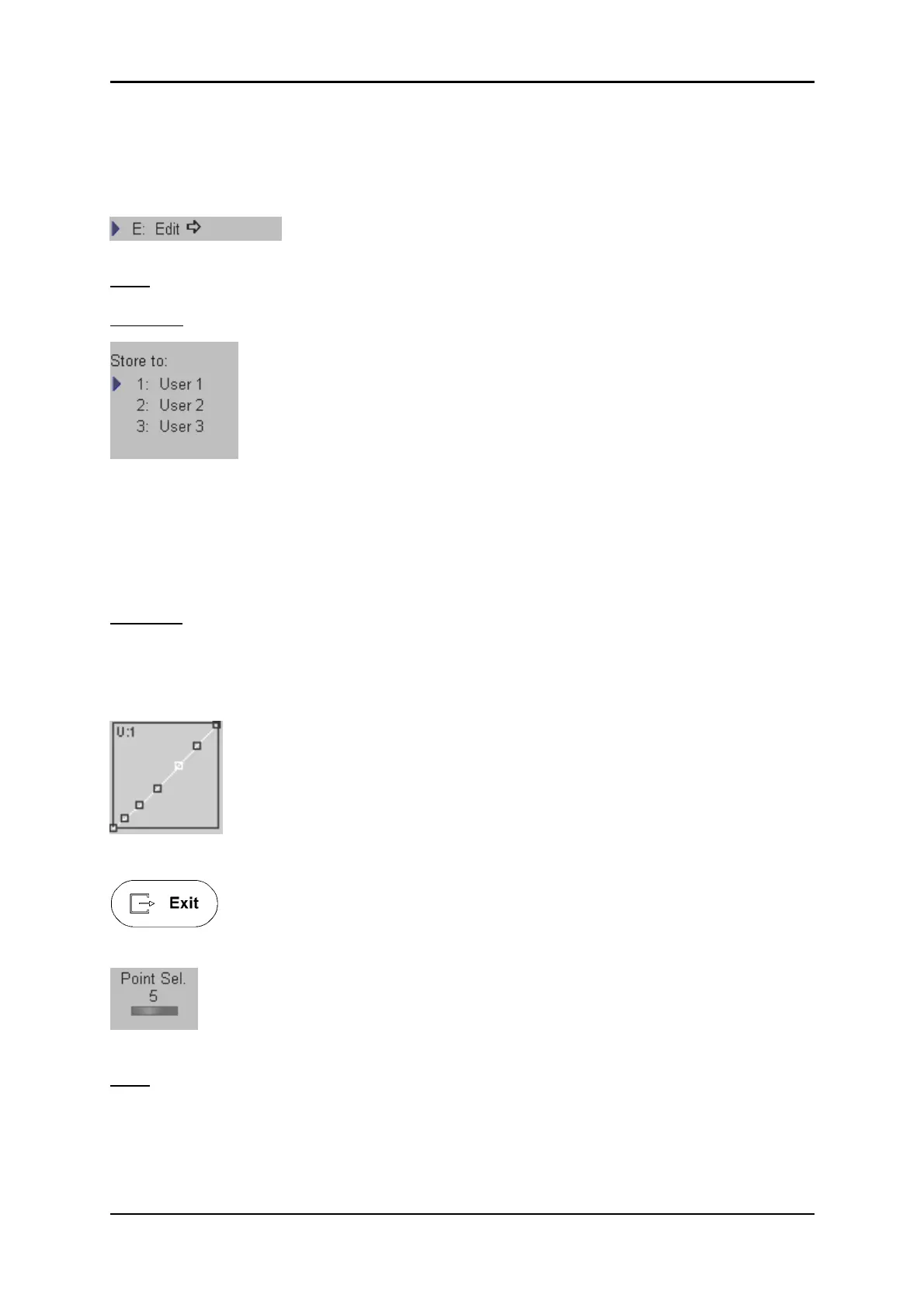Utilities
12.1.3 Gray Edit Menu
With the Edit function it is possible to create a Gray Map Curve.
When switching on the Edit function, the Edit menu appears in the status
area and the graphic display of the Gray Map is shown in the status box.
Note:
Ensure that the [Trackball Menu Navigation] key is not illuminated!
Operation:
1. Select the position to modify by switching the corresponding
flip switch [Point Sel.] which is shown in the status area.
2. The selected point can now be positioned with the trackball in
“X” and “Y” direction.
3. To change the position of the other points proceed as in 1. and 2.
4. Select one of [User 1] to [User 3] items to store the adjusted Gray curve.
Use the toggle switch shown in the status area to toggle between gray curves.
Remarks:
* A spine algorithm generates the curve through all 6 points.
Graphic display on screen:
Return to the previous menu. Note that changes in the Edit Menu will not be stored.
The gray map valid before entering a new one in Edit Mode will be valid again.
By switching this flip switch you select a certain position on the Gray Curve.
Note:
If you [Exit] now, changes in the Edit Menu are stored and the key position remains active in
the Gray Menu.
Voluson
®
730Pro - Basic User Manual
105831 Rev. 0 12-5
