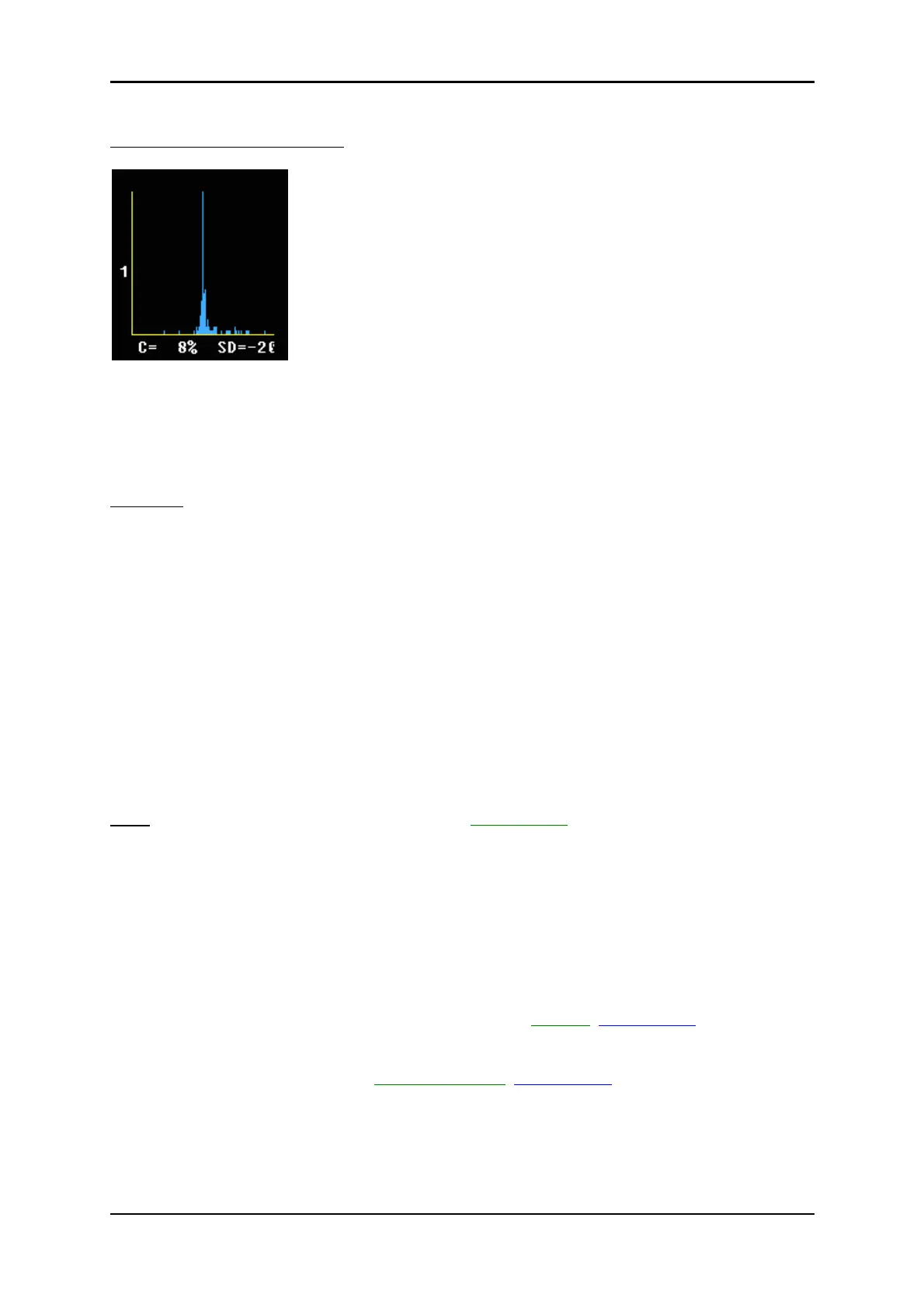Utilities
Display of a color HISTOGRAM:
X-axis: color values acc. Color bar
Y-axis: incidence in %, normalized to maximal incidence
C: Color values in %
SD: Standard deviation
12.2.2 3D Histogram
Operation:
1. Store a 3D, a 3D/PD or a 3D/CFM mode image.
2. After pressing the [Utilities] key and selecting the [Histogram] item, the Histogram menu appears
on the screen.
3. Select the number of histogram 1, 2 or 3.
4. Use the trackball to place the ROI over one of the sectional planes.
5. The upper trackball key changes from position to size of the ROI and back.
6. Press the right or left trackball key [Calculate].
The histogram with corresponding number will be calculated and displayed.
Note:
The display is the same as the display of the 2D Histogram review: chapter 12.2.1
12.2.3 Volume Histogram
Calculating a Volume Histogram is only possible in combination with the VOCAL
TM
- Imaging
program (Virtual Organ Computer-aided AnaLysis). review: VOCAL
(chapter 11.6)
Volume Histogram operation review: Volume Histogram
(chapter 11.7).
Voluson
®
730Pro - Basic User Manual
12-8 105831 Rev. 0
