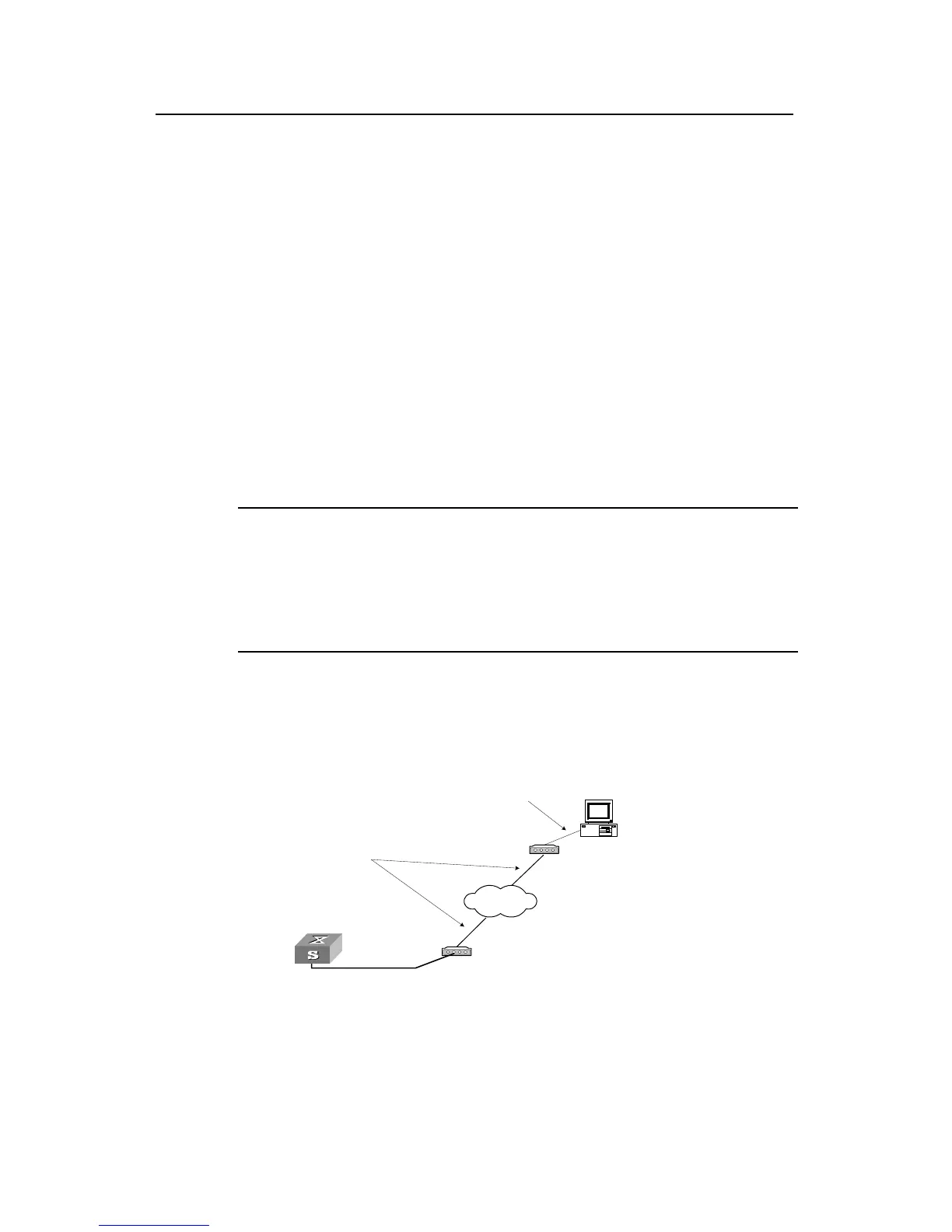Operation Manual - Getting Started
Quidway S3500 Series Ethernet Switches Chapter 2 Logging in Switch
Huawei Technologies Proprietary
2-6
[Quidway] user-interface aux 0
[Quidway-ui-aux0] set authentication password simple xxxx (xxxx is the preset login
password of the Modem user.)
Step 2: Perform the following configurations on the Modem that is directly connected to
the switch. (You are not required to configure the Modem connected to the terminal.)
AT&F ----------------------- Reset Modem factory settings
ATS0=1 -----------------Set auto response (ring once)
AT&D ----------------------- Ignore DTR signal
AT&K0 ----------------- ------ Disable flow control
AT&R1 ----------------------- Ignore RTS signal
AT&S0 ---------------- ------- Force DSR to be high-level
ATEQ1&W --------------- -------- Bar the modem to send command response
or execution result and save the configurations
After the configuration, key in the AT&V command to verify the Modem settings.
Note:
z The Modem configuration commands and outputs may be different according to
different Modems. For details, refer to the User Manual of the Modem.
z It is recommended that the transmission rate on the Console port must lower than
that of Modem, otherwise packets may be lost.
Step 3: As shown in the figure below, to set up the remote configuration environment,
connect the Modems to a PC (or a terminal) serial port and the switch Console port
respectively.
Modem
Telephone line
Modem
Modem serial port line
Remote tel:
82882285
Console port
PSTN
Figure 2-8 Setting up remote configuration environment
