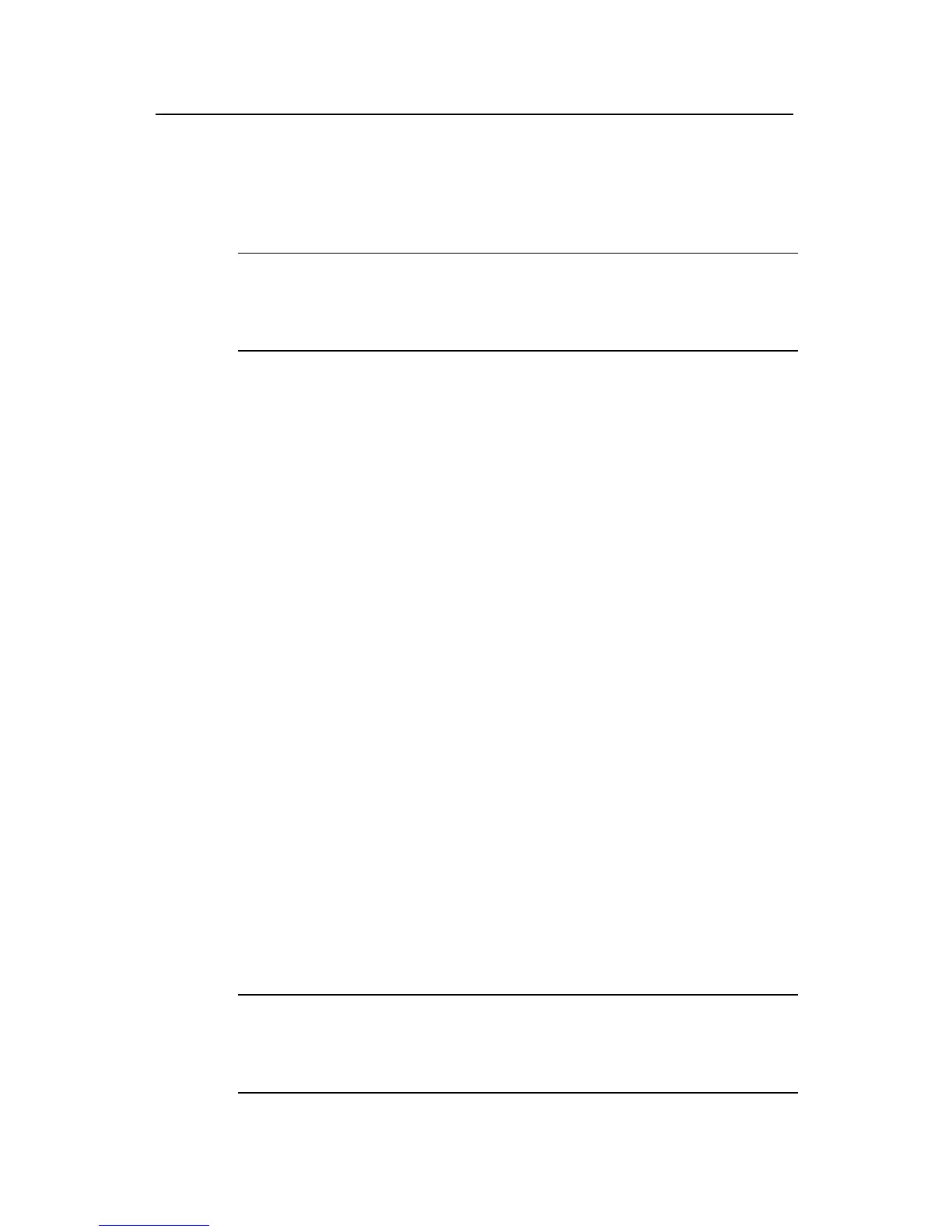Operation Manual - Security
Quidway S3500 Series Ethernet Switches Chapter 3 AAA and RADIUS Protocol Configuration
Huawei Technologies Proprietary
3-23
III. Configurtion Schedule
# Add a Telnet user.
Omitted
Note:
For details about configuring FTP and Telnet users, refer to User Interface
Configuration in Getting Started.
# Configure remote authentication mode for the Telnet user, i.e. scheme mode.
[Quidway-ui-vty0-4] authentication-mode scheme
# Configure domain.
[Quidway] domain cams
[Quidway-isp-cams] quit
# Configure RADIUS scheme.
[Quidway] radius scheme cams
[Quidway-radius-cams] primary authentication 10.110.91.164 1812
[Quidway-radius-cams] key authentication expert
[Quidway-radius-cams] server-type Huawei
[Quidway-radius-cams] user-name-format without-domain
# Configuration association between domain and RADIUS.
[Quidway-radius-cams] quit
[Quidway] domain cams
[Quidway-isp-cams] radius-scheme cams
3.5.2 Configuring FTP/Telnet User Authentication at Local RADIUS Server
Local RADIUS authentication of Telnet/FTP users is similar to remote RADIUS
authentication. But you should modify the server IP address to 127.0.0.1,
authentication password to Huawei, the UDP port number of the authentication server
to 1645.
Note:
For details about local RADIUS authentication of Telnet/FTP users, refer to “3.3.17
Configuring Local RADIUS Authentication Server”.
