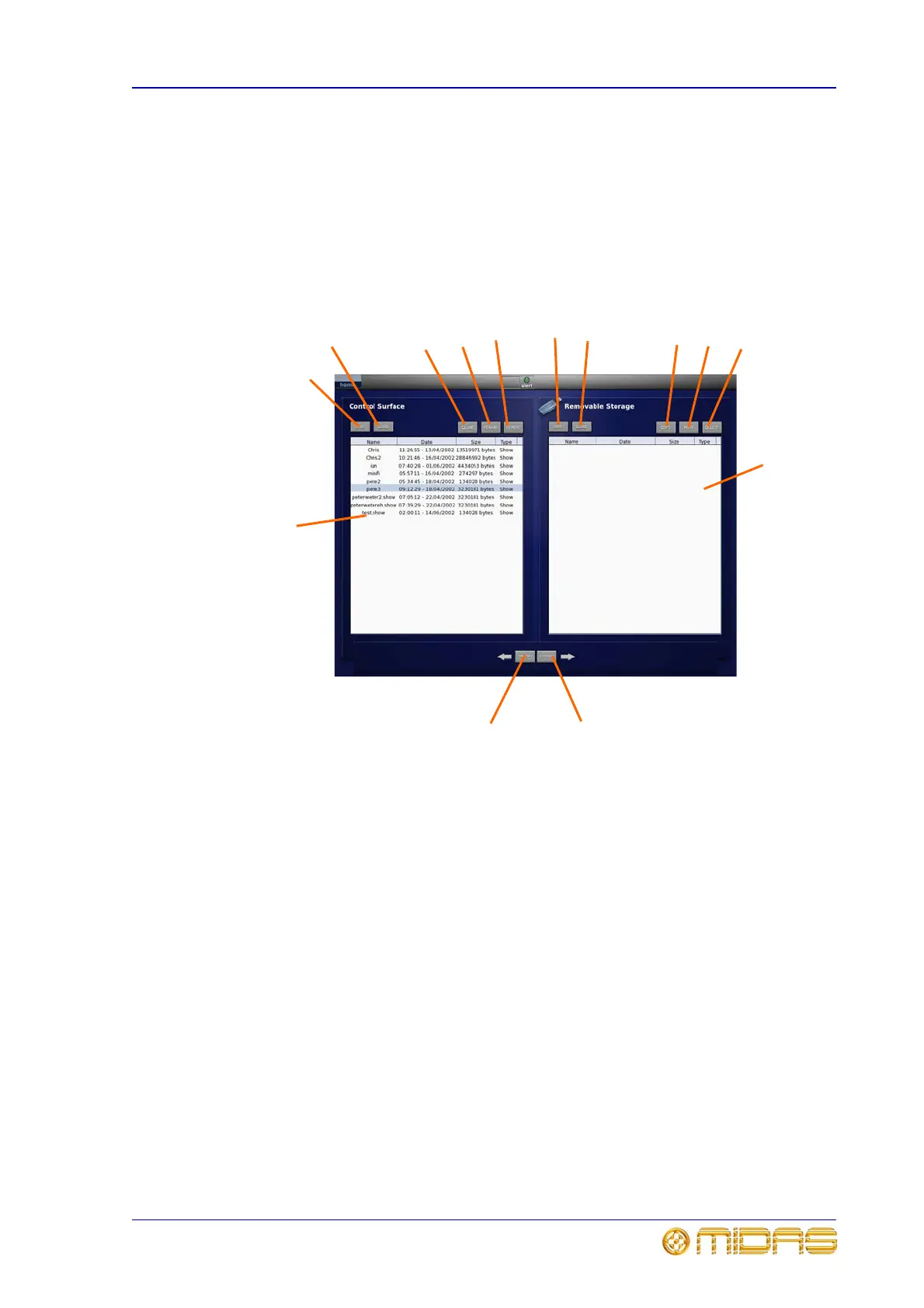Files screen 123
XL8 Control Centre
Operator Manual
Files screen
home Files
The Files screen manages files on the control centre (Control Surface panel) and any
removable storage device (Removable Storage panel) that is currently plugged into
one of the USB ports on the output bay (see “intercom and USB keys” on page 110).
Each panel lists the files contained on its own storage media. The files can be
imported/exported across the panels, and can also be copied, renamed or deleted
within their own panel.
1 SAVE saves selected file to its respective
storage media.
2 LOAD loads selected file from its
respective storage media.
3 COPY creates a copy of selected file and
places it in the same panel, appending
“_copy1” to its name.
4 RENAME allows you to rename the
selected file.
5 DELETE deletes selected file from the
panel.
6 Removable Storage panel shows the
files currently stored on the USB memory key
that is plugged into the control surface. The
panel is only visible when a USB memory stick
is plugged in. Immediately after plugging in a
USB memory key, you will probably see the
message “Analysing...”, while the contents of
the storage media is being read.
7 EXPORT button copies file selected in
Control Surface panel to the Removable
Storage panel, effectively copying it onto the
removable device.
8 IMPORT button copies the file selected in
Removable Storage panel to the Control
Surface panel, effectively copying onto the
control centre’s solid state disk (SSD).
9 Control Surface panel shows the files
stored in the control centre’s SSD.
1
2
3
4
5
1
2
34
5
6
7
8
9
