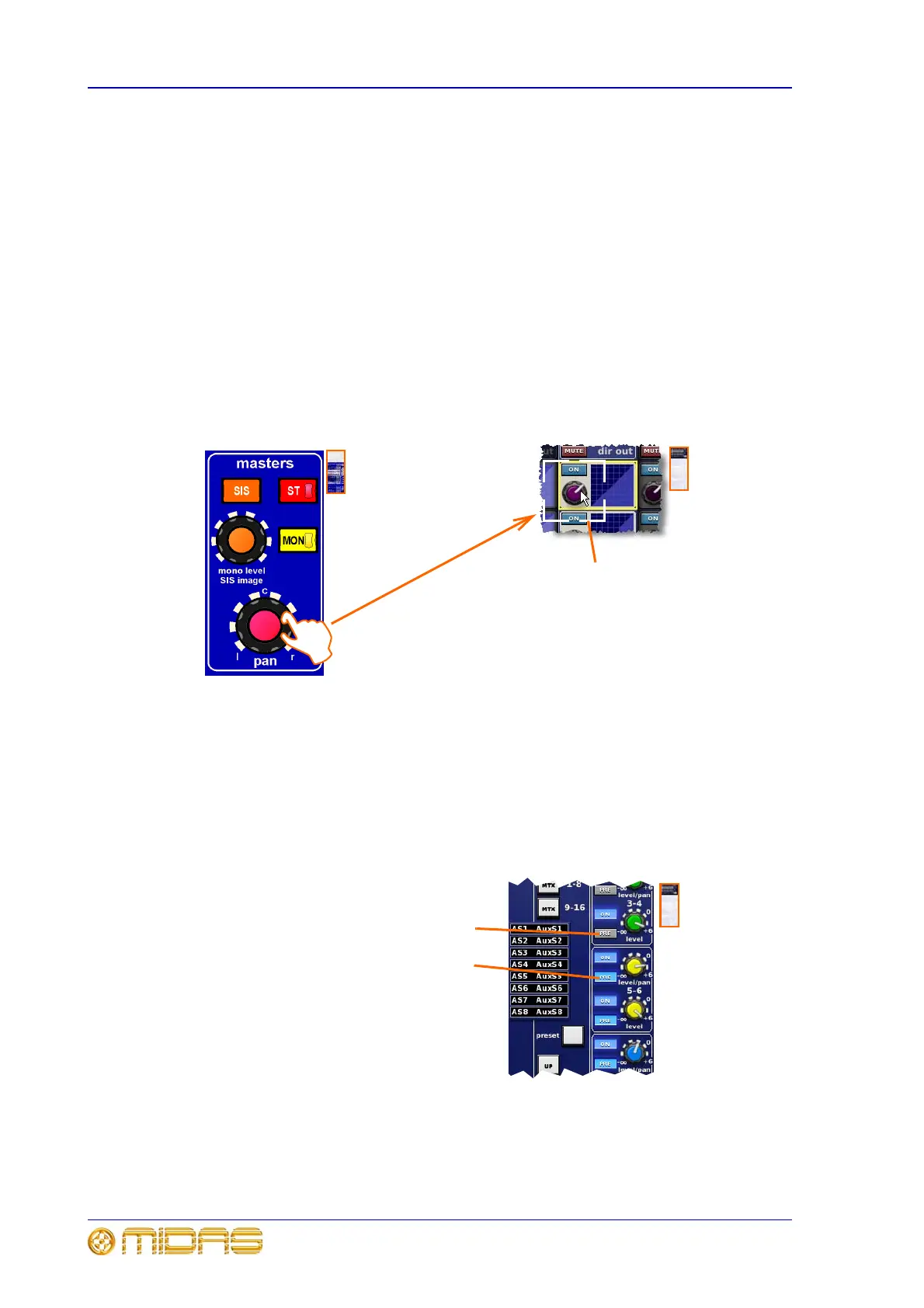164 Chapter 9: Basic Operation
XL8 Control Centre
Operator Manual
Selecting a detail area to the channel strip via the GUI
There are a number of methods for selecting particular fast strip sections (detail areas)
to the channel strips. A useful one, when you are using the GUI, is to click within the
section you require (within your chosen fast strip), while avoiding any controls within
that section.
Operating the control knobs
The rotary controls (control knobs) on the control surface are all touch-sensitive so that
the GUI can track which controls are being touched. When touched, these will be
highlighted on the GUI to help navigation and confirm which control is being adjusted.
Some control knobs on the control surface are backlit to identify the parameter they
control and on particular ones the backlight changes according to channel selection.
The diagram below shows what happens on the GUI when a control knob on the control
surface is adjusted. See “To adjust a GUI control knob via glide pad/trackball” on
page 163 for adjustment via the GUI.
Operating the pushbuttons/switches
There are a number of types of pushbutton on the control surface. Nearly all the
pushbuttons are two-state, that is, on/off or enabled/disabled, and most are backlit or
have an integral LCD for status indication. In all cases, an illuminated pushbutton on
the control surface or GUI means that it is on or enabled, unless otherwise stated. The
status of pushbuttons with no backlighting, such as the TALK, 48V etc. buttons in the
gain trim section, is usually only indicated on the GUI, an example of which is shown
below.
Four white corners of a small box appear when
control knob is touched or adjusted. (Input
channel does not have to be highlighted for
adjustment to take place.)
PRE switch on
PRE switch off
