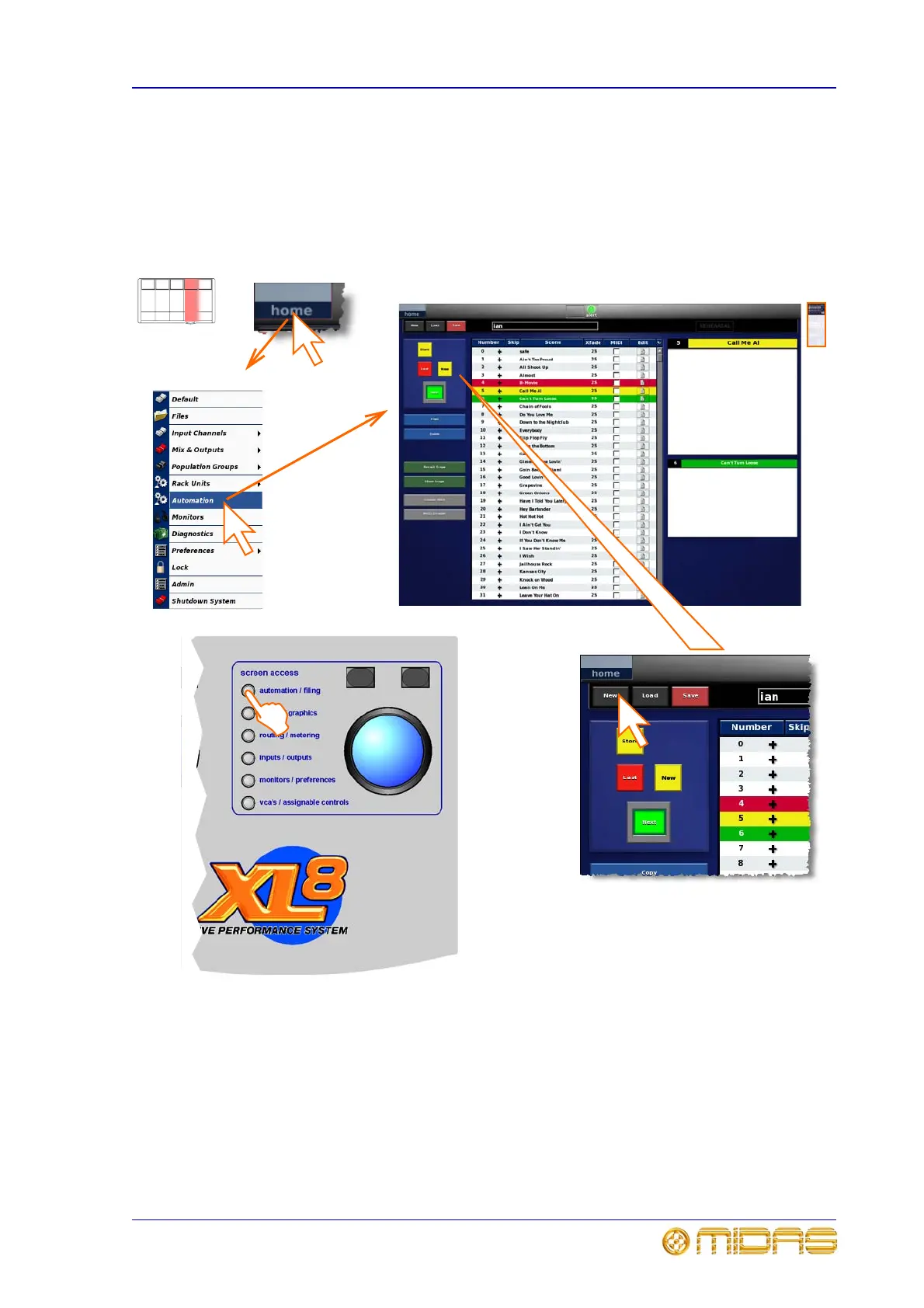Scenes (automation) 191
XL8 Control Centre
Operator Manual
Scenes (automation)
You can create new shows, load existing ones and manage scenes within a show. This
is done via the output bay GUI screen using the automation option. The save function
allows you to regularly save the current show settings to prevent them from being lost.
To create a new show
1 Press the automation/filing button in the output bay’s primary navigation zone to obtain the automation
screen on the output bay GUI screen. (Pressing this button again accesses the Files screen.)
2 Alternatively, you can use the output bay GUI screen by clicking on home and then Automation. (This can
be done at any of the GUI screens.)
3 Click on NEW.
4 In the small window that has just appeared, click in name field underneath the “Enter new show name:”
prompt and type in the name of your new show via the keyboard. The keyboard slides out from under the
output bay; to access it, just pull it towards you.
5 Click OK; control surface settings revert to default. You can now create and manage the scenes for your new
show. Don’t forget to save at regular intervals.
2a
3
1
2b
