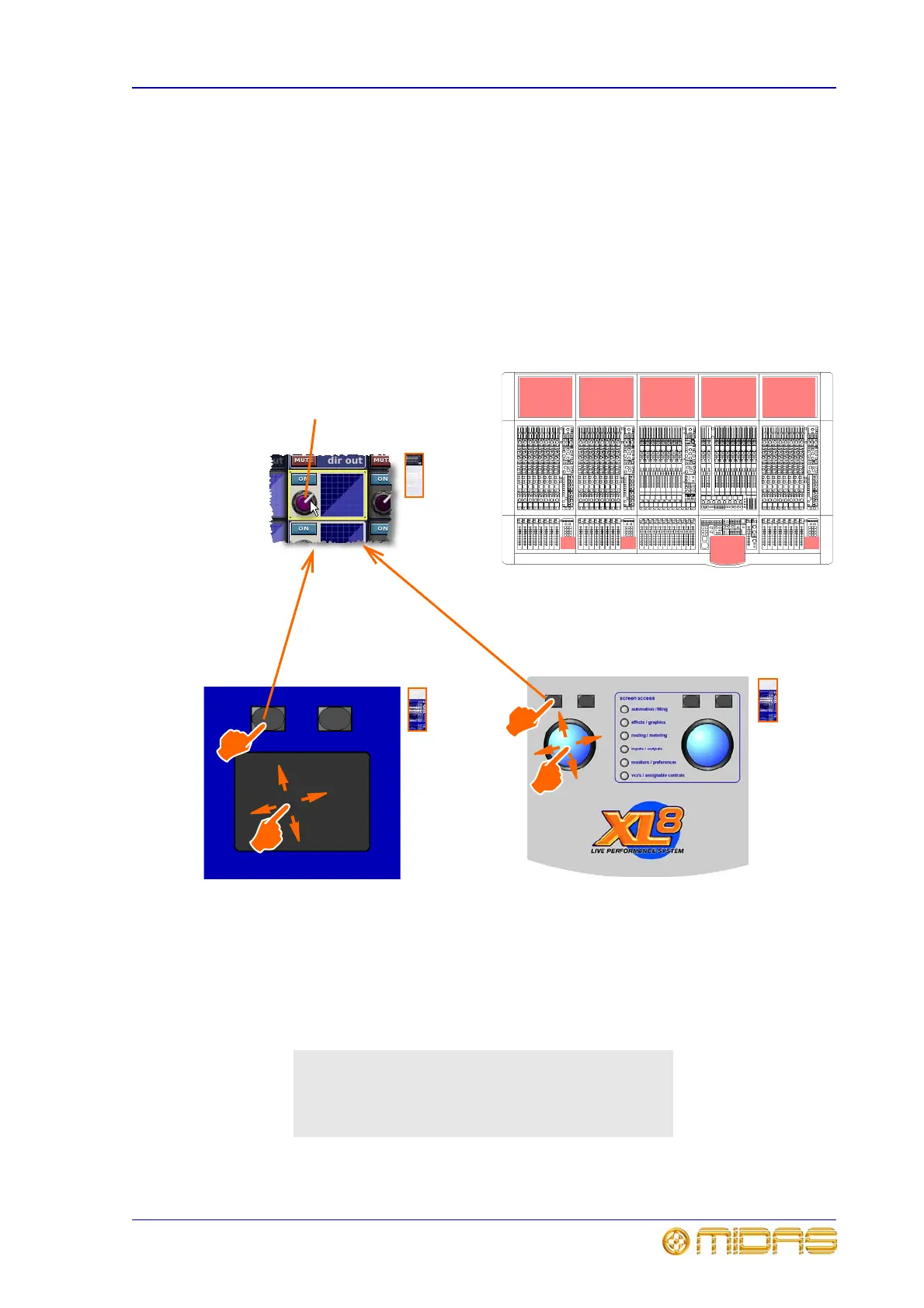Working with the controls 163
XL8 Control Centre
Operator Manual
Working with the controls
The control surface is populated with many familiar analogue-type controls. However,
the GUI-related ones, such as the glide pads and trackballs, may be new to you.
To adjust a GUI control knob via glide pad/trackball
Adjustments of controls, such as a control knob or fader, on a GUI screen are done via
the glide pads/trackballs in the input and primary navigation zones, respectively. Each
glide pad will only operate the GUI screen within its bay, whereas the left-hand
trackball in the output bay operates the mix bay GUI screen and the right-hand one
operates the output bay GUI screen. Operation of both glide pad and trackball is
basically the same as using a mouse on a PC, as illustrated in the following example.
1,3
Control knob on the GUI screen
rotates smoothly relative to the
adjustment
1 Move your finger on glide pad or trackball to move the GUI screen cursor until it is
positioned over the control knob you wish to adjust.
2 Using your other hand, press and hold down the select button (left-hand button) to
select the control knob under the cursor; cursor on GUI screen disappears to show
that control knob is selected.
3 Adjust the control knob by moving your finger again on the glide pad/trackball,
while still holding down the select button.
4 Release select button when you have achieved the required value.
Note:
On the glide pad, you can also select by quickly
double-tapping on the pad itself instead of using the select
button, which may be more convenient as you only need to
use one finger to complete the task.
Trackball
Glide pad
1,3
2
2
