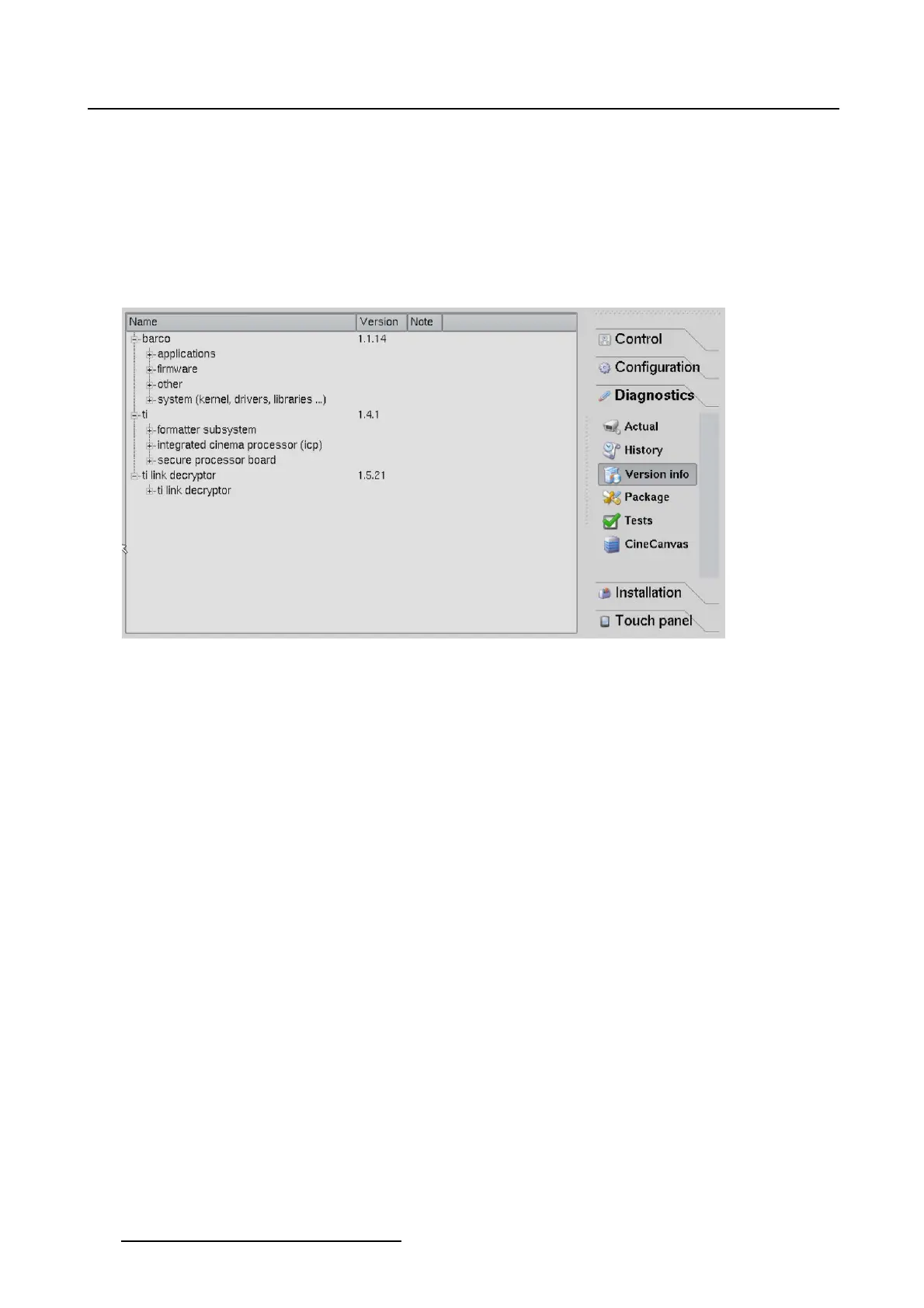4. Diagnostics
4.2.3 Version info
Get version info
While in Diagnostics,tiponVersion info to get an overview of the projector and TI software. Tip on the
’+’ before an item to see more in detail the current software version. An asterisk is added next to the item
which is different in the installed software and the package version.
Version info is split up in a Barco part, package indicated next to the projector name, a TI part and a Link
decryptor part.
Image 4-13
Version info
4.2.4 Diagnostic package
About a diagnostic package
Azipfile with all diagnostic files and relevant projector properties inside is created and can be sent to
the service technician for further analyze. Or this diagnostic package can be opened with the diagnostic
package reader included in the PC version of the Communicator software.
How to create
1. While the Diagnostic tab is open, tip on Package (1). (image 4-14)
The package pane opens.
2. Tip on Create diagnostics package (2).
A browse location window opens.
3. Select the storage location by tipping on the left icons or on the drop down box (3).
4. If the proposed file name is not OK, change this file name (4) and tip OK (5).
The diagnostics package creation starts (6).
96
R59770488 COMMUNICATOR TOUCH PANEL 06/06/2012