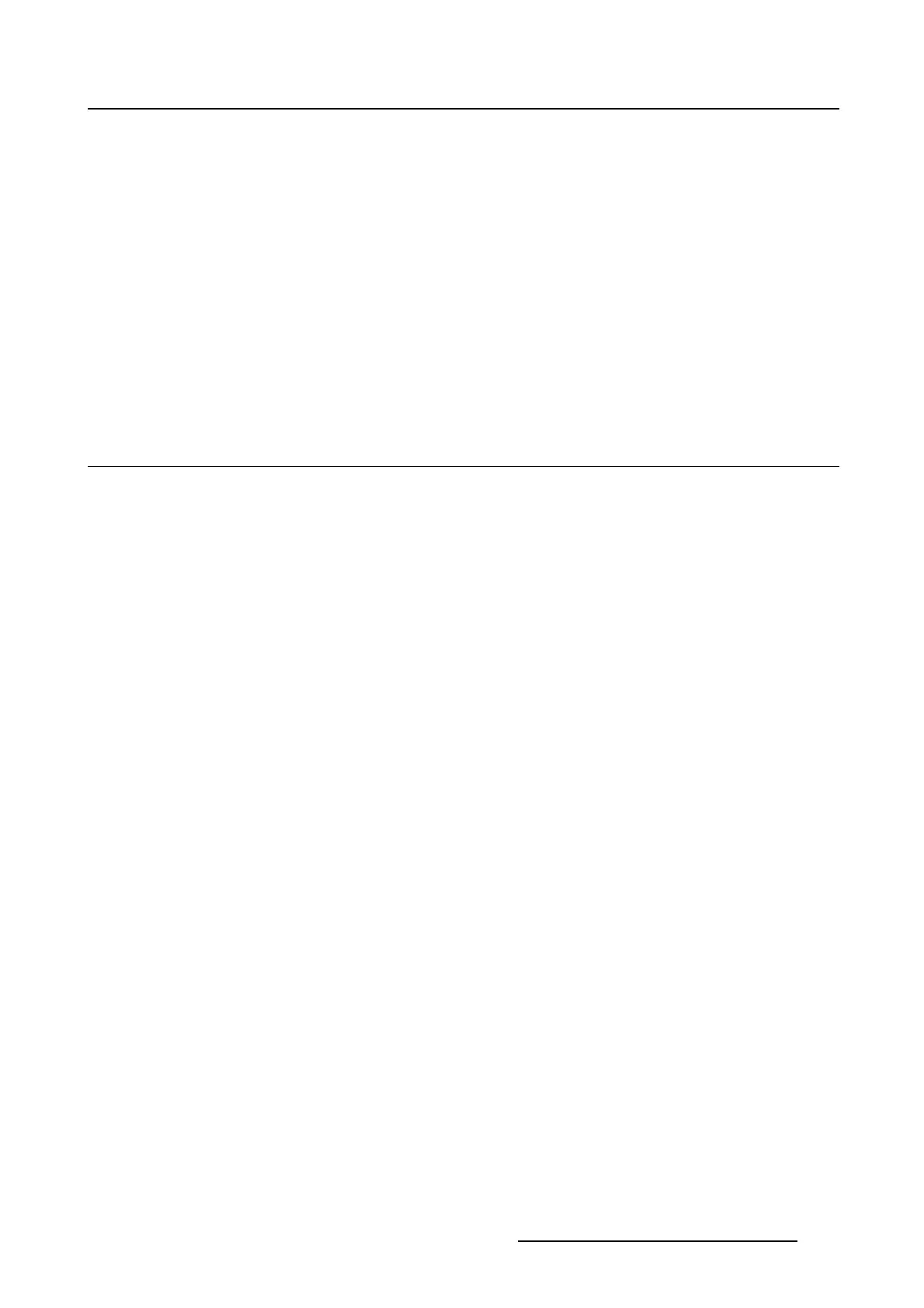7. Touch panel
7. TOUCH PANEL
Overview
• Communication
• User management
• User access settings
• Display properties
• Change Language
• Change units
• Touch panel Diagnostics
7.1 Communication
7.1.1 Assign an Ethernet address via DHCP to the Touch panel
How to set up
1. While in Touch panel, Communication tab page, tip Edit (1) button under Touch panel network proper-
ties.(image7-1)
A message window opens if the check box never was checked in the past (2).
2. Tip OK (3).
The Change network settings window opens (4).
3. Check the check box next to Obtain an IP address automatically (DHCP) (5).
This selection will become active. Other selections are grayed out.
4. Tip on Apply to activate (6).
R59770488 COMMUNICATOR TOUCH PANEL 06/06/2012
215